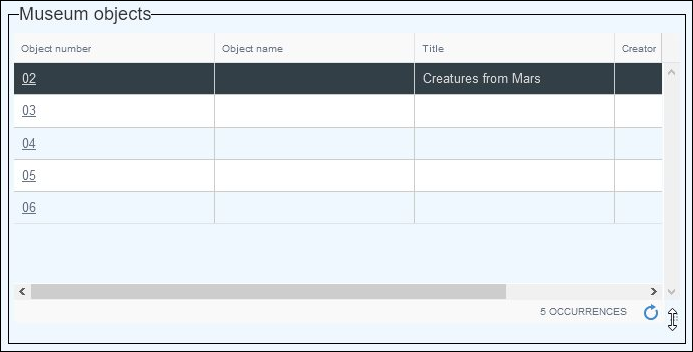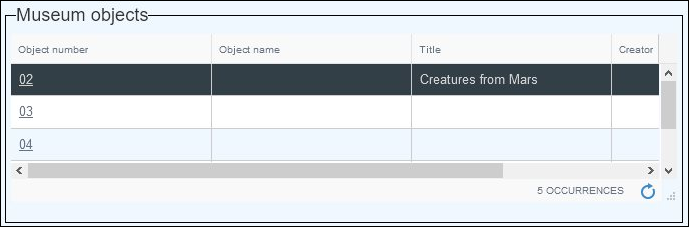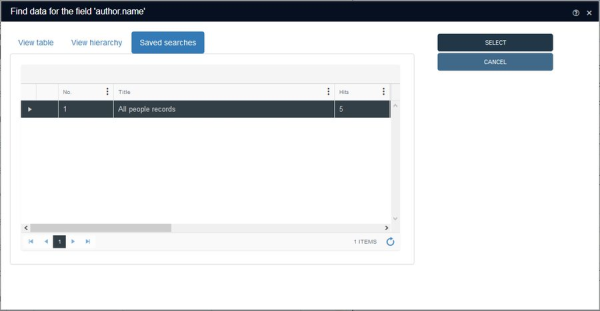Accessibility
WCAG (Web Content Accessibility Guidelines) was developed by the Web Accessibility Initiative in order to provide a single standard for web content accessibility, to make web content like web pages and web applications (text, images, page structures, etc.) more accessible to people with disabilities. Axiell wholeheartedly endorses this standard and we are continually working towards making Axiell Collections fully WCAG 2.1 Level AA compliant. Collections version 1.11 saw the introduction of notable accessibility improvements, including:
- Increased font sizes for improved readability.
- Modified colour scheme for better contrast and readability of labels and data.
- Right-alignment of field labels by default in Record details View to make the connection between field labels and data clearer.
- More effective navigation around the Collections interface with the keyboard TAB key, reducing reliance on the mouse.
- Automatic repositioning of fields in Record details View if screen real estate is inadequate; fields that are typically placed side-by-side where screen real estate allows will display one above the other as the screen size is reduced, rather than simply reducing the size of the field in situ.
Accessibility improvements
A number of changes have been made to the Axiell Collections User Interface to improve accessibility:
|
Change |
Details |
|---|---|
|
The Media viewer icons have been enlarged and reorganized:
|
|
|
The Simple search drop list in the Result set View toolbar has been widened to accommodate long field names:
|
|
|
The Move field down / up options in the Occurrence drop list in the Record details View toolbar have been renamed Move row up / down to make it clearer that they move an entire row of fields (field group occurrence) if the field is part of a field group:
|
|
|
In Edit mode it is now easier to identify whether a field can hold multilingual data. Prior to Collections version 1.11, the Edit multilingual texts
The icon has been removed from the toolbar and now displays on the right side of every multilingual field:
Click the icon to open the Multilingual Data box to view and edit data in all available languages for this multilingual field. More details |
|
|
With the release of Collections 1.10.1, records listed in Result set View are always displayed in Paged mode, 19 records per page with a pagination control providing access to additional pages. Now the number of records per page adjusts dynamically to the height of the browser window, so that it is no longer necessary to scroll down to see all records on the page when flipping through pages. |
|
|
Table grids |
Field groups can be configured to display as table grids. Previously, grids had a fixed height with a vertical scrollbar to scroll through all the rows. It is now possible to change the height of table grids, to show more or fewer rows by default for instance. In Display mode, hover the cursor over the corner icon (six small dots in a triangle) in the bottom right corner of the grid until it changes to a double arrow:
Hold the left mouse button down and drag the icon up or down to change the height of the grid; let go of the mouse button to fix the height. The new height of this box is remembered for you by Collections:
|
|
The View lists tab in the Find data for the field box has been renamed to Saved searches as this better reflects what the tab shows (a list of saved searches in the linked data source |
|
|
Previously, to recall the records in a , it was necessary to select a row in the Set(s) table and click Select set. Now it is only necessary to double-click a set to re-list the records that were returned when the search statement was added to the Set(s) table. |

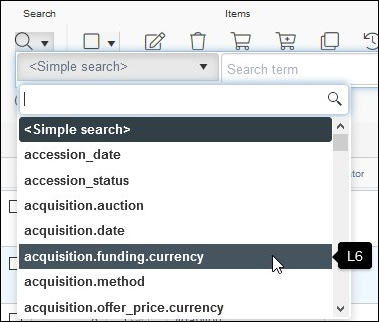
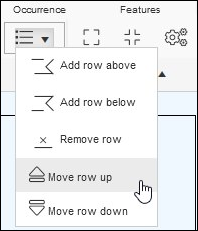
 icon appeared in the Record details View toolbar, and it was only ever enabled when the cursor was in a multilingual field (that was also not a
icon appeared in the Record details View toolbar, and it was only ever enabled when the cursor was in a multilingual field (that was also not a