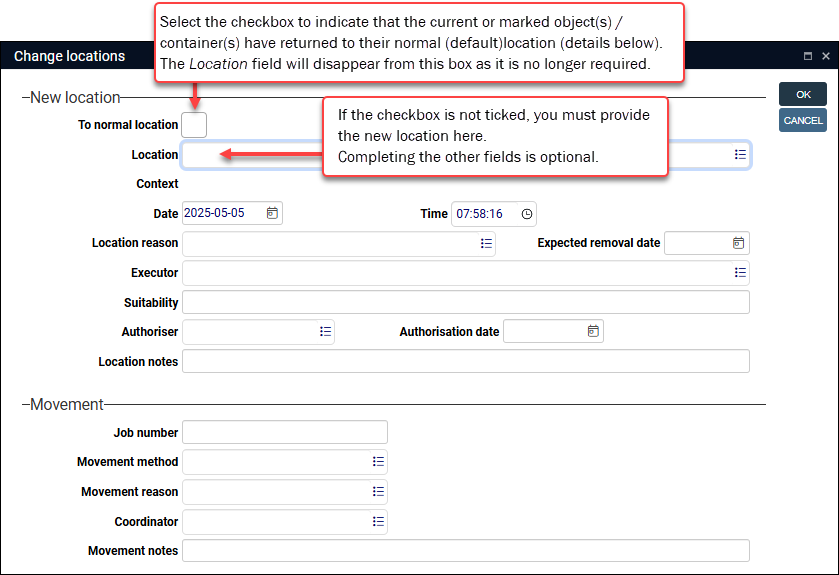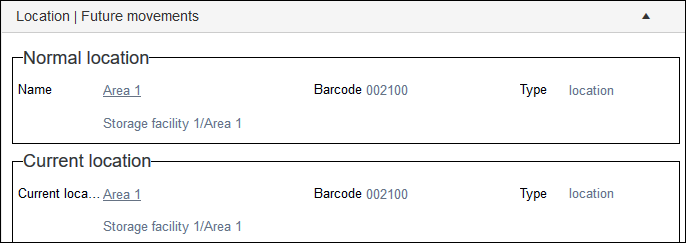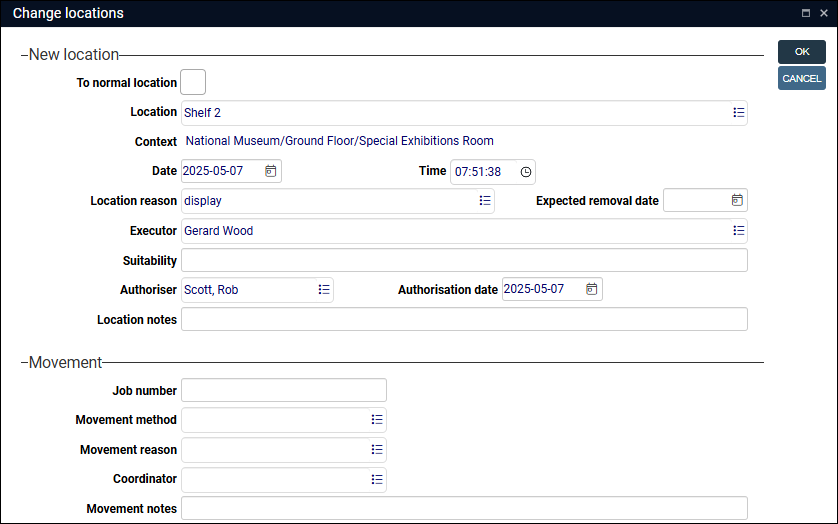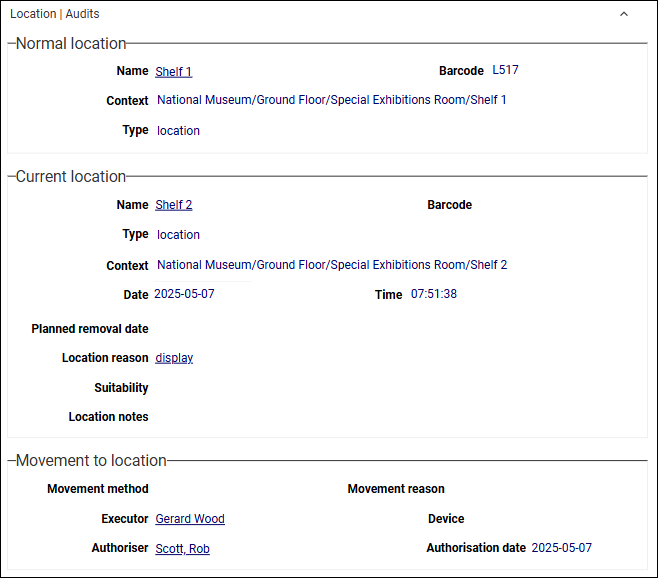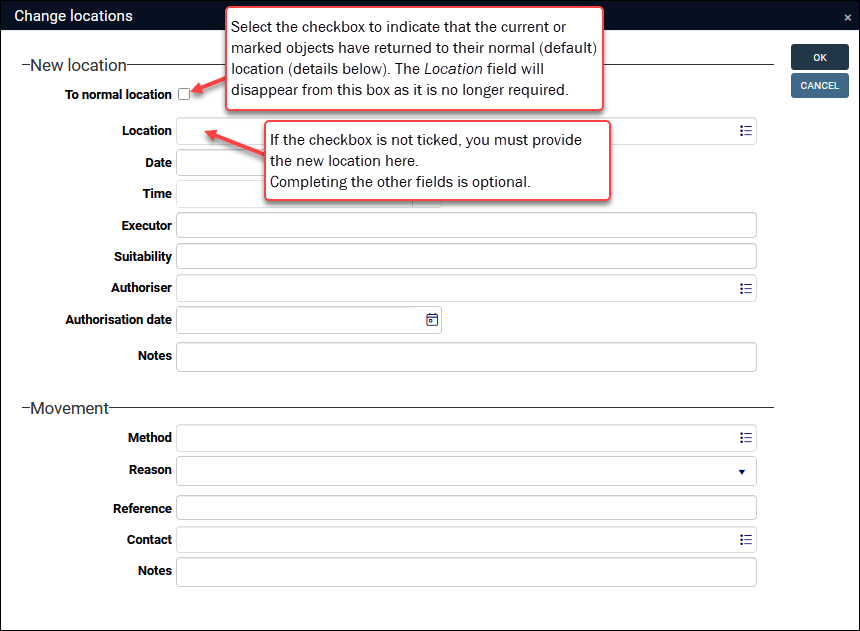Moving objects and containers: the Change locations task
Tasks are defined for a data source in an application structure definition (.pbk) file.
Details can be found in the Axiell Designer Help.
Tasks guide users through a procedure that updates the current record![]() The record currently displayed in Record details View or highlighted (with a solid background) in Result set View or Gallery View for instance. or marked
The record currently displayed in Record details View or highlighted (with a solid background) in Result set View or Gallery View for instance. or marked![]() Marking a record means selecting it by adding a tick to the record's checkbox in Result set View or Gallery View, and in Record Details View from Collections 1.15 onwards. One or more records can be marked and then actioned in some way (e.g. printed). records in some way. The Change locations task is designed to update the current location and location history of one or more objects or containers and it is found in Catalogue data sources (for relocating collection items) and Locations and containers (for relocating containers). If available in your system, the Change locations task is accessed with the Tasks button in the Result set View toolbar:
Marking a record means selecting it by adding a tick to the record's checkbox in Result set View or Gallery View, and in Record Details View from Collections 1.15 onwards. One or more records can be marked and then actioned in some way (e.g. printed). records in some way. The Change locations task is designed to update the current location and location history of one or more objects or containers and it is found in Catalogue data sources (for relocating collection items) and Locations and containers (for relocating containers). If available in your system, the Change locations task is accessed with the Tasks button in the Result set View toolbar:

When more than one task is available, the Tasks button is a drop list of options:
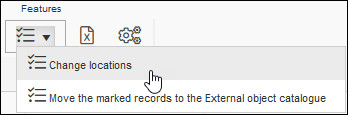
When we create a record for an object in the Catalogue or for a container in Locations and containers we document a Normal Location, which is the item's default location (where it belongs and is typically found), and a Current location, which is where it is presently. These two locations will be the same if the object or container is currently in its Normal location, or different if it has been relocated for some reason.
It is best practice to specify both a Normal location AND a Current location when creating a record for collection objects and containers: if an object / container is currently in its Normal location, be sure to record this in Current location too. This will ensure that a complete location history is retained as location history is updated whenever Current location changes; if Current location is empty when an item is first relocated, its Current location fields are updated, but its location history is not (as Current location has not actually changed).
Furthermore, if you provide a Normal location but no Current location, you will eventually have some records with a Current location as Current location is automatically updated when an object / container changes location, and others with a Normal location but no Current location (no relocation has occurred); if you then want to search for something by its location, it will be necessary to search both fields as you cannot be certain whether a Current location has been recorded.
While Normal Location can be edited at any time, Current location is read-only as soon as the Catalogue or Locations and containers record is saved. Subsequently, the Change locations task is the recommended method for documenting the relocation of objects and containers and updating their Current location. The Change locations task prompts users for all required information, ensures that all affected records are updated and a full history of location changes is maintained by the system.
Documenting locations and containers is similar across Model Applications and the key panels and fields available in Model Application 5.2 (and earlier) and the Standard Model are largely the same; there are some differences however and we document the workflows separately below:
Tip: In the Standard Model an object's Current location can also be updated automatically by changing the Status of a Movement and shipping logistics record to completed.
To update the current location and location history in one or more records:
- Mark
 Marking a record means selecting it by adding a tick to the record's checkbox in Result set View or Gallery View, and in Record Details View from Collections 1.15 onwards. One or more records can be marked and then actioned in some way (e.g. printed). one or more records in Result set View.
Marking a record means selecting it by adding a tick to the record's checkbox in Result set View or Gallery View, and in Record Details View from Collections 1.15 onwards. One or more records can be marked and then actioned in some way (e.g. printed). one or more records in Result set View. If no records are marked, the Task will run on the current record
 The record currently displayed in Record details View or highlighted (with a solid background) in Result set View or Gallery View for instance. only.
The record currently displayed in Record details View or highlighted (with a solid background) in Result set View or Gallery View for instance. only. - Select the Change locations task in the Result set View toolbar.
The Change locations box will display:
- Complete the new location / movement details:
Field group
Field
Details
New location
Enter details of the new current location, the name of the person (executor) who performed the physical relocation of the item(s), a remark about the suitability of the new location, the name of the authorizer of the relocation and any notes about the new location. The movement date and time are the date and time that the task is processed and these are auto-completed, but can be edited as required.
To normal location
The Location | Audits panel in the Catalogue and in container records in Locations and containers holds details about the Normal Location of an object / container (where it belongs and is typically found) and its Current location (where it is presently). These two locations will be the same if the object / container is currently in its Normal location, or different if it has been relocated for some reason.
Select the To normal location checkbox to document that an object / container has returned to its normal location. The Location and Context fields will be removed from the Change locations box as they are no longer required.
When the Change locations process is run, the Current location for an object / container will update to the same location specified for Normal location:
Note: If a record does not have a Normal location specified, its Current location will be unchanged when the Change locations task is run.
Location
A Linked field
 A type of field used to link one record to another. A Linked field is a drop list of values (records that the field can link to). When a link is made, the field stores a reference to the linked record (a linkref). to location and container records in Locations and containers. If the To normal location checkbox is not ticked, you must specify the new current location here.
A type of field used to link one record to another. A Linked field is a drop list of values (records that the field can link to). When a link is made, the field stores a reference to the linked record (a linkref). to location and container records in Locations and containers. If the To normal location checkbox is not ticked, you must specify the new current location here.Start keying the name of a location or container or click the Link
 icon to display the Find data for the field box; search for and select the relevant location or container to link to it.
icon to display the Find data for the field box; search for and select the relevant location or container to link to it.When the Change locations process is run, the Current location for the object(s) / container(s) will update to the location specified here.
Context
When a location is selected in Location, its full hierarchy is displayed in Context (which helps confirm that the correct location has been selected):

Date and Time
Date and Time fields. The date and time that the object / container was relocated. By default these are auto-completed with the date and time that the task was begun, but can be edited as required.
When the task is run, these details will be saved to the Removal date (removal_date (SE)) and Removal time (removal_time (Sh)) fields in a Movement history record documenting this relocation.
Location reason
A Linked field
 A type of field used to link one record to another. A Linked field is a drop list of values (records that the field can link to). When a link is made, the field stores a reference to the linked record (a linkref). to the Thesaurus. Identify the reason for the relocation. Start typing the term for a relocation reason and select it from the drop list, or click the Link
A type of field used to link one record to another. A Linked field is a drop list of values (records that the field can link to). When a link is made, the field stores a reference to the linked record (a linkref). to the Thesaurus. Identify the reason for the relocation. Start typing the term for a relocation reason and select it from the drop list, or click the Link  icon to display the Find data for the field box; search for the relevant term or create a record in the Thesaurus and link to it (if authorized to do so).
icon to display the Find data for the field box; search for the relevant term or create a record in the Thesaurus and link to it (if authorized to do so).Details about working with the Find data for the field box can be found here.
Expected removal date
Date field. A future date on which the relocation is expected to occur.
This date is used for forward planning movements, flagging that an object / container will be moved on a certain date. Note that entering a date here does not trigger any actions. The date is saved to the Planned removal date(current_location.expected_removal_date (2c)) on the Location | Audits panel in Locations and containers and Catalogue.
Searching on this field is useful for identifying what will be moved on a given date or in a date range. Also useful as the starting point of an investigation if the container cannot be located in the documented Current location after the date has passed.
Type a date or click the Calendar
 icon to select a date (details about date fields and how to use the Calendar can be found here).
icon to select a date (details about date fields and how to use the Calendar can be found here).Executor
A Linked field
 A type of field used to link one record to another. A Linked field is a drop list of values (records that the field can link to). When a link is made, the field stores a reference to the linked record (a linkref). to Persons and institutions records where Role = mover. Start typing the name of the person who relocated the object(s) / container(s) and select it from the drop list, or click the Link
A type of field used to link one record to another. A Linked field is a drop list of values (records that the field can link to). When a link is made, the field stores a reference to the linked record (a linkref). to Persons and institutions records where Role = mover. Start typing the name of the person who relocated the object(s) / container(s) and select it from the drop list, or click the Link  icon to display the Find data for the field box; search for the relevant person or create a record in Persons and institutions and link to it (if authorized to do so).
icon to display the Find data for the field box; search for the relevant person or create a record in Persons and institutions and link to it (if authorized to do so).Details about working with the Find data for the field box can be found here.
Suitability
Text field. Briefly note any concerns about the suitability of the location (such as High light levels - limit exposure); what was done to assess the suitability of the location; steps taken to make the location more suitable (e.g. packaged in opaque box), and so on.
Authoriser
A Linked field
 A type of field used to link one record to another. A Linked field is a drop list of values (records that the field can link to). When a link is made, the field stores a reference to the linked record (a linkref). to Persons and institutions records where Role = curator. Start typing the name of a person who authorized the relocation and select it from the drop list, or click the Link
A type of field used to link one record to another. A Linked field is a drop list of values (records that the field can link to). When a link is made, the field stores a reference to the linked record (a linkref). to Persons and institutions records where Role = curator. Start typing the name of a person who authorized the relocation and select it from the drop list, or click the Link  icon to display the Find data for the field box; search for the relevant person or create a record in Persons and institutions and link to it (if authorized to do so).
icon to display the Find data for the field box; search for the relevant person or create a record in Persons and institutions and link to it (if authorized to do so).Details about working with the Find data for the field box can be found here.
Authorisation date
Date field. The date that the relocation was authorized.
Type a date or click the Calendar
 icon to select a date (details about date fields and how to use the Calendar can be found here).
icon to select a date (details about date fields and how to use the Calendar can be found here).Location notes
Text field for providing details about the relocation (the field will expand to hold a significant amount of information).
Movement
Optionally, enter details about the movement, such as the movement method, a reference number, a contact person and any notes about the movement. Details entered here will populate the Movement to location fields on the Location|Audits panel in an object's Catalogue record; any details of a previous movement to location in these fields will be saved to a Movement history record, which will be listed on the Movement history panel.
Job number
Text field. A number entered here is saved to the Job number (job_number (Jn)) field in the Movement history record documenting this relocation.
Job number is useful when a movement project involves many smaller moves; by assigning the same Job number to the smaller moves, it is a simple matter to search for and locate all moves involved in the one movement project.
- Click OK to process the location update of the current or marked records.
Note: A Task summary will identify how many records were marked and processed; any issues with a record will be noted, with the record's priref
 A record's unique identifier (aka Record number). The Record number field is found on the Management details (or Notes and description) panel in Collections version 5.0 onwards. Alternatively, add the priref column to Result set View. The field tag for the priref field is %0..
A record's unique identifier (aka Record number). The Record number field is found on the Management details (or Notes and description) panel in Collections version 5.0 onwards. Alternatively, add the priref column to Result set View. The field tag for the priref field is %0..The Current location and Movement to location fields on the Location | Audits panel will be updated for all affected objects (in the Catalogue) or containers (in Locations and containers):
If a record already contained details of a Current location , these will be moved to a Movement history record that will be listed on the Movement history panel.
To update the current location and location history in one or more records:
- Mark
 Marking a record means selecting it by adding a tick to the record's checkbox in Result set View or Gallery View, and in Record Details View from Collections 1.15 onwards. One or more records can be marked and then actioned in some way (e.g. printed). one or more records in Result set View.
Marking a record means selecting it by adding a tick to the record's checkbox in Result set View or Gallery View, and in Record Details View from Collections 1.15 onwards. One or more records can be marked and then actioned in some way (e.g. printed). one or more records in Result set View. If no records are marked, the Task will run on the current record
 The record currently displayed in Record details View or highlighted (with a solid background) in Result set View or Gallery View for instance. only.
The record currently displayed in Record details View or highlighted (with a solid background) in Result set View or Gallery View for instance. only. - Select the Change locations task in the Result set View toolbar.
The Change locations box will display:
Note: This image shows the default version of the Change locations box. The fields available in your system may differ from those shown here.
- Complete the new location / movement details.
Section
Field
Details
New location
Enter details of the new current location, the movement date and time, the name of the person (executor) who performed the physical relocation of the object(s) or container(s), a remark about the suitability of the new location, the name of the authorizer of the relocation and any notes about the new location.
The Location | Future movements panel in the Catalogue and the Container details panel in Locations and containers records hold details about the Normal Location of an object / container (where it belongs and is typically found) and its Current location (where it is presently). These two locations will be the same if the object / container is currently in its Normal location, or different if it has been relocated for some reason.
Select the To normal location checkbox to document that an object / container has returned to its normal location. The Location and Context fields will be removed from the Change locations box as they are no longer required.
When the Change locations process is run, the Current location for an object / container will update to the same location specified for Normal location:
Note: If a record does not have a Normal location specified, its Current location will not be changed when the Change locations task is run.
Location
If the To normal location checkbox is not ticked, you must specify the new location here. When the Change locations process is run, the Current location for an object / container will update to the location specified here.
Date
The date the movement took place.
If the record already contains details of a Current location, these will be moved to the Location history panel and recorded as a previous location; the date entered here will be recorded as the date the item was removed from this location (the Removal date).
Executor
Depending on your system, the Executor field may be populated with your login name by default. You can change this value as required.
Movement
Optionally, enter details about the movement, such as the movement method, a reference number, a contact person and any notes about the movement.
If the record already contains details of a Current location, these will be moved to the Location history panel and recorded as a previous location; any details entered in the Movement section of the Change locations box will become part of the previous location history.
- Click OK to process the location update of the current or marked records.
Note: A Task summary will display identifying how many records were marked and processed; any issues with a record will be noted, with the record's priref
 A record's unique identifier (aka Record number). The Record number field is found on the Management details (or Notes and description) panel in Collections version 5.0 onwards. Alternatively, add the priref column to Result set View. The field tag for the priref field is %0..
A record's unique identifier (aka Record number). The Record number field is found on the Management details (or Notes and description) panel in Collections version 5.0 onwards. Alternatively, add the priref column to Result set View. The field tag for the priref field is %0..If a record already contained details of a Current location, these will be copied to the Location history panel and recorded as a previous location.
Note: The default behaviour of the Change locations task is to ignore and leave unchanged any Future movements recorded on the Location | Future movements panel. This default behaviour can be changed to check and/or handle future movements.