How to delete records
Authorized users can delete records using the Delete record(s) button in the Result set View toolbar.
Important
- Authorized users are able to restore deleted records in systems where record auditing (journalling) is active1. Details here.
- Where record auditing (journalling) has not been enabled or it is not available, care should be taken when deleting records; although it may be possible to restore deleted records, it is not a simple process and for all intents and purposes should be treated as irreversible.
- If the delete button does not display or is disabled in the Result set View toolbar, you do not have permission to delete records from the current data source
 The management of a collection can involve a vast amount of information about objects / items / books, people and organizations, events, administration and more. This information is stored as records in data sources. Each data source stores a specific type of information: details about collection items, people, events, loans, and so on..
The management of a collection can involve a vast amount of information about objects / items / books, people and organizations, events, administration and more. This information is stored as records in data sources. Each data source stores a specific type of information: details about collection items, people, events, loans, and so on..
It is possible to delete the current record![]() The record currently displayed in Record details View or highlighted (with a solid background) in Result set View or Gallery View for instance. or to mark one or more records and delete them:
The record currently displayed in Record details View or highlighted (with a solid background) in Result set View or Gallery View for instance. or to mark one or more records and delete them:
- Click the record to delete in Result set View or mark
 Marking a record means selecting it by adding a tick to the record's checkbox in Result set View or Gallery View, and in Record Details View from Collections 1.15 onwards. One or more records can be marked and then actioned in some way (e.g. printed). one or more records to delete.
Marking a record means selecting it by adding a tick to the record's checkbox in Result set View or Gallery View, and in Record Details View from Collections 1.15 onwards. One or more records can be marked and then actioned in some way (e.g. printed). one or more records to delete. - Select Delete record(s)
 in the Result set View toolbar.
in the Result set View toolbar.The Delete record(s) box will display:
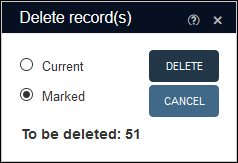
- If you marked records, the Marked radio button will be selected and the number of records marked will be indicated.
- If you did not mark records, the Current radio button will be selected.
- To delete the record(s), select Delete
-OR-
Select Cancel to cancel the deletion and close the Delete record(s) box.
Progress of the deletion will display, e.g.:
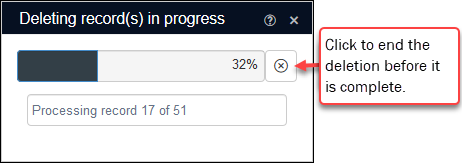
Note: You can end the deletion part way by clicking the X beside the progress bar. Any records processed prior to ending the deletion will have been deleted; all others will remain.
 Warning message: deleting a parent or linked (target) record
Warning message: deleting a parent or linked (target) recordWhen records have been linked in a parent / child , trying to delete a record with children / narrower terms will display a warning message similar to the following:
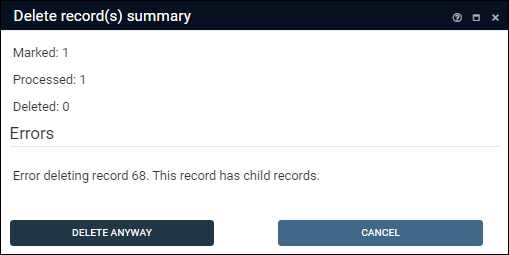
Options:
- Select Delete Anyway to delete the record and remove the link to it in the children / narrower record(s).
- Alternatively, select Cancel to keep the record.
Similarly, when trying to delete a record that is the target
 A link is made from one record (the primary) to another (the target). in a linking relationship, you will receive a warning like this:
A link is made from one record (the primary) to another (the target). in a linking relationship, you will receive a warning like this: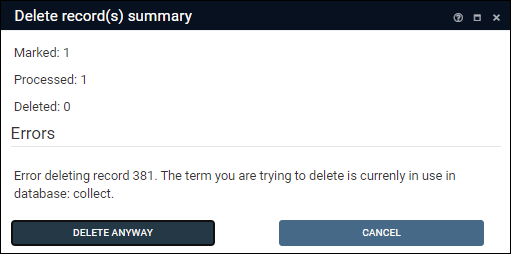
An example will make this clear: the record for a book in Library catalogue is linked to a record for the book's author in Persons and institutions. The link is made from the Library catalogue record (this is the primary record) to the author's record in Persons and institutions (this is the target). If we try to delete the author's record, we are warned that it is currently in use because deleting the author's record will change the data recorded in the Library catalogue record.
We could delete the record for the book (the primary record) without resulting in a warning as this does not alter any data saved in another record.
Note: See Linking records: an overview for an explanation of linking and linking terminology.
Options:
- Select Delete Anyway to delete the record and remove any links to it: in our example, the Author field in the record for the book in the Library catalogue will be cleared. This ensures that there are no dead / broken links to the record that has been deleted.
- Alternatively, select Cancel to keep the record.
A summary will display indicating:
- The number of records marked for deletion (1 if only the current record was deleted).
- The number of records processed for deletion.
- The number of records deleted (this will be different to the previous number if you cancelled the deletion before it completed or chose not to delete linked records).
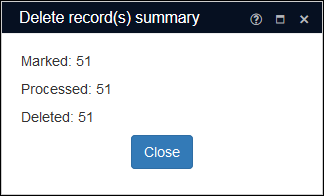
- Select Close to close the Delete record(s) summary box.

