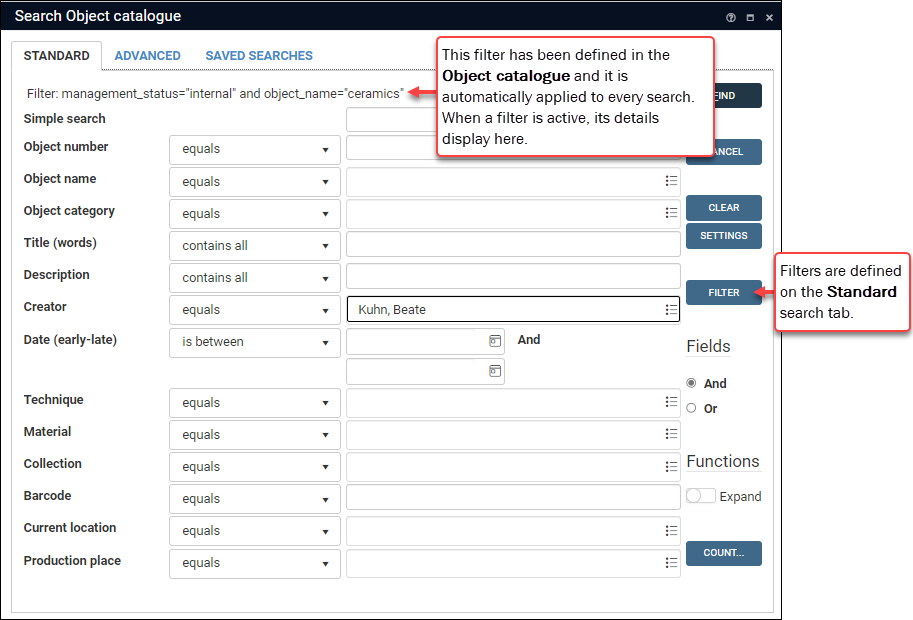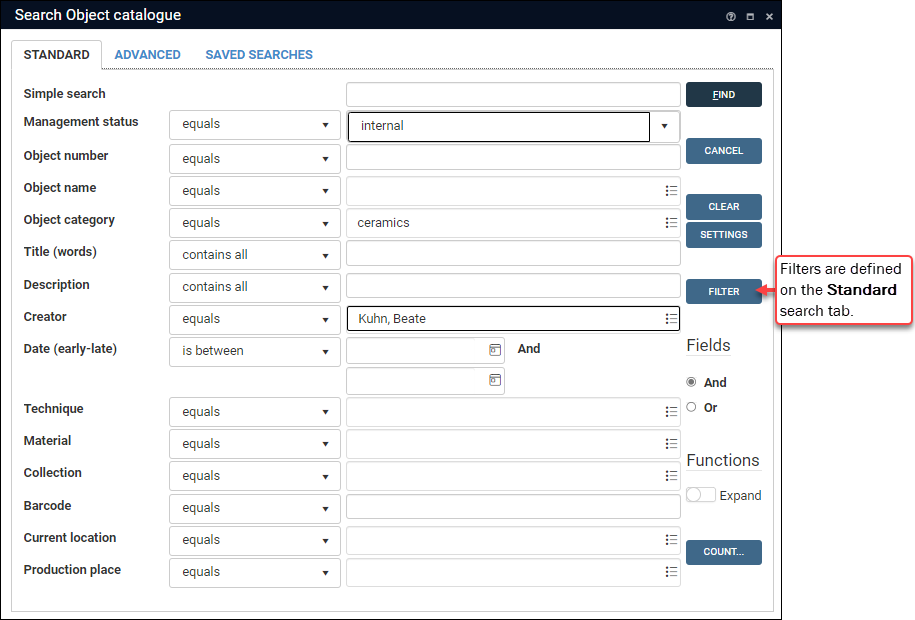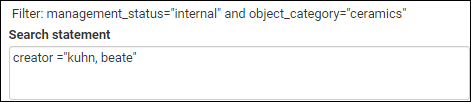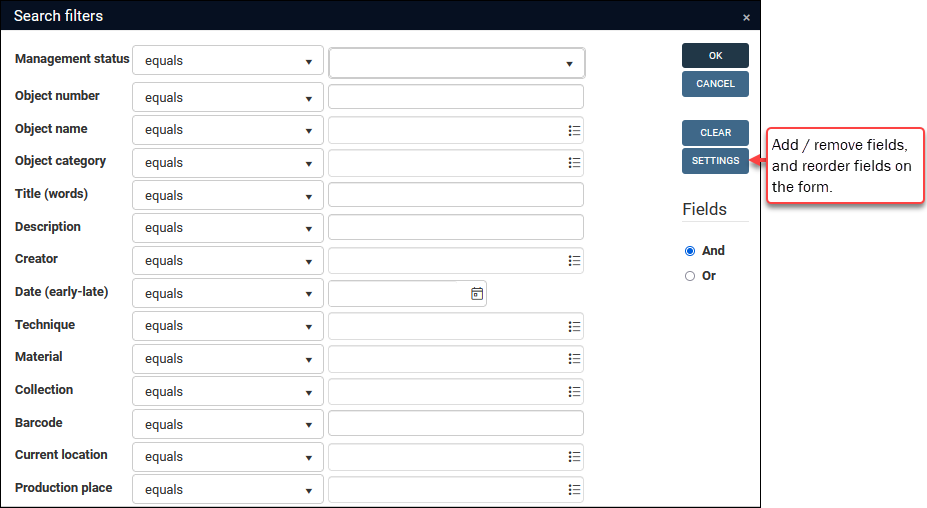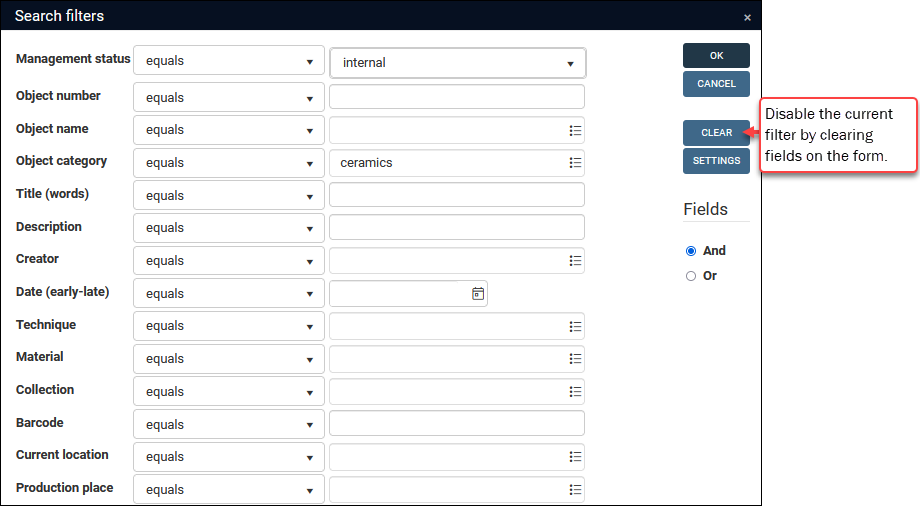Filter: limit searches to a subset of records
With a Filter1, users can define a subset of records in a data source![]() The management of a collection can involve a vast amount of information about objects / items / books, people and organizations, events, administration and more. This information is stored as records in data sources. Each data source stores a specific type of information: details about collection items, people, events, loans, and so on. and limit all their searches to this record set while the filter is active. A curator of ceramics, for example, might only be interested in Object catalogue records where:
The management of a collection can involve a vast amount of information about objects / items / books, people and organizations, events, administration and more. This information is stored as records in data sources. Each data source stores a specific type of information: details about collection items, people, events, loans, and so on. and limit all their searches to this record set while the filter is active. A curator of ceramics, for example, might only be interested in Object catalogue records where:
- Management status = internal
-AND-
- Object category = ceramics
By specifying a filter in the Object catalogue with these conditions, any search by the curator in this data source will be restricted to the subset of records defined by these conditions, as long as the filter is active. A search for objects created in the 20th Century will only return records for ceramic objects that were created in the 20th Century and that are currently in the organization's collection: no records will be returned where Object category = painting, for example, or where Management status = disposed.
Note: A filter is essentially a persistent search statement that is automatically added to every search query until you disable it.
When a Filter is active a filter ![]() icon displays in the Title bar, and a tooltip displays the filter criteria:
icon displays in the Title bar, and a tooltip displays the filter criteria:

Note: In systems prior to Collections 1.20, field tags rather than system field names are used to display the Filter query. In older systems this Filter query will display as: ms="INTERNAL" and OC="ceramics"
Without a filter, you can achieve the same result on the Standard and Advanced search tabs but it is necessary, of course, to specify all search criteria every time you run a search:
Filters also apply to Saved searches and searches using the Quick search option available from the Result set View and Gallery View toolbars. Quick searches are pre-configured to search one or more fields (if you select creator from the field drop list, your search will be run in that field):

But with a filter in place, the search will only return records where the filter's conditions are also met.
Note: A filter persists until you cancel it.
Filters are defined on the Standard search tab:
- Open the Search box and select the Filter button on the Standard tab:

The Search filters box opens:
The Search filters box is similar to the Standard search tab: a basic form with a subset of fields in the current data source
 The management of a collection can involve a vast amount of information about objects / items / books, people and organizations, events, administration and more. This information is stored as records in data sources. Each data source stores a specific type of information: details about collection items, people, events, loans, and so on..
The management of a collection can involve a vast amount of information about objects / items / books, people and organizations, events, administration and more. This information is stored as records in data sources. Each data source stores a specific type of information: details about collection items, people, events, loans, and so on.. -
Construct the filter as you would specify any search on the Standard search tab:
More details:
- See Standard search for details about how to specify search terms, use search operators (equals, does not equal, contains, etc.) and Boolean operators (AND, OR).
- See Settings for details about how to add / remove fields from the form.
- Click OK to apply the filter.
From now on, the search query defined by the filter will be applied automatically to every search you perform.
You can tell that a filter is active in several ways:
- The Title bar includes a filter icon beside the data source
 The management of a collection can involve a vast amount of information about objects / items / books, people and organizations, events, administration and more. This information is stored as records in data sources. Each data source stores a specific type of information: details about collection items, people, events, loans, and so on. name:
The management of a collection can involve a vast amount of information about objects / items / books, people and organizations, events, administration and more. This information is stored as records in data sources. Each data source stores a specific type of information: details about collection items, people, events, loans, and so on. name: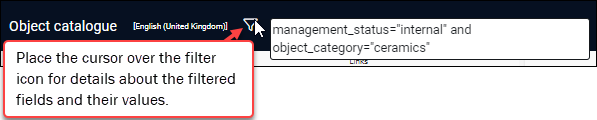
- On the Standard search tab, the current filter is indicated above the search fields:
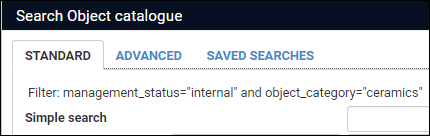
- On the Advanced search tab, the current filter is indicated above the Search statement box:

There are a couple of things to be aware of when saving and restoring groups of records:
- The Write set
 option is used to save records as a group. When records returned by a search are then saved as a group, the group includes:
option is used to save records as a group. When records returned by a search are then saved as a group, the group includes:- The unique reference number (priref
 A record's unique identifier (aka Record number). The Record number field is found on the Management details (or Notes and description) panel in Collections version 5.0 onwards. Alternatively, add the priref column to Result set View. The field tag for the priref field is %0.) of each record in the group.
A record's unique identifier (aka Record number). The Record number field is found on the Management details (or Notes and description) panel in Collections version 5.0 onwards. Alternatively, add the priref column to Result set View. The field tag for the priref field is %0.) of each record in the group.-AND-
- Any search terms used to generate the set of records.
If a filter is in place when you create the group, the filter's search term(s) become part of the group's definition: in other words, the filter is always applied when the group is restored.
- The unique reference number (priref
- If a filter is active when you restore a group (on the Saved searches tab of the Search box or using the Manage saved searches option), the current filter is applied to the group: only records in the group that also meet the conditions of the filter will be restored: when you restore the group, records in the group that do not meet the filter's conditions will not be restored (until the filter is deactivated).
Filters are deactivated from the Search filters box:
- Open the Search box and select the Filter button on the Standard tab to open the Search filters box:
- Click Clear.
All search terms and operators are cleared from the form and the filter is no longer active.
Filters are remembered per user and data source: if a filter was active in a data source when you logged out of Collections, it will be enabled in that data source when you log back in.