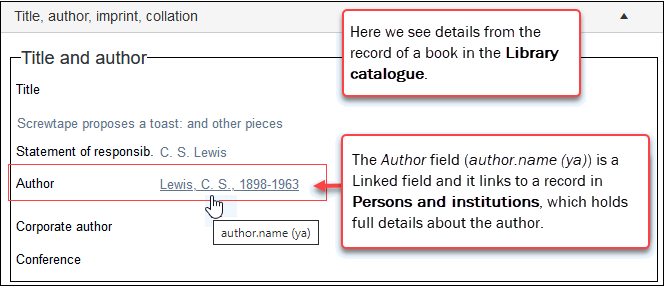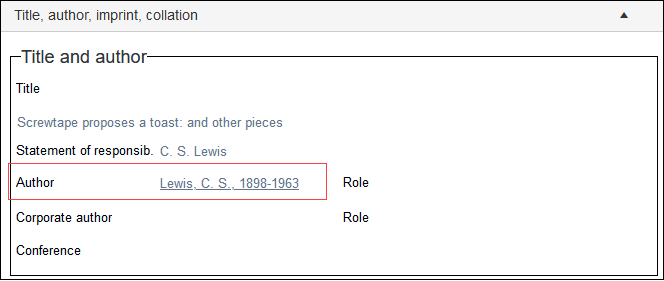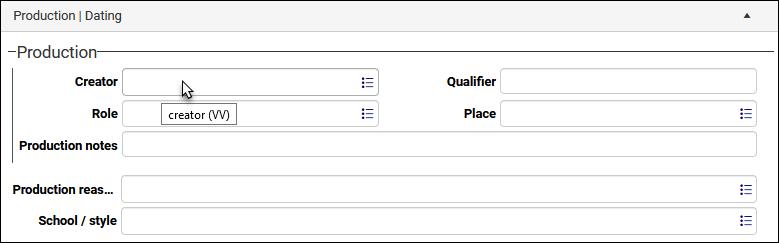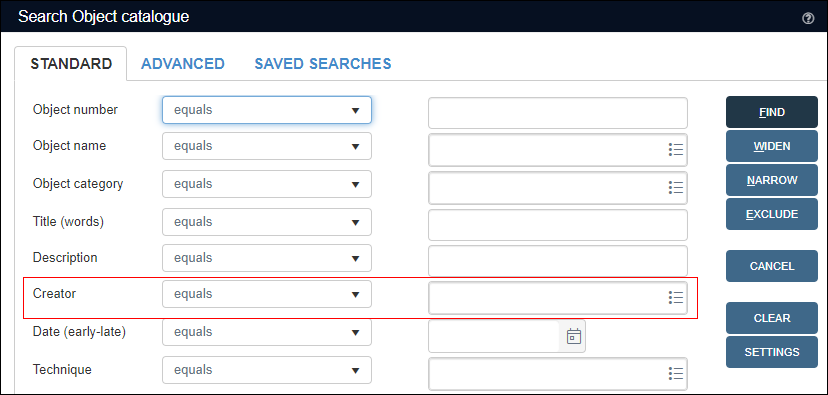Linking records: an overview
The information about your collection is stored in data sources![]() The management of a collection can involve a vast amount of information about objects / items / books, people and organizations, events, administration and more. This information is stored as records in data sources. Each data source stores a specific type of information: details about collection items, people, events, loans, and so on., each specific to the type of information recorded. For example:
The management of a collection can involve a vast amount of information about objects / items / books, people and organizations, events, administration and more. This information is stored as records in data sources. Each data source stores a specific type of information: details about collection items, people, events, loans, and so on., each specific to the type of information recorded. For example:
- Records for people and organizations involved in some way with your institution and collection are held in Persons and institutions.
- Records for objects in your collection are held in the Object catalogue.
- Records for storage locations are held in Locations and containers; and so on.
Where records intersect in some way, they are linked together using a type of field called a Linked field: the record for a book in the Library catalogue is linked to a record for the book's author in Persons and institutions from the author.name (ya) Linked field:
|
Linking relationship |
Linked field |
|---|---|
|
An item recorded in the Object catalogue can link to one or more records in Persons and institutions that hold details about the item's creator(s). |
Field label: Creator Back-end field name and tag: creator (VV) |
|
An item recorded in the Object catalogue can link to a record in Locations and containers with details of the item's current location. |
Field label: Current location Back-end field name and tag: current_location.name (2A) |
|
The details of a book recorded in the Library catalogue can link to a record in Persons and institutions for the book's author. |
Field label: Author Back-end field name and tag: author.name (ya) |
|
Records in the same data source can also link to each other: the record of a person can link to the record for an organization that person works in, both records held within Persons and institutions. |
Field label: Part of Back-end field name and tag: part_of (bt) |
To understand why we link records, consider the book and author example above, where a link is made from the author.name (ya) field in a Library catalogue record to a record for the author in Persons and institutions. Why not simply record the author's name and details in the Library catalogue record?
By linking to a record about the author, the author's details only need to be entered and maintained in one place (a record in Persons and institutions), but any number of records anywhere in your system can link to and access details about the author. Here a record in Library catalogue is linked to a record for the book's author in Persons and institutions (note that the data is underlined as for a hyperlink):
Although the field can display some meaningful data (the author's name and birth / death dates for example), a Linked field actually stores a reference to the linked record (called a linkref): if we edit the author's name in the Persons and institutions record, the details displaying in the Library catalogue record automatically update as the details that display are pulled dynamically from the linked record:
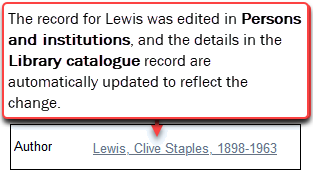
Note: A Linked field stores a reference (a linkref) to a record in the target data source![]() A link is made from a record in one data source (primary) to a record in another data source (target). A data source could be both the primary and target data source in a linking relationship if one of its records links to another of its records. but dynamically displays a value from the linked record.
A link is made from a record in one data source (primary) to a record in another data source (target). A data source could be both the primary and target data source in a linking relationship if one of its records links to another of its records. but dynamically displays a value from the linked record.
Not only is linking records efficient (details only need to be entered and maintained in one record and yet accessible to many), it helps to ensure consistency in the data displaying in records as you typically link records by selecting an existing value from a drop list rather than keying in values (which means fewer typos and inconsistencies in record data).
Furthermore, it is a simple matter to view details of the target record![]() A link is made from one record (the primary) to another (the target). in a Zoom screen
A link is made from one record (the primary) to another (the target). in a Zoom screen![]() A Zoom screen is a pop-up screen similar to Record details View but with fewer options, fields and panels. It will pop-up and display summary details of a Linked record (for a term, person, location, etc.) when an underlined value is clicked in Display mode or the Details button is selected when linking records in Edit mode, for instance. Typically, record details in a Zoom screen can be edited. and to edit it. As we explain next, the target record is the linked record.
A Zoom screen is a pop-up screen similar to Record details View but with fewer options, fields and panels. It will pop-up and display summary details of a Linked record (for a term, person, location, etc.) when an underlined value is clicked in Display mode or the Details button is selected when linking records in Edit mode, for instance. Typically, record details in a Zoom screen can be edited. and to edit it. As we explain next, the target record is the linked record.
Useful terminology
Before we look at how to link records, it is worth understanding two terms that can help us describe linked records.
Let's consider the book and author example again. The link is made from a Linked field![]() A type of field used to link one record to another. A Linked field is a drop list of values (records that the field can link to). When a link is made, the field stores a reference to the linked record (a linkref). in a Library catalogue record to a Persons and institutions record:
A type of field used to link one record to another. A Linked field is a drop list of values (records that the field can link to). When a link is made, the field stores a reference to the linked record (a linkref). in a Library catalogue record to a Persons and institutions record:
- The record from which the link is made (Library catalogue in this example) is called the primary record.
- The record to which the link is made (Persons and institutions in this example) is called the target record.
The primary record contains the Linked field that holds the reference (linkref) to the target record.
We can also talk of the primary data source and target data source: in this case Library catalogue is the primary data source and Persons and institutions is the target data source.
Linked fields are drop lists of values (names, terms, locations, etc.), and linking records can be as simple as selecting a value in the drop list.
In this example, a record for an object in the Object catalogue is linked to a record for the object's creator in Persons and institutions by selecting a name from a drop list: the Creator (creator (VV)) Linked field is a drop list of names, each one of which is a record in Persons and institutions:
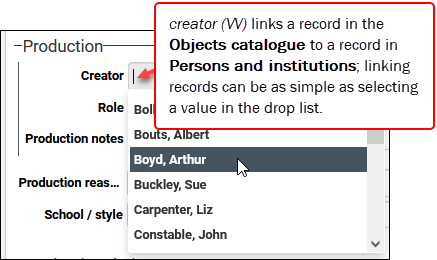
A data source such as Persons and institutions holds records for many different types of people (artists, authors, staff, and so on) as well as organizations. To help categorize these different types of records, Collections uses domains. A domain is a named subset of records in a data source (your Application Administrator typically defines which domains are available). When adding or editing a record it is possible to assign a record to a domain: in Persons and institutions, for example, a record is assigned to a domain using the Name type (name.type (do)) field:
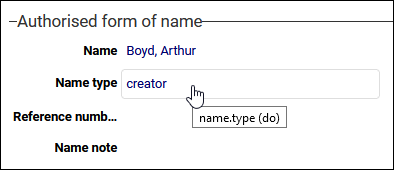
In the Thesaurus we use the Term type (term.type (do)) field to assign a term to a domain.
Linked fields are typically associated with a domain: for example, when linking an object to a record for the object's creator, the Creator Linked field only lists records for people where Name type = creator.
We look at domains in more detail here.
Icons in Linked field drop lists1
When editing a record, you will find that Linked field drop lists can include icons:
![]()
These icons (also found in the Find data for the field box) identify the preferred status of names / terms in Authority data sources and whether a name is a pseudonym
|
Icon |
Details |
|---|---|
|
|
Indicates that the name / term is non-preferred. If you select this name / term, the primary record |
|
|
Indicates that a name is the preferred name. Only applies to names in Persons and institutions (a preferred term in the Thesaurus does not have an icon). |
|
|
Indicates that the name is a pseudonym. In Persons and institutions the name is recorded as a pseudonym for a preferred name. If you select this pseudonym, the primary record |
The majority of Linked fields![]() A type of field used to link one record to another. A Linked field is a drop list of values (records that the field can link to). When a link is made, the field stores a reference to the linked record (a linkref). throughout Collections link to records in two data sources: the Thesaurus and Persons and institutions.
A type of field used to link one record to another. A Linked field is a drop list of values (records that the field can link to). When a link is made, the field stores a reference to the linked record (a linkref). throughout Collections link to records in two data sources: the Thesaurus and Persons and institutions.
These two data sources are known as Authority data sources and they control vocabularies of terms in the case of the Thesaurus and names in the case of Persons and institutions. The objective of a controlled vocabulary is to ensure consistent use of names and terms throughout your records. This is achieved by specifying that a name or term is preferred and that when any other version of that name or term is used (selected in a Linked field drop list for example), it is automatically replaced with the preferred name or term.
Names and terms can also be assigned a status of approved, rejected,candidate, etc. A status of candidate indicates that a name / term does not yet have an approved status.
A Linked field drop list includes candidate records by default; when you use the Find data for the field box to search for a record to link to, it is possible to hide / display candidates.
We examine Authority data sources, preferred and non-preferred terms, and status management in detail here.
Icons that identify related terms / names
When entering a value in a field linked to an Authority data source, icons identify the preferred status of names / terms, and whether a name is a pseudonym2:
![]()
|
Icon |
Details |
|---|---|
|
|
Indicates that the name / term is non-preferred. If you select this name / term, the primary record |
|
|
Indicates that a name is the preferred name. Only applies to names in Persons and institutions (a preferred term in the Thesaurus does not have an icon). |
|
|
Indicates that the name is a pseudonym. In Persons and institutions the name is recorded as a pseudonym for a preferred name. If you select this pseudonym, the primary record |
A Linked field![]() A type of field used to link one record to another. A Linked field is a drop list of values (records that the field can link to). When a link is made, the field stores a reference to the linked record (a linkref). is easily identified when viewing, editing and searching for records:
A type of field used to link one record to another. A Linked field is a drop list of values (records that the field can link to). When a link is made, the field stores a reference to the linked record (a linkref). is easily identified when viewing, editing and searching for records:
- The Link3
 button:
button:When adding or editing a record, a Linked field contains the Link
 button, e.g. the Creator field in an Object catalogue record:
button, e.g. the Creator field in an Object catalogue record:Role, Production reason and School/style are Linked fields which link to records in the Thesaurus; Place links to records in the Geographical thesaurus.
As described above, a Linked field is a drop list of values (names, terms, locations, etc.). If a record you want to link to is not in the drop list, or you need more detail about a value in the drop list, you would click the Link
 button to open the Find data for the field box. There you can search for a record to link to, view more details about a name / term, and add a new record and link to it if necessary.
button to open the Find data for the field box. There you can search for a record to link to, view more details about a name / term, and add a new record and link to it if necessary. -
When searching for records using the Standard tab of the Search box, search fields can contain the Link button, e.g. the Creator field when searching the Object catalogue:
Click the Link
 button to open the Find data for the field box in order to locate a name / term and add to the search field.
button to open the Find data for the field box in order to locate a name / term and add to the search field. - When viewing record details (in Display mode
 A record is either in Display mode (we view its details) or Edit mode (we add or edit its details). A record enters Edit mode as soon as we create a new record, copy a record in Record details View or edit an existing record.), the value in a Linked field is underlined and behaves like a hyperlink:
A record is either in Display mode (we view its details) or Edit mode (we add or edit its details). A record enters Edit mode as soon as we create a new record, copy a record in Record details View or edit an existing record.), the value in a Linked field is underlined and behaves like a hyperlink:Click the link to view the target
 A link is made from one record (the primary) to another (the target). record in a Zoom screen
A link is made from one record (the primary) to another (the target). record in a Zoom screen A Zoom screen is a pop-up screen similar to Record details View but with fewer options, fields and panels. It will pop-up and display summary details of a Linked record (for a term, person, location, etc.) when an underlined value is clicked in Display mode or the Details button is selected when linking records in Edit mode, for instance. Typically, record details in a Zoom screen can be edited. and to edit it if required.
A Zoom screen is a pop-up screen similar to Record details View but with fewer options, fields and panels. It will pop-up and display summary details of a Linked record (for a term, person, location, etc.) when an underlined value is clicked in Display mode or the Details button is selected when linking records in Edit mode, for instance. Typically, record details in a Zoom screen can be edited. and to edit it if required.
Two search operators are available4 in an Advanced search for identifying whether a record is linked from another record in another data source![]() The management of a collection can involve a vast amount of information about objects / items / books, people and organizations, events, administration and more. This information is stored as records in data sources. Each data source stores a specific type of information: details about collection items, people, events, loans, and so on. (
The management of a collection can involve a vast amount of information about objects / items / books, people and organizations, events, administration and more. This information is stored as records in data sources. Each data source stores a specific type of information: details about collection items, people, events, loans, and so on. (not_linked_to), or whether a record does not link to any other records anywhere, including in its own data source (no_links).
Details here.
More details: