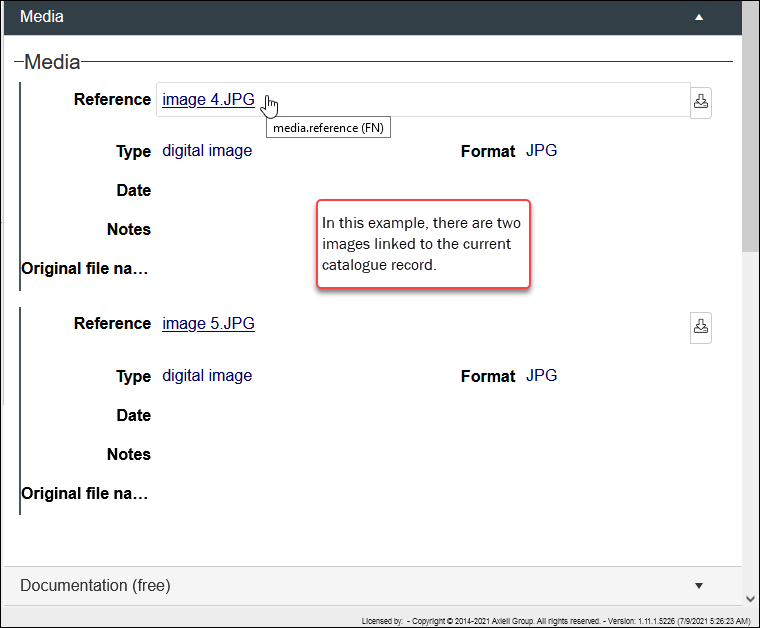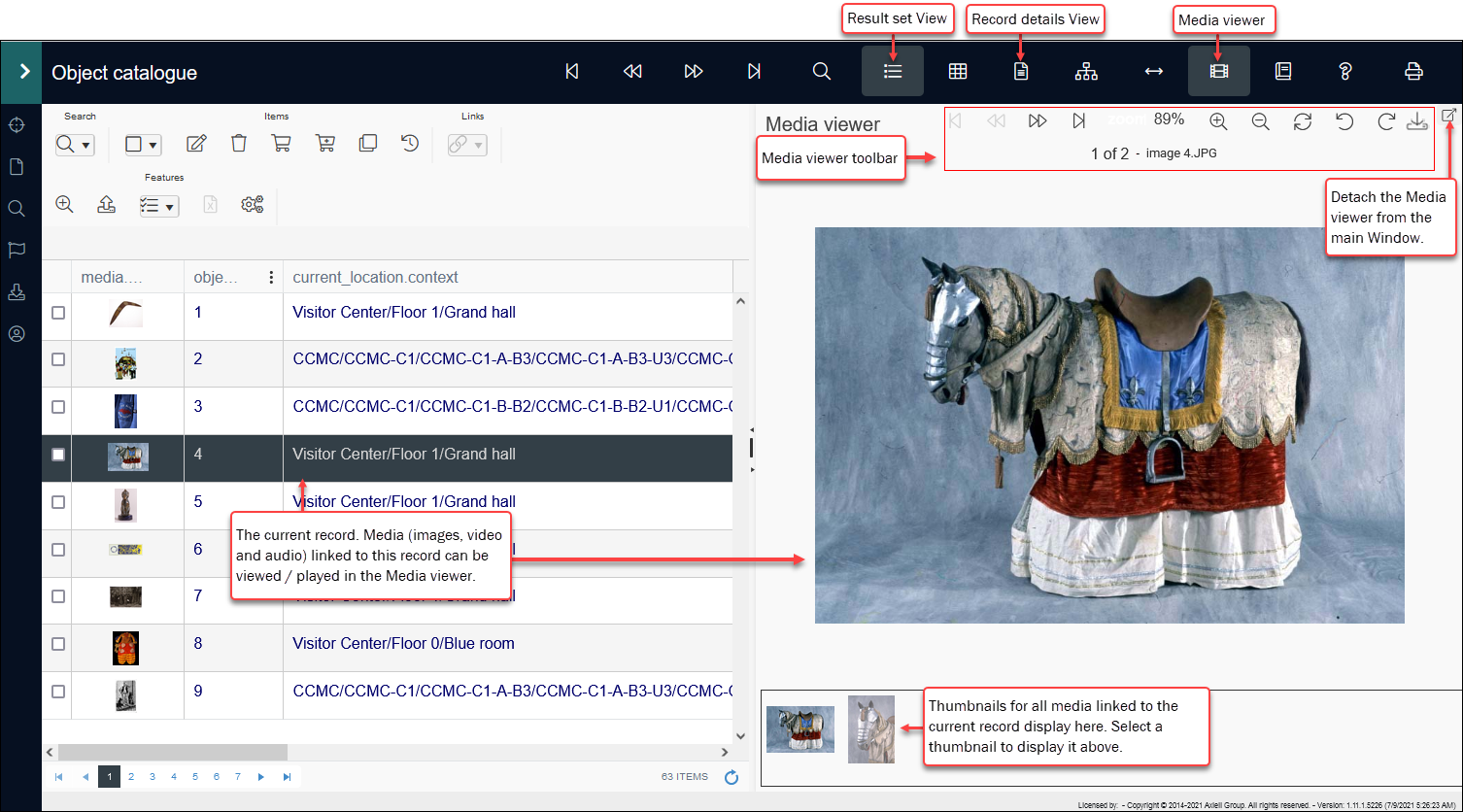Working with media
Media, such as images, video, audio and PDFs, can be added to records in many of your data sources![]() The management of a collection can involve a vast amount of information about objects / items / books, people and organizations, events, administration and more. This information is stored as records in data sources. Each data source stores a specific type of information: details about collection items, people, events, loans, and so on., notably the Catalogue (Object, Library, Moving image, Accessions), Loans, Exhibitions and Persons and institutions.
The management of a collection can involve a vast amount of information about objects / items / books, people and organizations, events, administration and more. This information is stored as records in data sources. Each data source stores a specific type of information: details about collection items, people, events, loans, and so on., notably the Catalogue (Object, Library, Moving image, Accessions), Loans, Exhibitions and Persons and institutions.
Media files are stored and managed in a dedicated data source called Media in the Standard Model or Multimedia documentation in older Model Applications. A record is created for each media file added to Collections and these media records are available to be linked to other records throughout Collections, typically on a Media (or Reproductions) panel in Record details View using the Reference (media.reference (FN)) field:
The Reference field is typically repeatable and more than one occurrence![]() If a field in the current record can have more than one value, we add an occurrence of the field for each value (e.g. a book can have multiple authors so we add an occurrence of the author.name (au) field for each author). An occurrence can be a member of a group of fields, and adding an occurrence of the field adds all members of the group at once. can be added, which allows multiple media files to be associated with a record.
If a field in the current record can have more than one value, we add an occurrence of the field for each value (e.g. a book can have multiple authors so we add an occurrence of the author.name (au) field for each author). An occurrence can be a member of a group of fields, and adding an occurrence of the field adds all members of the group at once. can be added, which allows multiple media files to be associated with a record.
Media can be viewed in a number of ways, including as thumbnails in Result set View and Gallery View, but most usefully in Media viewer, which is used to display images and PDFs1, and to play video and audio media linked to the current record![]() The record currently displayed in Record details View or highlighted (with a solid background) in Result set View or Gallery View for instance. in a dedicated pane:
The record currently displayed in Record details View or highlighted (with a solid background) in Result set View or Gallery View for instance. in a dedicated pane:
Details about working with Media viewer, including which file types are supported, are available here.
In this section we describe:
- how to add media to Collections and how to associate media records with records in other data sources;
- how to download media; and
- how to specify that a particular media file is preferred so that it is shown first in Media viewer (and displayed in Result set View and Gallery View) when more than one media file is attached to a record.