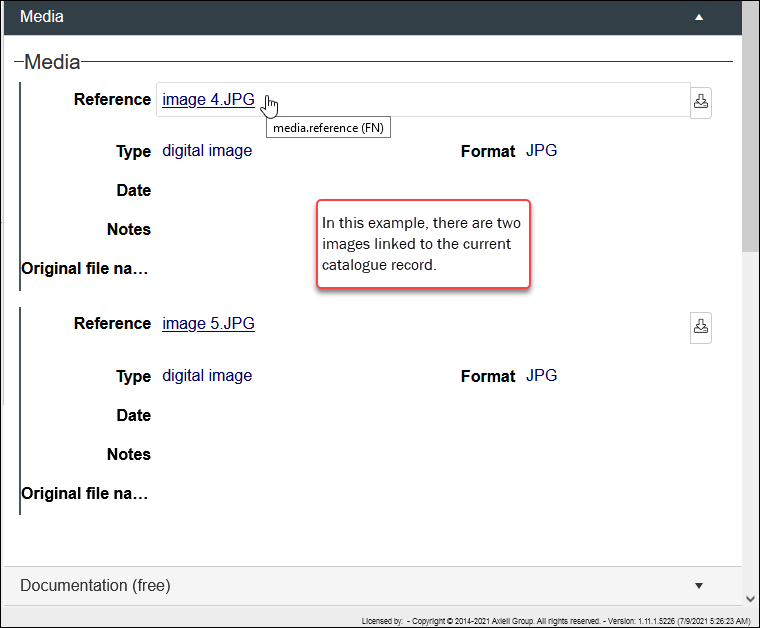Setting preferred media
When more than one media file is linked to a record, it is possible to specify which media file is preferred: this determines which image displays first in Media viewer, as well as which image will display in Result set View and Gallery View when more than one image is linked to a record.
Media files are linked to a record using fields such as media.reference (FN); typically more than one occurrence![]() If a field in the current record can have more than one value, we add an occurrence of the field for each value (e.g. a book can have multiple authors so we add an occurrence of the author.name (au) field for each author). An occurrence can be a member of a group of fields, and adding an occurrence of the field adds all members of the group at once. of this field can be added, which allows multiple media files to be associated with a record:
If a field in the current record can have more than one value, we add an occurrence of the field for each value (e.g. a book can have multiple authors so we add an occurrence of the author.name (au) field for each author). An occurrence can be a member of a group of fields, and adding an occurrence of the field adds all members of the group at once. of this field can be added, which allows multiple media files to be associated with a record:
When more than one media file is linked to the current record, the first occurrence is shown by default when the record is viewed in Media viewer, Result set View and Gallery View. In this example, two images are linked to the current Object catalogue record and the first occurrence (image4.jpg) displays by default when the Object catalogue record is viewed in Media viewer:
By marking another linked media file as preferred, it will display instead when the current record is opened in Media viewer (or listed in Result set View and Gallery View). We do this in Record details View:
- Enter Edit mode
 A record is either in Display mode (we view its details) or Edit mode (we add or edit its details). A record enters Edit mode as soon as we create a new record, copy a record in Record details View or edit an existing record. by clicking
A record is either in Display mode (we view its details) or Edit mode (we add or edit its details). A record enters Edit mode as soon as we create a new record, copy a record in Record details View or edit an existing record. by clicking  in the Record details View toolbar or use the keyboard shortcut, F11.
in the Record details View toolbar or use the keyboard shortcut, F11. -
Right-click the preferred media reference and select Preferred media in the context menu:
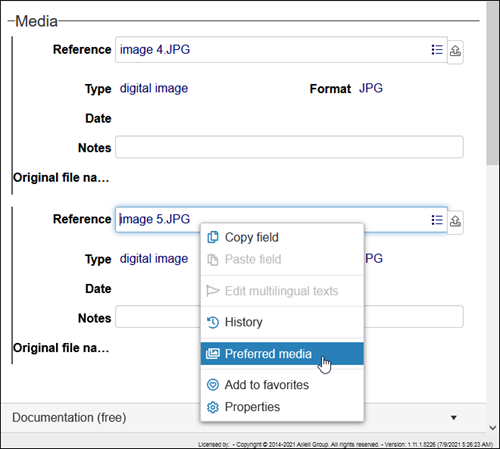
When the record is saved the reference will be bold to indicate its preferred status:
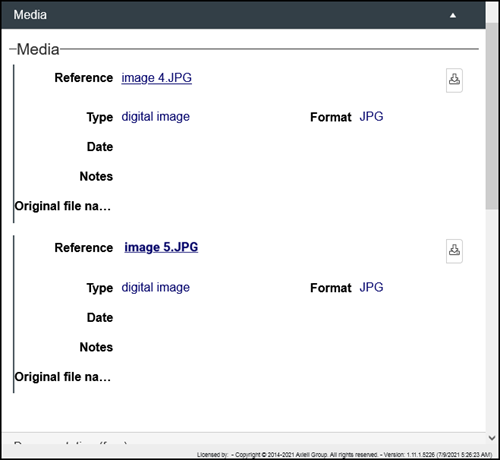
Only one media file can be preferred per record. To remove the preferred status, edit the record and either:
- Right-click a media reference with the preferred status and select Reset preferred media in the context menu:

-OR-
- Set a different media reference to preferred.