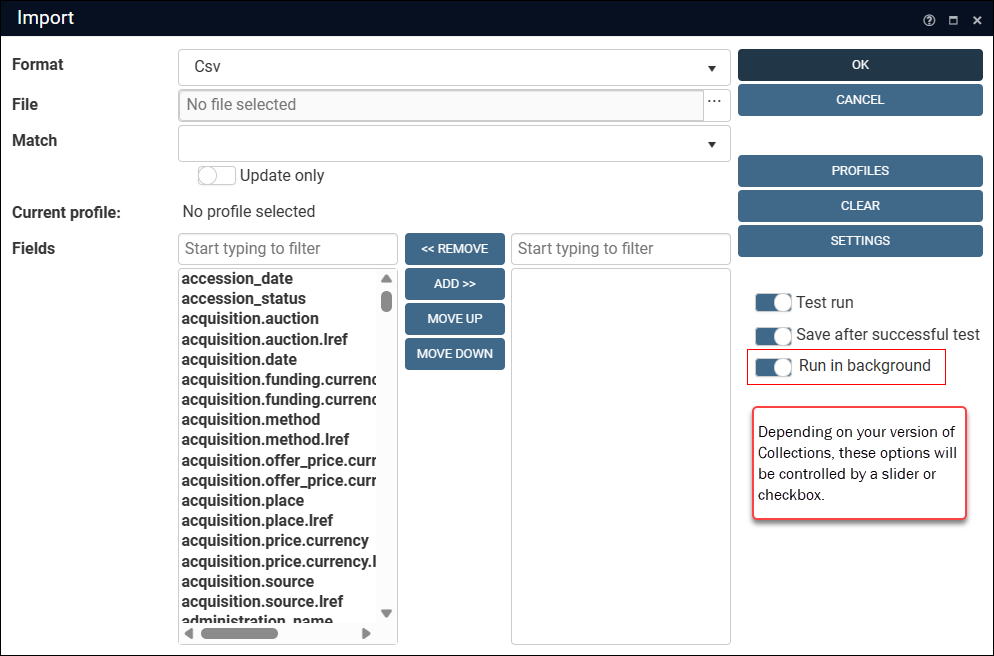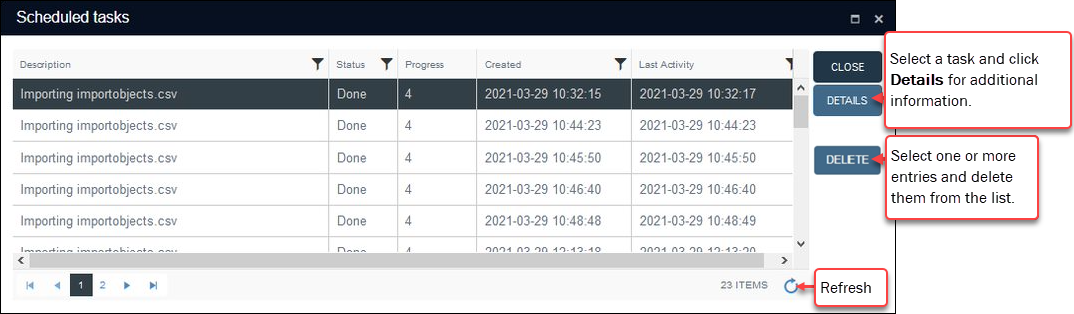Running import jobs in the background
A large import job can take some considerable time to run and it is typically necessary to wait for the import to complete before resuming work with Collections. An optional feature introduced with Collections 1.11 makes it possible to run an import job in the background, allowing you to keep working with Collections while an import runs.
Note: This feature is separately licensed and requires Axiell ALM assistance to set up. Please contact your Account Manager or Axiell ALM for more information.
As with a normal import, a background import job will be executed immediately (it is not possible to schedule an import job to run at a later time), so be sure that no one is editing any records that will be updated during the import as a record in Edit mode cannot be updated by an import job. This is not an issue if the import job only creates new records.
When this feature is available in your system, a Run in background option is added to the Import box:
Create your import job in the usual way. It is recommended that both Test run and Save after successful test are checked (as shown above) so that only a correct import is executed and saved.
Note: Do NOT enable the Save after successful test option unless you have enabled the Test run option.
If the Run in background option is not enabled, the import will run in the foreground as usual. Enable the option (as shown above) to run the import job in the background. When OK is clicked in the Import box,
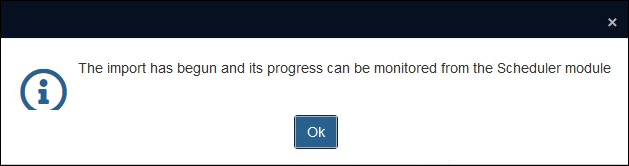
Click OK to close the message and begin the import.
The Scheduler module (or rather the Scheduled tasks box) mentioned in the message is accessed by clicking Schedule in the Main menu:
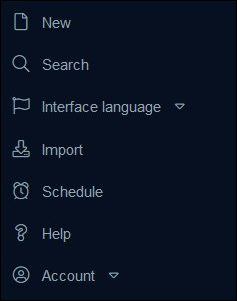
The progress and other details of the current and previously executed background import jobs are shown in the Scheduled tasks box:
Details include:
|
Column |
Details |
|---|---|
|
The name of the import file. |
|
|
Indicates whether the import job is Running, Done, Failed. FailedWhen an import job fails for whatever reason, the Status will show as Failed. Select the import job and click Details to open the Import summary box with information about the reason(s) for the failure:
|
|
|
Displays the number of processed lines from the import file. Although this number is not updated dynamically while an import is being processed, clicking Refresh will update the number while the process is running. Note: The final number in the Progress column is always two higher than the number of records in the import file as the first line with the field names and the last empty line are always counted. |
|
|
The date and time when OK in the Import box was clicked. |
|
|
The date and time an import job completed. |
Options include:
|
Option |
Details |
|---|---|
|
Select an entry and click Details for additional information about an executed import job:
|
|
|
Delete1 |
As the list of tasks is not cleaned up automatically, it will grow when tasks are run in the background regularly. Rows holding task details that are no longer required can be deleted (to select more than one row use CTRL+click for non-consecutive entries and SHIFT+click for consecutive entries). Notes:
|