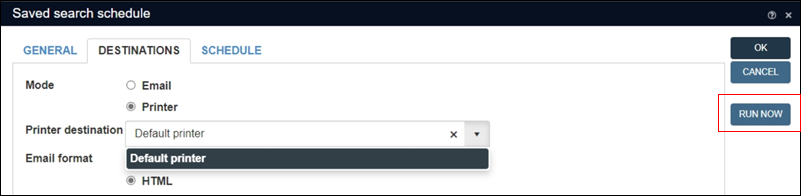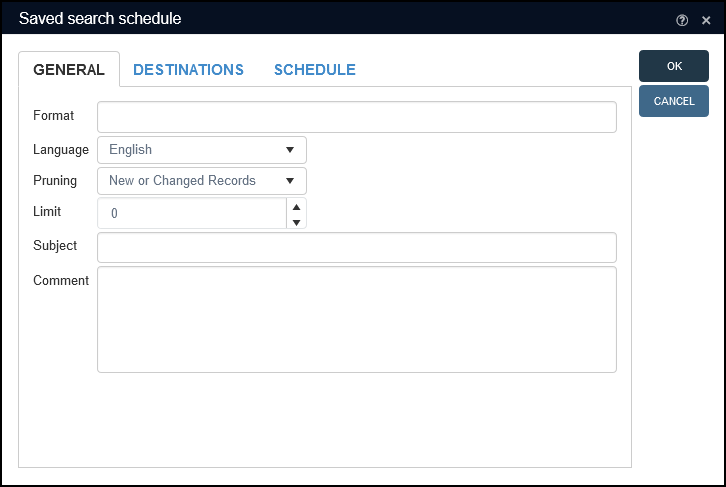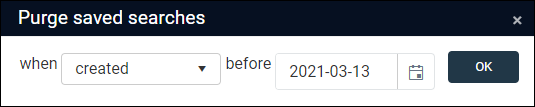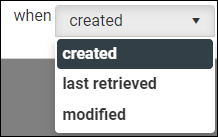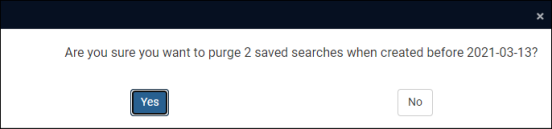Group records: Write set & Manage saved searches
There are two types of record group in Collections, one static, the other dynamic. A static group stores the priref![]() A record's unique identifier (aka Record number). The Record number field is found on the Management details (or Notes and description) panel in Collections version 5.0 onwards. Alternatively, add the priref column to Result set View. The field tag for the priref field is %0. of one or more records, and when the group is restored the same records will be listed until you manually add or remove records from the group. A dynamic group holds the search terms that generate a group of records: as your data changes, the list of records returned when the group is restored may change. As these groups are generated by a search, they are typically referred to as a Saved search (but are also known as a Write set).
A record's unique identifier (aka Record number). The Record number field is found on the Management details (or Notes and description) panel in Collections version 5.0 onwards. Alternatively, add the priref column to Result set View. The field tag for the priref field is %0. of one or more records, and when the group is restored the same records will be listed until you manually add or remove records from the group. A dynamic group holds the search terms that generate a group of records: as your data changes, the list of records returned when the group is restored may change. As these groups are generated by a search, they are typically referred to as a Saved search (but are also known as a Write set).
Records can be grouped with the Write set option available in Result set View and Gallery View and with the Create saved search option when performing an Advanced search.
Groups can be accessed and managed in both the Manage saved searches box (described below) and the Saved searches tab of the Search box (described here). In both cases it is possible to retrieve records saved as a group, re-run a search, schedule a search to run and delete saved searches.
There are two types of group:
|
Type |
Description |
|---|---|
|
One or more records can be saved as a group, and the records in the group will not change unless a user actively adds or removes a record from the group, or records in the group are deleted from the data source A static group is formed when one or more records are marked A static group cannot be scheduled to run automatically at specified times and print or email the result of the search. To retrieve a static group of records select Show. |
|
|
A dynamic group is also called a Saved search as it holds the search terms that generate a group of records. Although the search criteria remain the same, the records returned may differ as the data may have changed (e.g. return all records created in the last 30 days). A dynamic group does also store the priref A dynamic group is formed when all records returned by a search are saved when selecting the Write set button in Result set View or Gallery View toolbar, or when using the Create saved search option on the Advanced search tab. A dynamic group can be scheduled to run automatically at specified times and print or email the result of the search to designated users. To run the search and update the record count (Hits) in the Manage saved searches box select Update1, and then select Show to list the records. |
Saving records as a group
The Write set  option in the Result set View and Gallery View toolbars is used to save records as a group. When records returned by a search are saved as a group, the group includes:
option in the Result set View and Gallery View toolbars is used to save records as a group. When records returned by a search are saved as a group, the group includes:
- The unique reference number (priref
 A record's unique identifier (aka Record number). The Record number field is found on the Management details (or Notes and description) panel in Collections version 5.0 onwards. Alternatively, add the priref column to Result set View. The field tag for the priref field is %0.) of each record in the group.
A record's unique identifier (aka Record number). The Record number field is found on the Management details (or Notes and description) panel in Collections version 5.0 onwards. Alternatively, add the priref column to Result set View. The field tag for the priref field is %0.) of each record in the group.-AND-
- Any search terms used to generate the set of records.
However, records do not need to have been returned by a search to be saved as a group: Write set can be used to save any records currently listed in Result set View or Gallery View (e.g. imported or bulk created). In this case no search terms are saved with the group, only the unique reference numbers of the records.
With one or more records listed in Result set View or Gallery View, you can save all records listed or a subset of marked![]() Marking a record means selecting it by adding a tick to the record's checkbox in Result set View or Gallery View, and in Record Details View from Collections 1.15 onwards. One or more records can be marked and then actioned in some way (e.g. printed). records.
Marking a record means selecting it by adding a tick to the record's checkbox in Result set View or Gallery View, and in Record Details View from Collections 1.15 onwards. One or more records can be marked and then actioned in some way (e.g. printed). records.
It is only possible to re-run a Saved search, aka a dynamic group. A dynamic group is formed when All records returned by a search are saved in the group. When a dynamic group is re-run, the records in the group will update to reflect changes in your data.
When a subset of records is saved as a group (by marking![]() Marking a record means selecting it by adding a tick to the record's checkbox in Result set View or Gallery View, and in Record Details View from Collections 1.15 onwards. One or more records can be marked and then actioned in some way (e.g. printed). records), a static group is formed; the search that generated the full set of records is obviously not valid for the subset (running the search again will generate the full set of records, not the hand-picked subset of records).
Marking a record means selecting it by adding a tick to the record's checkbox in Result set View or Gallery View, and in Record Details View from Collections 1.15 onwards. One or more records can be marked and then actioned in some way (e.g. printed). records), a static group is formed; the search that generated the full set of records is obviously not valid for the subset (running the search again will generate the full set of records, not the hand-picked subset of records).
It is also only possible to schedule a dynamic group: the schedule option runs a Saved search at specified times and prints / emails the result of the search to designated users.
With the Write set option it is possible to:
- Create a new group
-OR-
- Replace / overwrite an existing group
To replace a group it is necessary to know the group's unique number (locate this before selecting the Write set button): the number is listed alongside the group's name in the Manage saved searches box.
To save records as a group:
- To save only a subset of the records currently listed, click the checkbox for each record to be saved in the group, e.g.:
 .
.If no records are checked, all records currently listed will be saved as a group.
- Select the Write set
 button in the Result set View or Gallery View toolbar.
button in the Result set View or Gallery View toolbar.The Write set box displays:
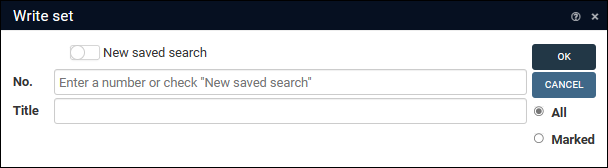
The All or Marked radio button will be filled automatically depending on what you did at step 1.
- Either:
 Create a new group
Create a new group- Enable the New saved search option2.
Tip: Although the label suggests you are grouping records returned by a search, you can save any records currently listed in a View, whether the records are listed following a search, import, bulk creation of records, etc.
- Enter a name for the group in the Title field.
This title will be added to the Manage saved searches box from where the group can be retrieved at any time.
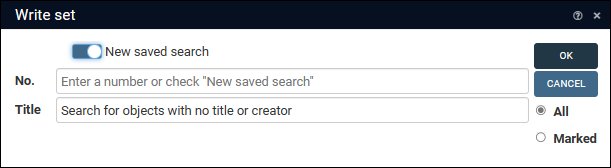
In this example, all records currently listed, as well as any search term(s) used to generate the list of records, will be saved to a new group. An Id number will be generated and associated with the title.
-OR-
 Replace an existing group
Replace an existing group- Enter the number of the group to be replaced in the No. field.
Enter a name for the group in the Title field:
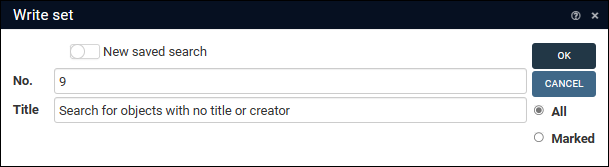
In this example the group with Id number 9 will be overwritten: all records currently listed in Result set View, as well as any search term(s) used to generate the list of records, will replace the records and search terms in the existing group. The new title will be associated with the Id number 9.
- Enable the New saved search option2.
- Select OK to save the group.
The group is saved to the Manage saved searches box, which is accessed by selecting the Manage saved searches
 button in the Result set View, Gallery View and Record details View toolbars.
button in the Result set View, Gallery View and Record details View toolbars.
In Record details View it is possible to add the current record![]() The record currently displayed in Record details View or highlighted (with a solid background) in Result set View or Gallery View for instance. to, or remove it from, a group listed in the Manage saved searches box:
The record currently displayed in Record details View or highlighted (with a solid background) in Result set View or Gallery View for instance. to, or remove it from, a group listed in the Manage saved searches box:
The Record details View toolbar includes an option to add or remove the current record from a group. Select  to display a cut-down version of the Manage saved searches box available in Result set View and Gallery View:
to display a cut-down version of the Manage saved searches box available in Result set View and Gallery View:
Select  in the Record details View toolbar to add or remove the current record from a group. A cut-down version of the Manage saved searches box available in Result set View and Gallery View will display:
in the Record details View toolbar to add or remove the current record from a group. A cut-down version of the Manage saved searches box available in Result set View and Gallery View will display:
To add / remove the current record to / from a group:
- Locate and select the required group.
- Select Add or Remove.
There are two types of group in Collections:
- Static: this holds the unique reference number of each record is saved in the group. Every time we restore a static group, the same records are listed.
- Dynamic: this holds the search criteria used to generate a set of records. Any time we re-run a dynamic group, the records listed might be different as the data may have changed.
When you add / remove a record to / from a group, the group becomes static and it is no longer possible to re-run the group or include it in a schedule. This is explained in more detail here.
Managing groups: retrieve, re-run, schedule, delete and purge
The Manage saved searches  option is accessed from the Result set View and Gallery View toolbars and it is used to restore a group of records or to re-run the search that generated the group. It is possible to:
option is accessed from the Result set View and Gallery View toolbars and it is used to restore a group of records or to re-run the search that generated the group. It is possible to:
- Restore a static group of records using the Show option.
Unless records have been deleted from the data source
 The management of a collection can involve a vast amount of information about objects / items / books, people and organizations, events, administration and more. This information is stored as records in data sources. Each data source stores a specific type of information: details about collection items, people, events, loans, and so on., the same set of records saved to the group will be restored whenever the group is retrieved.
The management of a collection can involve a vast amount of information about objects / items / books, people and organizations, events, administration and more. This information is stored as records in data sources. Each data source stores a specific type of information: details about collection items, people, events, loans, and so on., the same set of records saved to the group will be restored whenever the group is retrieved. - Re-run a dynamic group of records using the Update3 option followed by the Show option.
A dynamic group saves the search terms used to generate a list of records. Each time the search is run, the records returned may differ as the data may have changed ( e.g. the search criteria might be: return all records created in the last 30 days).
It is also possible to schedule a saved search to run automatically at specified times and print or email the result of the search. Groups can be deleted one by one, or purged from the Manage saved searches box depending on the date they were modified, created or last retrieved 4.
Note: Here we demonstrate how to manage saved searches using the Manage saved searches box. Most of the functionality described also applies to the Saved searches tab of the Search box. The Record details View toolbar also includes a cut-down version of this function.
Groups created in the current data source are saved to the Manage saved searches box where they are listed in a table with columns showing details and properties of each group:
Details about each group include:
- A Type icon that visually identifies the type / status of a saved search5:
 Details
DetailsIcon
Indicates

A Static group.

A Dynamic group (the count in the Hits column can be updated with the Update button).

A Dynamic group that has been scheduled to run automatically at a specified time with the search results printed or emailed.

A scheduled Dynamic group that has expired: an end date specified for the schedule has passed.

A scheduled Dynamic group that has been suspended.
Note: When the status of a saved search is changed (you suspend a schedule for instance), the icon will update when the Saved searches tab or Manage saved searches box is refreshed (closed and then reopened).
- A unique reference number: if you want to replace a group, you need to reference this number.
- The title of the group (this should be descriptive).
- The number of records in the group.
- The owner of the group.
- Three dates:
In the Manage saved searches box it is possible to:
- Sort and filter groups (your sort and filter choices are remembered by Collections and persistent until changed again8).
- Rearrange columns:
- Click anywhere in a column header and hold down the mouse button.
- Drag left or right and release the mouse button.
- View a group's properties and edit its title, assign access rights, etc.
 Details
DetailsSelect the triangle in the first column to view a group's properties and assign access rights:
Two tabs are available:
Tabs
Details
General
The General tab holds:
- The group's title: this can be edited.
- Comment: here you can provide a description of the group.
- The search expression (if any) used to generate the group of records.
If the search expression is preceded by
/*, this is a static group is static and only selected (marked) records were saved to it. - Various details about who created the group (the Owner), when it was created, modified, etc.
 Default access rights
Default access rightsIn versions of Collections prior to version 1.13 all users have Full access to all Saved searches by default unless access rights are explicitly limited (see below for details about specifying access rights).
From Collections 1.13 onwards only the user who creates a Saved search (the owner) has Full access to it by default and other users only have Read access.
Note: Users with the
$ADMINrole have full access to all saved searches.If a user / group should have other access rights to a Saved search (None, Write or Full), the owner, or other authorized user, must specify those rights on the Rights tab for the Saved search.
Users with access to Axiell Designer
 A tool for designing, creating, customizing and managing Axiell Collections applications and databases, broadly speaking, the Axiell Collections Model Application. As well as managing databases, including user access and permissions, Designer is used for such tasks as translating field labels, tooltips, values in drop lists, etc. can also specify default access rights for all Saved searches created in a particular database in its Default pointer file (details here).
A tool for designing, creating, customizing and managing Axiell Collections applications and databases, broadly speaking, the Axiell Collections Model Application. As well as managing databases, including user access and permissions, Designer is used for such tasks as translating field labels, tooltips, values in drop lists, etc. can also specify default access rights for all Saved searches created in a particular database in its Default pointer file (details here).The Rights tab holds details about any access rights to the current group assigned to users / roles. Authorized users are able to assign access rights to others:
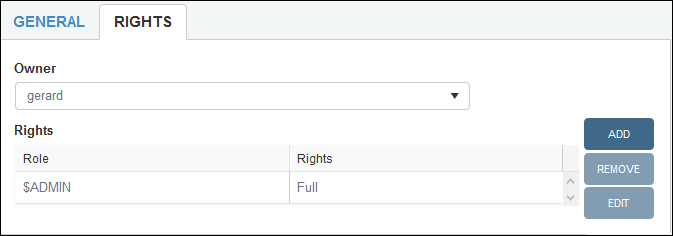
Select Add to assign the following permissions to a user / group chosen from the Role drop list:
Right
Details
None
The Saved search will be hidden from the user / group.
Read
The Saved search will be visible to the user / group.
The Update, Delete, Schedule, Add records and Remove records buttons will be inactive.
Write
The user / group is able to view the Saved search and change it, but not delete it.
The Delete button will be inactive.
Full
The user / group is able to view the Saved search, change it, and delete it.
Note: Users with the
$ADMINrole have full access to all Saved searches.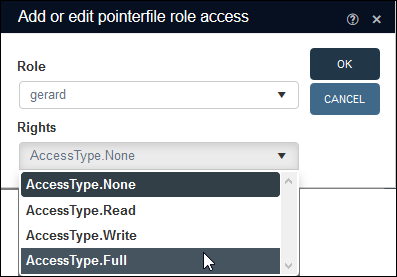
If you make any changes to the General or Rights tabs, be sure to select Save.
The following options are available in the Manage saved searches box:
|
Option |
Details |
|||||||||||||||||||||||||||||||||||||||||||||||||||||||||||||||||||||||||||||||||||||||||||||||
|---|---|---|---|---|---|---|---|---|---|---|---|---|---|---|---|---|---|---|---|---|---|---|---|---|---|---|---|---|---|---|---|---|---|---|---|---|---|---|---|---|---|---|---|---|---|---|---|---|---|---|---|---|---|---|---|---|---|---|---|---|---|---|---|---|---|---|---|---|---|---|---|---|---|---|---|---|---|---|---|---|---|---|---|---|---|---|---|---|---|---|---|---|---|---|---|---|
|
Retrieve and display a static group of records. As a static group stores one or more prirefs A dynamic group not only stores the search terms that generated a group of records but also the priref |
||||||||||||||||||||||||||||||||||||||||||||||||||||||||||||||||||||||||||||||||||||||||||||||||
|
Close the Search box. Alternatively, click X in the Title bar. |
||||||||||||||||||||||||||||||||||||||||||||||||||||||||||||||||||||||||||||||||||||||||||||||||
|
Create a new group for all records currently listed in Result set View or Gallery View or just marked records. Note: To create a new group for marked records you need to have clicked the checkbox for each record to be saved in the group before opening the Manage saved searches box. This is an alternative method to using the Write set option To create a new group:
Note: It is not possible to replace / overwrite an existing group with this method. |
||||||||||||||||||||||||||||||||||||||||||||||||||||||||||||||||||||||||||||||||||||||||||||||||
|
previously Re-run |
The count shown in the Hits column is the number of records matched by the search terms when the group was last retrieved. When a dynamic group is highlighted, select Update to re-run the search terms that define the dynamic group, and update the record count in the Hits column here and on the Saved searches tab. |
|||||||||||||||||||||||||||||||||||||||||||||||||||||||||||||||||||||||||||||||||||||||||||||||
|
Select a group in the Manage saved searches box and select Delete to remove it from the list of groups. You will be asked to confirm the action before the group is deleted. Note: This only deletes the group, not the records saved in the group. |
||||||||||||||||||||||||||||||||||||||||||||||||||||||||||||||||||||||||||||||||||||||||||||||||
|
Schedule |
Schedule a saved search to run automatically at specified times and print or email the result of the search. Notes:
A new implementation of the SDI Note:
With Schedule it is possible to run a search at a specified time and email details to customers and/or co-workers (a report about recent acquisitions for example). To schedule a saved search to run at a specified time and print or email details:
To schedule a saved search to run at a specified time and print or email details:
|
|||||||||||||||||||||||||||||||||||||||||||||||||||||||||||||||||||||||||||||||||||||||||||||||
|
Purge12 |
Specify a date and remove groups from the Manage saved searches box that were modified, created or last retrieved before this date. Note: This removes one or more groups from the Manage saved searches box: it does not delete any records in the purged group(s). Record groups can accumulate over time in the Manage saved searches box and this can make it difficult to locate a particular group. With the Purge option, Administrators (users with the Tip: Before purging groups, it can be handy to sort and filter groups by the modified, created and/or last retrieved dates. To purge groups:
|
|||||||||||||||||||||||||||||||||||||||||||||||||||||||||||||||||||||||||||||||||||||||||||||||
|
Add records |
Add marked
|
|||||||||||||||||||||||||||||||||||||||||||||||||||||||||||||||||||||||||||||||||||||||||||||||
|
Remove records |
Remove marked
Notes:
|
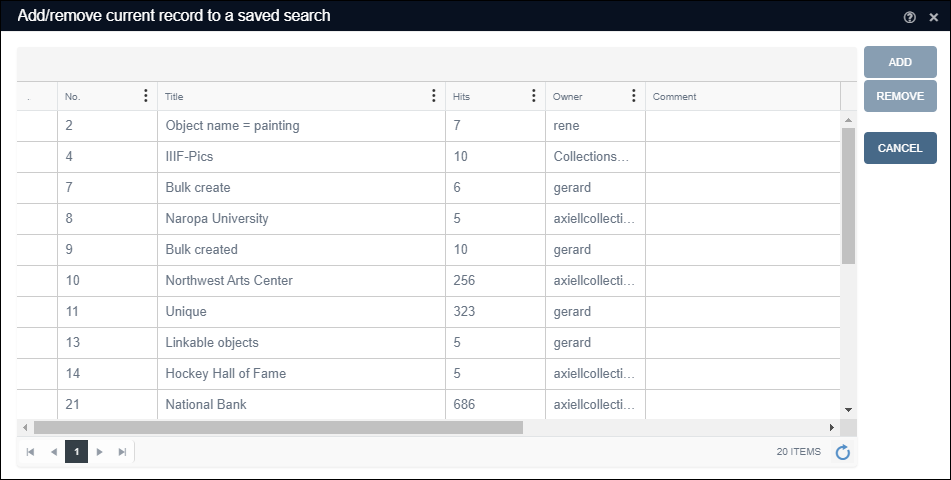
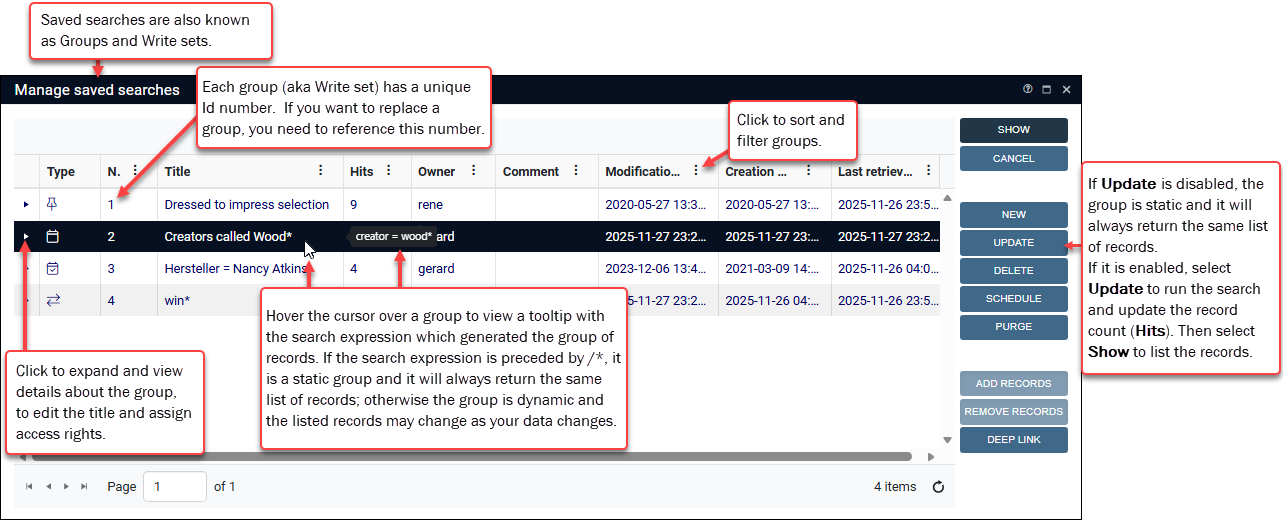
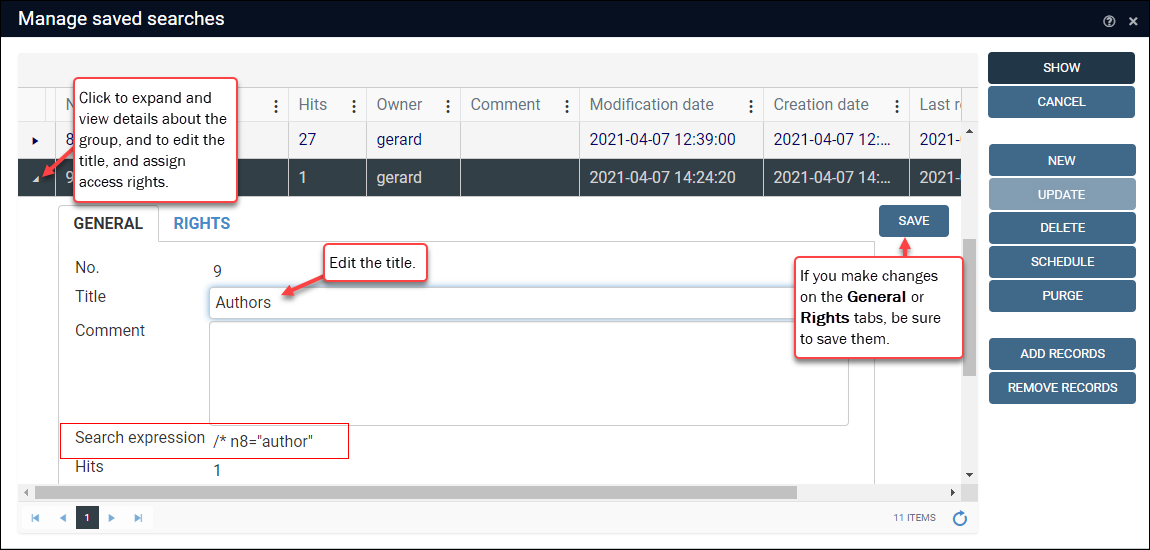
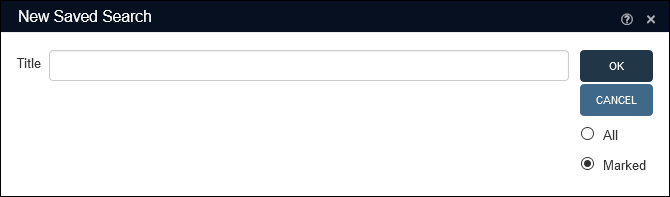
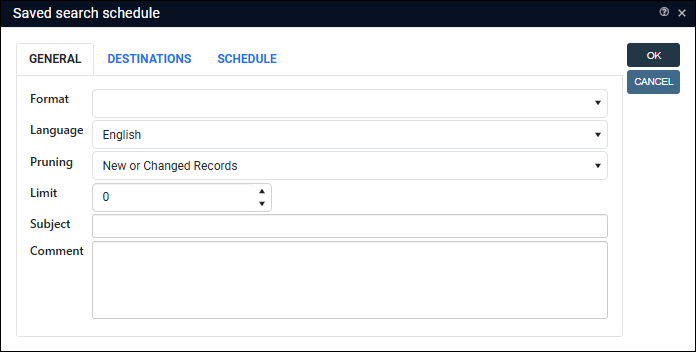
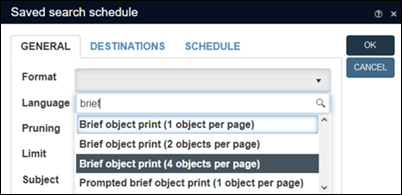
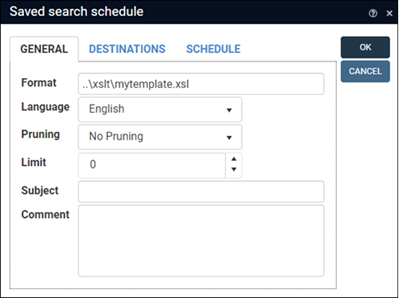
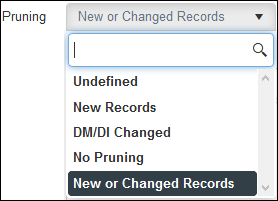
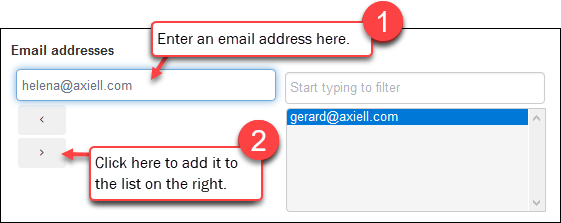
 .
.