How to link records: using the drop list
Records can be linked one at a time or in bulk:
- If the Result set View toolbar in your system includes the Links
 button, it is possible to link one or more records in the primary data source
button, it is possible to link one or more records in the primary data source A link is made from a record in one data source (primary) to a record in another data source (target). A data source could be both the primary and target data source in a linking relationship if one of its records links to another of its records. to one or more records in the target data source simultaneously. Details here.
A link is made from a record in one data source (primary) to a record in another data source (target). A data source could be both the primary and target data source in a linking relationship if one of its records links to another of its records. to one or more records in the target data source simultaneously. Details here. - When adding a new record or editing an existing record, it can be linked to a record in the same or another data source
 The management of a collection can involve a vast amount of information about objects / items / books, people and organizations, events, administration and more. This information is stored as records in data sources. Each data source stores a specific type of information: details about collection items, people, events, loans, and so on.. We step through this below.
The management of a collection can involve a vast amount of information about objects / items / books, people and organizations, events, administration and more. This information is stored as records in data sources. Each data source stores a specific type of information: details about collection items, people, events, loans, and so on.. We step through this below.
If you know which record to link to, and it already exists in the target data source![]() A link is made from a record in one data source (primary) to a record in another data source (target). A data source could be both the primary and target data source in a linking relationship if one of its records links to another of its records., linking two records can be as simple as selecting a value in a Linked field
A link is made from a record in one data source (primary) to a record in another data source (target). A data source could be both the primary and target data source in a linking relationship if one of its records links to another of its records., linking two records can be as simple as selecting a value in a Linked field![]() A type of field used to link one record to another. A Linked field is a drop list of values (records that the field can link to). When a link is made, the field stores a reference to the linked record (a linkref). drop list.
A type of field used to link one record to another. A Linked field is a drop list of values (records that the field can link to). When a link is made, the field stores a reference to the linked record (a linkref). drop list.
In this example, a record for an object in the Object catalogue will be linked to the record for its creator in Persons and institutions by selecting a name from the Creator drop list:
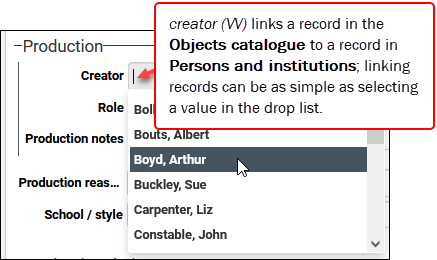
More details

In this case, creator (VV) links to Persons and institutions and is a drop list of names drawn from records where Name type= creator.
Note: Names and terms in Authority data sources such as Persons and institutions and the Thesaurus can be assigned a status of approved, candidate, rejected, etc. A Linked field drop list includes candidate records by default: these are records that do not yet have an approved status. See Status management of terms / names for more details.
When editing a record, you will find that Linked field drop lists can include icons:
![]()
These icons (also found in the Find data for the field box) identify the preferred status of names / terms in Authority data sources and whether a name is a pseudonym
|
Icon |
Details |
|---|---|
|
|
Indicates that the name / term is non-preferred. If you select this name / term, the primary record |
|
|
Indicates that a name is the preferred name. Only applies to names in Persons and institutions (a preferred term in the Thesaurus does not have an icon). |
|
|
Indicates that the name is a pseudonym. In Persons and institutions the name is recorded as a pseudonym for a preferred name. If you select this pseudonym, the primary record |
When you select a value from the drop list and leave the field, the link is automatically created. When this Object catalogue record is saved, it will be linked to the Persons and institutions record for Albert Bouts:
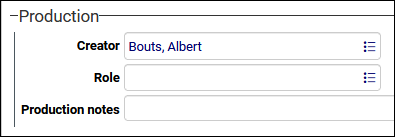
If you enter a value that is not in the list, a message will indicate No data found:
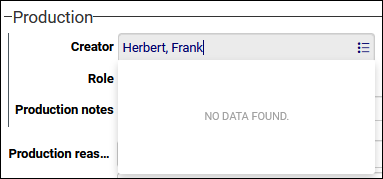
When you leave the field, the Find data for the field box will open allowing you to search for a record or add a new record and link to it (details here).
When performing a search on the Standard search tab:
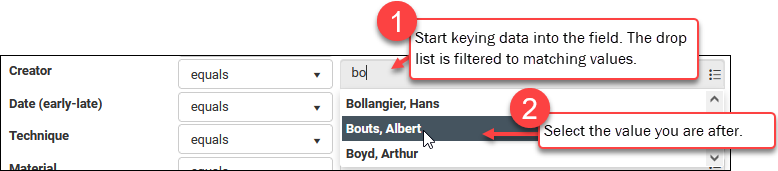
Only records that have already been linked to the search field (creator VV in this example) will be included in the drop list.
Note: The drop list does include candidate names and terms (values that do not yet have an approved status). See Status management of terms / names for more details.
More details
See Search for details about how to search in Collections.
Removing the link between two records is simply a matter of deleting details from a Linked field. In this example, deleting Bouts, Albert from the Creator Linked field and saving the record will remove the link:
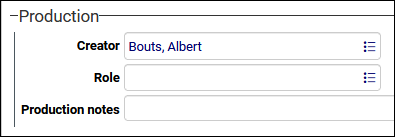
If the record you want to link to is not listed, or you need more detail about a value in the drop list, or you need to add a new record and link to it, you use the Find data for the field box.

