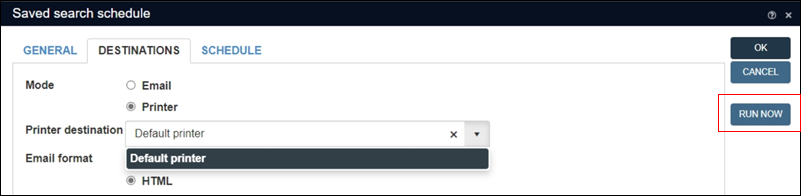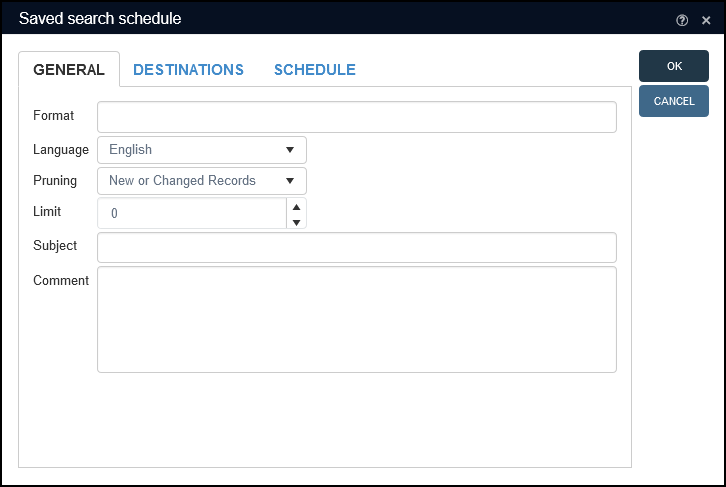Saved searches (aka groups, Write sets)
Two types of record group are available in Collections, one static, the other dynamic. A static group stores the priref![]() A record's unique identifier (aka Record number). The Record number field is found on the Management details (or Notes and description) panel in Collections version 5.0 onwards. Alternatively, add the priref column to Result set View. The field tag for the priref field is %0. of one or more records, and when the group is restored the same records will be listed until you manually add or remove records from the group. A dynamic group is also called a Saved search as it holds the search terms that generate a group of records: as your data changes, the list of records returned when the group is restored may change. Records can be grouped with the Write set option available in Result set View and Gallery View and with the Create saved search option when performing an Advanced search.
A record's unique identifier (aka Record number). The Record number field is found on the Management details (or Notes and description) panel in Collections version 5.0 onwards. Alternatively, add the priref column to Result set View. The field tag for the priref field is %0. of one or more records, and when the group is restored the same records will be listed until you manually add or remove records from the group. A dynamic group is also called a Saved search as it holds the search terms that generate a group of records: as your data changes, the list of records returned when the group is restored may change. Records can be grouped with the Write set option available in Result set View and Gallery View and with the Create saved search option when performing an Advanced search.
Groups can be accessed and managed in both the Manage saved searches box (described here) and the Saved searches tab of the Search box (described below). In both cases it is possible to retrieve records saved as a group, re-run a search, schedule a search to run and delete saved searches.
There are two types of group:
|
Type |
Description |
|---|---|
|
One or more records can be saved as a group, and the records in the group will not change unless a user actively adds or removes a record from the group, or records in the group are deleted from the data source A static group is formed when one or more records are marked A static group cannot be scheduled to run automatically at specified times and print or email the result of the search. To retrieve a static group of records select Show on the Saved searches tab of the Search box. |
|
|
A dynamic group is also called a Saved search as it holds the search terms that generate a group of records. Although the search criteria remain the same, the records returned may differ as the data may have changed (e.g. return all records created in the last 30 days). A dynamic group does also store the priref A dynamic group is formed when all records returned by a search are saved when selecting the Write set button in Result set View or Gallery View toolbar, or when using the Create saved search option on the Advanced search tab. A dynamic group can be scheduled to run automatically at specified times and print or email the result of the search to designated users. To re-run the search and retrieve a dynamic group of records select Re-run on the Saved searches tab of the Search box. |
The Saved searches tab lists all groups saved in the current data source:
Note: If you initiated a search by selecting Search (F7) in the top Toolbar, the Search box will contain options for fine-tuning the previous search (Widen, Narrow, Exclude). Details here.
It is possible to:
- Sort and filter groups in the table (your sort and filter choices are remembered by Collections and persistent until changed again1).
- Rearrange columns:
- Click anywhere in a column header and hold down the mouse button.
- Drag left or right and release the mouse button.
- View a group's properties and edit its title, assign access rights, etc.
 Details
DetailsSelect the triangle in the first column to view a group's properties and assign access rights:
Two tabs are available:
Tabs
Details
The General tab holds:
- The group's title: this can be edited.
- Comment: here you can provide a description of the group.
- The search expression (if any) used to generate the group of records.
If the search expression is preceded by
/*, this is a static group is static and only selected (marked) records were saved to it. - Various details about who created the group (the Owner), when it was created, modified, etc.
 Default access rights
Default access rightsIn versions of Collections prior to version 1.13 all users have Full access to all Saved searches by default unless access rights are explicitly limited (see below for details about specifying access rights).
From Collections 1.13 onwards only the user who creates a Saved search (the owner) has Full access to it by default and other users only have Read access.
Note: Users with the
$ADMINrole have Full access to all saved searches.If a user / group should have other access rights to a Saved search (None, Write or Full), the owner, or other authorized user, must specify those rights on the Rights tab for the Saved search.
Users with access to Axiell Designer
 A tool for designing, creating, customizing and managing Axiell Collections applications and databases, broadly speaking, the Axiell Collections Model Application. As well as managing databases, including user access and permissions, Designer is used for such tasks as translating field labels, tooltips, values in drop lists, etc. can also specify default access rights for all Saved searches created in a particular database in its Default pointer file (details here).
A tool for designing, creating, customizing and managing Axiell Collections applications and databases, broadly speaking, the Axiell Collections Model Application. As well as managing databases, including user access and permissions, Designer is used for such tasks as translating field labels, tooltips, values in drop lists, etc. can also specify default access rights for all Saved searches created in a particular database in its Default pointer file (details here).The Rights tab holds details about any access rights to the current group assigned to users / roles. Authorized users are also able to assign access rights to others:
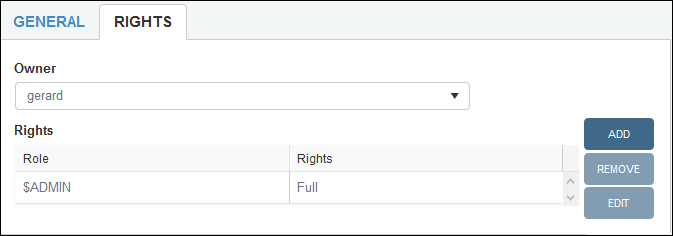
Select Add to assign the following permissions to a user / group chosen from the Role drop list:
Right
Details
None
The Saved search will be hidden from the user / group.
Read
The Saved search will be visible to the user / group.
The Update, Delete, Schedule, Add records and Remove records buttons will be inactive.
Write
The user / group is able to view the Saved search and change it, but not delete it.
The Delete button will be inactive.
Full
The user / group is able to view the Saved search, change it, and delete it.
Note: Users with the
$ADMINrole have full access to all Saved searches.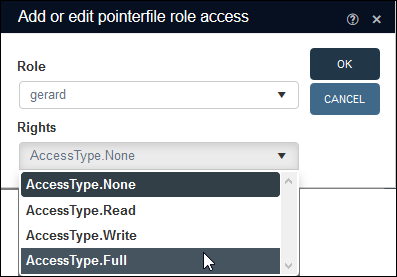
If you make any changes on the General or Rights tabs, be sure to select Save.
Note: Each group has a unique number: if you want to replace a group, you need to reference this number.
The following options are available on the Saved searches tab:
|
Option |
Details |
|||||||||||||||||||||||||||||||||||||||||||||||||||||||||||||||||||||||||||||||||||||||||||||||
|---|---|---|---|---|---|---|---|---|---|---|---|---|---|---|---|---|---|---|---|---|---|---|---|---|---|---|---|---|---|---|---|---|---|---|---|---|---|---|---|---|---|---|---|---|---|---|---|---|---|---|---|---|---|---|---|---|---|---|---|---|---|---|---|---|---|---|---|---|---|---|---|---|---|---|---|---|---|---|---|---|---|---|---|---|---|---|---|---|---|---|---|---|---|---|---|---|
|
Retrieve and display a static group of records. As a static group stores one or more prirefs A dynamic group not only stores the search terms that generated a group of records but also the priref Note: This will not however update the number displaying in the Hits column. This number is refreshed when Update2 is selected in the Manage saved searches box. |
||||||||||||||||||||||||||||||||||||||||||||||||||||||||||||||||||||||||||||||||||||||||||||||||
|
Cancel |
Close the Search box. Alternatively, click X in the Title bar. |
|||||||||||||||||||||||||||||||||||||||||||||||||||||||||||||||||||||||||||||||||||||||||||||||
|
Select Re-run to re-run the search terms that define the dynamic group and list matching records. Any records already listed in Result set View or Gallery View will be replaced with the retrieved records. Note: This will not however update the number displaying in the Hits column. This number is updated when Update is selected in the Manage saved searches box. |
||||||||||||||||||||||||||||||||||||||||||||||||||||||||||||||||||||||||||||||||||||||||||||||||
|
Select a group on the Saved searches tab and select Delete to remove it from the list of groups. You will be asked to confirm the action before the group is deleted. Note: This only deletes the group, not the records saved in the group. |
||||||||||||||||||||||||||||||||||||||||||||||||||||||||||||||||||||||||||||||||||||||||||||||||
|
Schedule a saved search to run automatically at specified times and print or email the result of the search. Notes:
A new implementation of the SDI Note:
With Schedule it is possible to run a search at a specified time and email details to customers and/or co-workers (a report about recent acquisitions for example). To schedule a saved search to run at a specified time and print or email details:
To schedule a saved search to run at a specified time and print or email details:
|
Note: Each group has a unique number: if you want to replace a group, you need to reference this number.
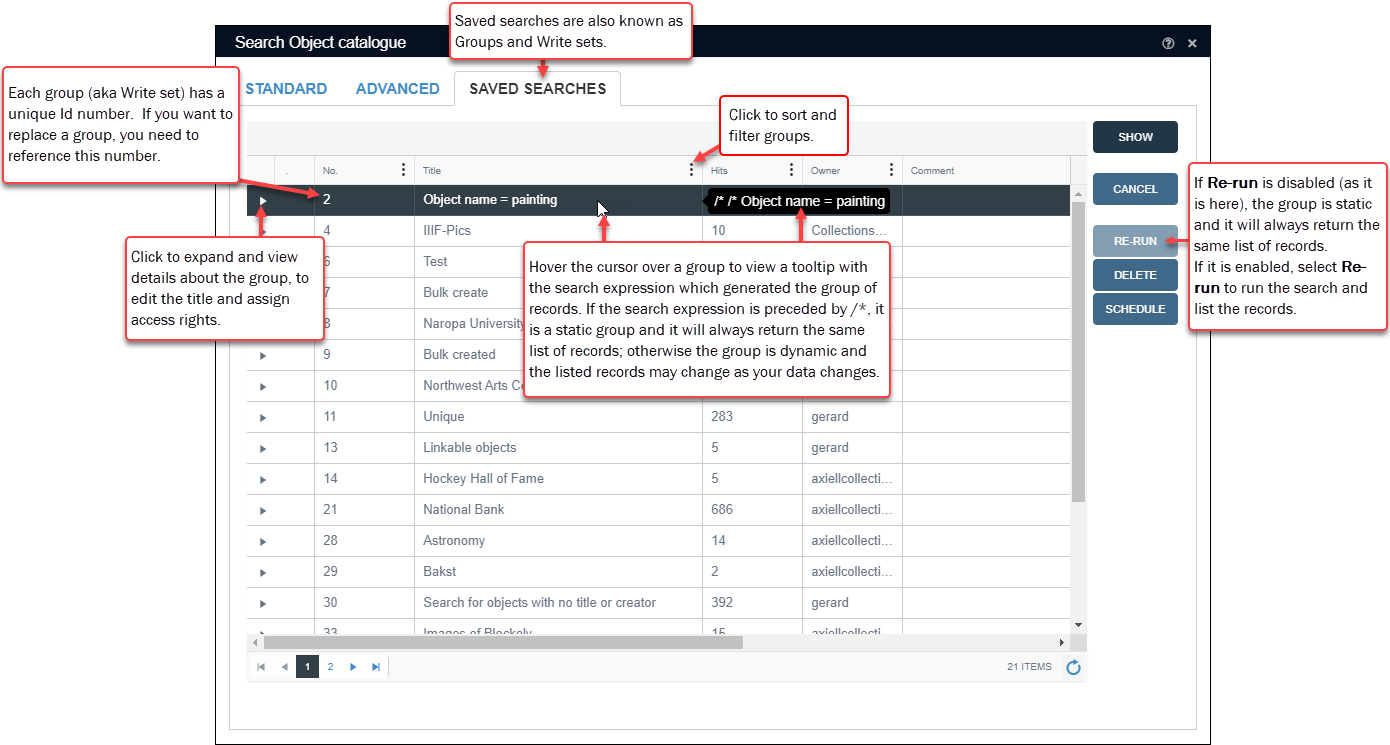
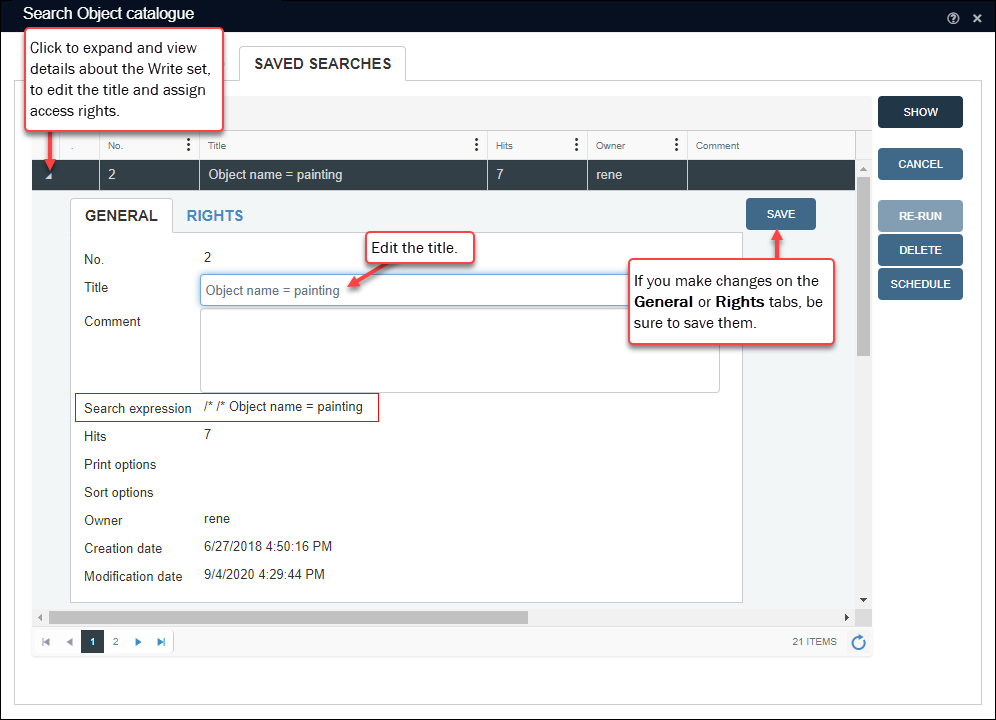
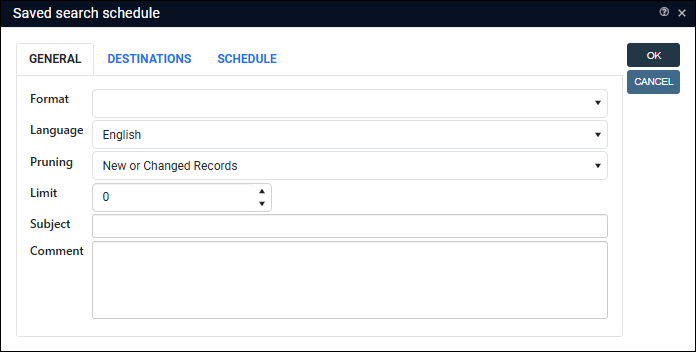
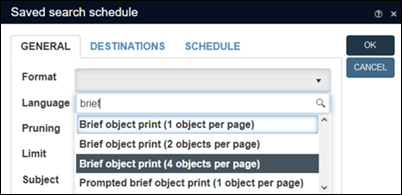
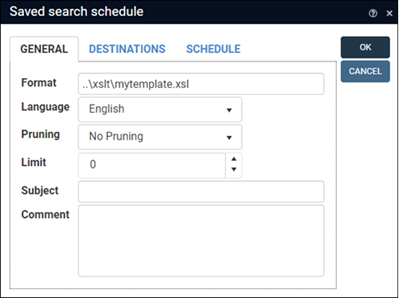
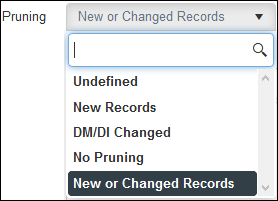
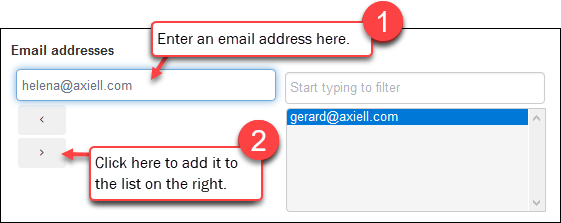
 .
.