Keyboard shortcuts
Keyboard shortcuts are available for many options available in the top Toolbar and the Toolbars in each View. Various Windows keyboard shortcuts are also available and useful when working in Collections.
These shortcuts are listed throughout the Help where options and functionality are described, and a summary list is provided here for convenience.
If a keyboard shortcut has been associated with an option, it will be discoverable in a tooltip when hovering the cursor over a button:
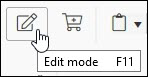
or option in a drop list:
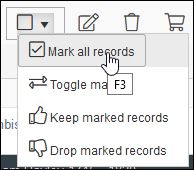
The following standard Windows shortcut can be used in Collections:
| Option | Keyboard shortcut | Details |
|---|---|---|
|
Copy selected text |
CTRL+C |
Select text and copy it to the Windows clipboard. |
|
Paste text |
CTRL+V |
Paste text copied last to the Windows clipboard. |
|
Cycle through open Windows /applications |
ALT+TAB |
Switch between any open windows / applications. This can be useful if you have opened one or more Views in their own browser Window. |
The following option in the Main menu has a keyboard shortcut assigned:
| Option | Keyboard shortcut | Details |
|---|---|---|
|
F8 |
Commence a new search. The Select data source box will display from which you select the data source |
The following options in the top Toolbar have a keyboard shortcut:
| Option | Icon | Keyboard shortcut | Details | ||||||||||||||||||||
|---|---|---|---|---|---|---|---|---|---|---|---|---|---|---|---|---|---|---|---|---|---|---|---|
|
Record navigation |
|
Various |
Following a search or when more than one record has been added or imported, records can be displayed in one or more Views. It is possible to move through the list of records using the Record navigation buttons or keyboard shortcut:
As you move through a list of records the current record See Display and navigate records for more details. |
||||||||||||||||||||
|
|
F7 |
Note: Select Search [F8] in the Main menu to commence a search in a different data source. |
|||||||||||||||||||||
|
|
F9 |
Displays the current record |
|||||||||||||||||||||
|
|
F1 |
Open Help View. This View provides a description of a field's purpose and other data entry instructions. |
|||||||||||||||||||||
|
|
CTRL+P |
Open the Output formats box will display. Select a template and/or procedure for printing record data. |
The following options in the Result set View toolbar have a keyboard shortcut:
| Option | Icon | Keyboard shortcut | Details |
|---|---|---|---|
|
Mark all records |
|
F3 |
Select this option to mark This option is available from the Mark records |
|
Toggle marks |
|
F4 |
Select this option to toggle the checkbox mark from marked This option is available from the Mark records |
|
Keep marked records |
|
SHIFT+F3 |
Select this option to discard unmarked This option is available from the Mark records |
|
|
CTRL+H |
The Search and replace function can be used to search the current |
|
|
|
SHIFT+F4 |
When editing a linked field, open the Find data for the field box. |
The following options in the Record details View toolbar have a keyboard shortcut:
| Option | Icon | Keyboard shortcut | Details |
|---|---|---|---|
| New record |

|
ALT+N |
|
|
|
SHIFT+F5 |
Create a copy of the current record |
|
| Save record |

|
CTRL+S |
Save the current record. |
|
|
F11 |
Edit the current record. |
|
|
Add / remove the current record to / from a saved search |
|
F10 |
Add / remove the current record to / from a saved search |
|
|
CTRL+D |
With the cursor in a field in Edit mode Note: In Display mode, right-click a field and select Copy field from the context menu. |
|
|
|
CTRL+K |
With the cursor in a field in Edit mode, paste value(s) copied to the Collections clipboard for this field. |
|
|
|
CTRL+J |
In Edit mode, paste all values stored in the Collections clipboard into the current record. |
|
|
|
CTRL+M |
With the cursor in a multilingual field in Edit mode, open the Multilingual Data box and edit data in every available language. |
|
|
|
CTRL+ENTER |
With the cursor in a field, add an occurrence |
|
|
|
SHIFT+F4 |
With the cursor in a Linked field |








 drop list in the Result set View toolbar.
drop list in the Result set View toolbar.







