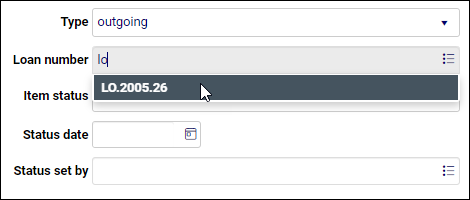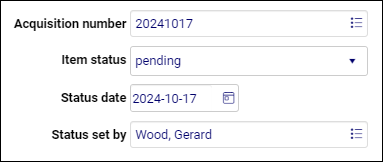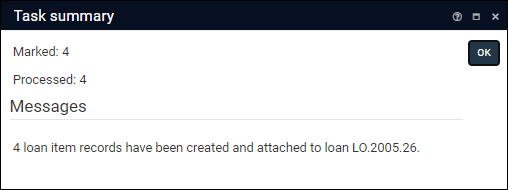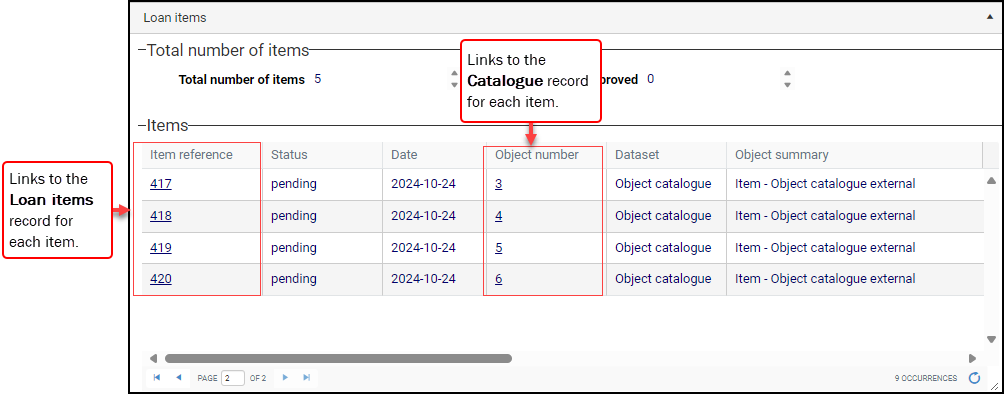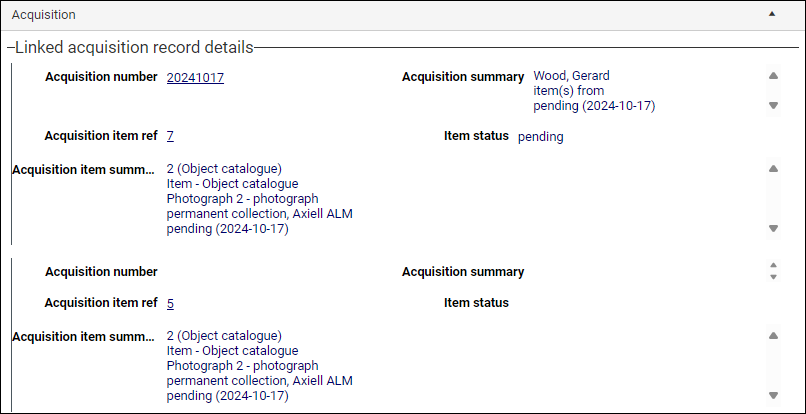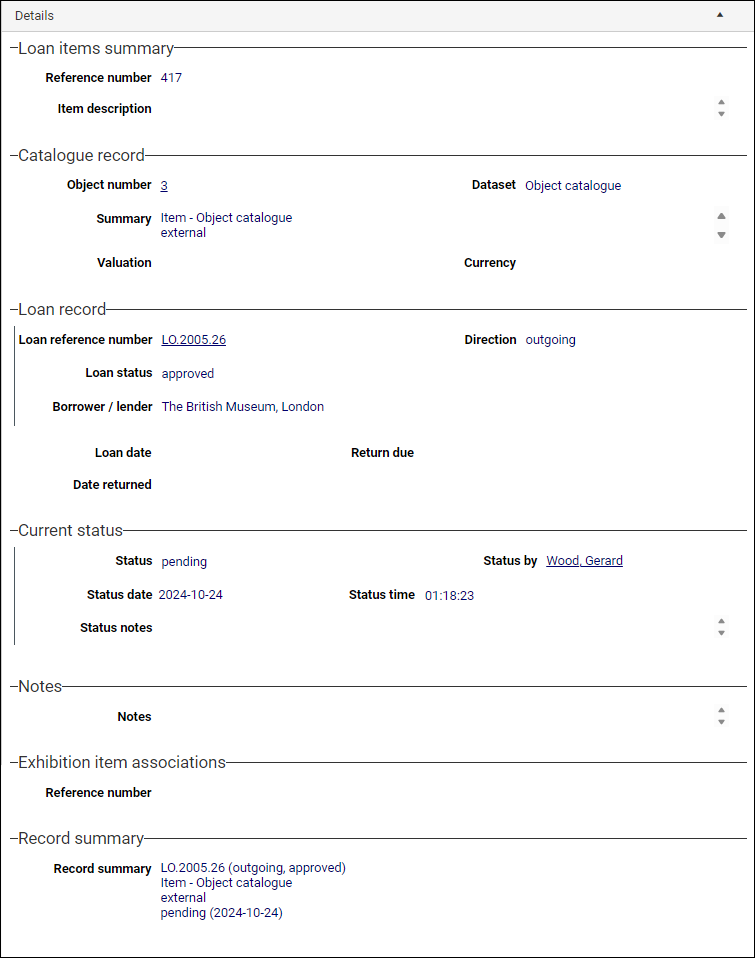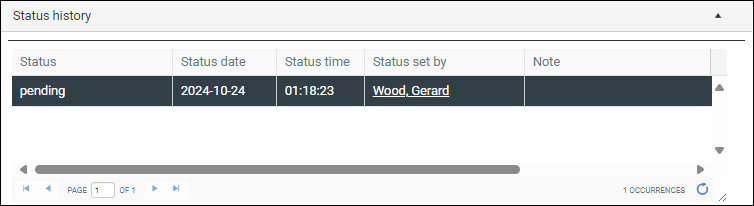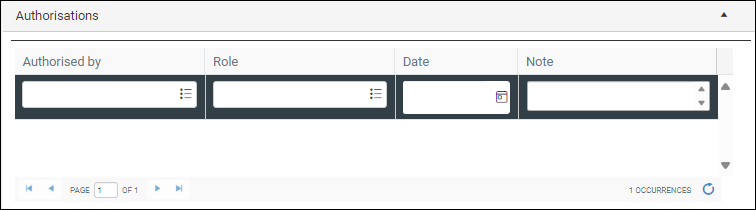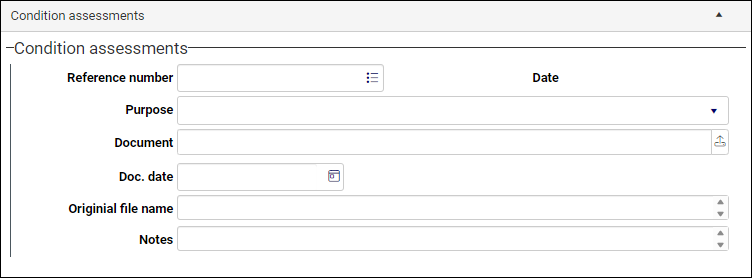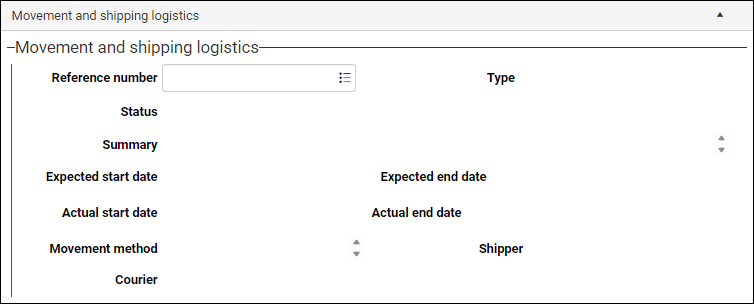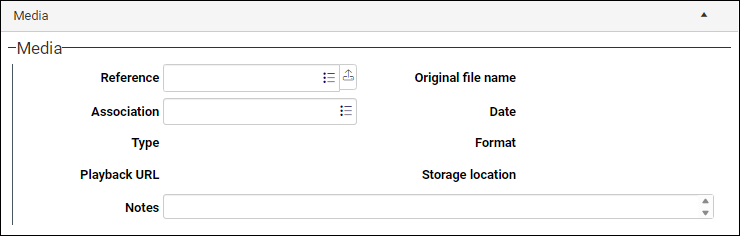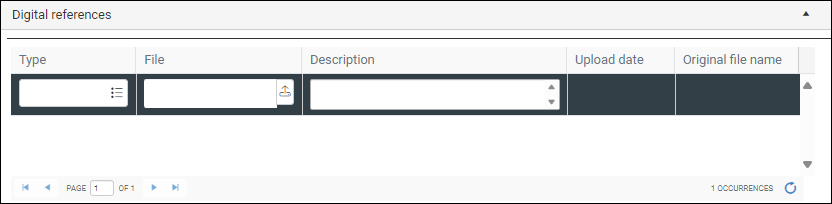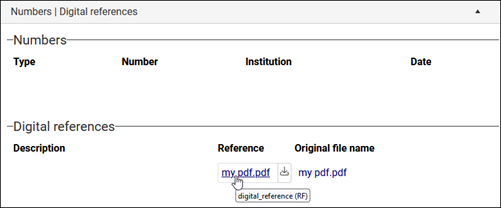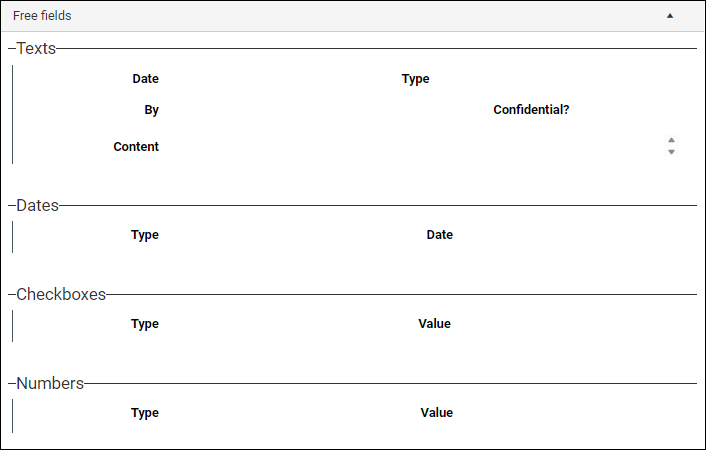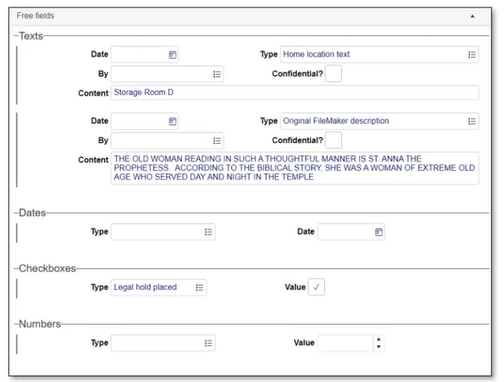How to record and manage Loan items
Introduced with the Standard Model, Items data sources are used to document and track collection items involved in day to day activities like loans and exhibitions. In prior Model Applications, when a collection item is on loan its Catalogue record (with details about the item) links directly to a Loans record (with details about the loan); what is lacking is somewhere to record details about the item in the loan, to track the status of each item as it navigates the loan workflow, or to plan actions that impact an item's involvement in the loan. The same is true of items involved in acquisitions, exhibitions and collections audits. Items data sources fill this gap by providing a place to manage and document each item individually as it participates in activities like loans and exhibitions. They include Acquisition items, Exhibition items, Loan items and Collections audit items.
An overview of Items data sources can be found here.
A Loans record holds details about a loan event (incoming or outgoing), which may involve many items, each one of which can be documented in its own Loan items record:
- We document and manage the overall status and details of the loan event in an Incoming loans or Outgoing loans record.
- We document and manage the status and details of an individual item in a loan in a Loan items record.
Although records can be created in an Items data source in the usual ways (in Loan items for example) and from there manually linked to the relevant activity record (Loans, etc.) and Catalogue record, the recommended way to create Items records is to use the tasks designed for creating and linking records. That is the method described below.
In the case of Loan items records, the Create loan items task is run in the Catalogue (not Incoming loans or Outgoing loans) after first marking![]() Marking a record means selecting it by adding a tick to the record's checkbox in Result set View or Gallery View, and in Record Details View from Collections 1.15 onwards. One or more records can be marked and then actioned in some way (e.g. printed). one or more object records: to run this task there must be a record for each item in the Catalogue; typically there would already be a record detailing the loan in Incoming loans or Outgoing loans (but it is possible to create a Loans record on the fly in Step 3 below).
Marking a record means selecting it by adding a tick to the record's checkbox in Result set View or Gallery View, and in Record Details View from Collections 1.15 onwards. One or more records can be marked and then actioned in some way (e.g. printed). one or more object records: to run this task there must be a record for each item in the Catalogue; typically there would already be a record detailing the loan in Incoming loans or Outgoing loans (but it is possible to create a Loans record on the fly in Step 3 below).
When the task is run a Loan items record is created for each selected object; each Loan items record sits between the object's Catalogue record and a record in Loans with details of the incoming or outgoing loan. The Loans record lists the item on the Loans items panel.
To create one or more Loan items records:
-
In the Catalogue, mark
 Marking a record means selecting it by adding a tick to the record's checkbox in Result set View or Gallery View, and in Record Details View from Collections 1.15 onwards. One or more records can be marked and then actioned in some way (e.g. printed). one or more records in Result set View.
Marking a record means selecting it by adding a tick to the record's checkbox in Result set View or Gallery View, and in Record Details View from Collections 1.15 onwards. One or more records can be marked and then actioned in some way (e.g. printed). one or more records in Result set View.Tip: You would select more than one record if the details you complete at Step 3 (notably Item status) are the same for each item.
-
Select Create loan items from the Task drop list in the Result set View toolbar.
The Create loan items pop-up will display:
-
Complete the fields in the Create loan items pop-up:
Field
Details
Type / loan_type (ZY)
Select either incoming (items are lent to your institution) or outgoing (your institution is lending items) from the drop list.
Your choice will filter the type of loan listed in the Loan number Linked field
 A type of field used to link one record to another. A Linked field is a drop list of values (records that the field can link to). When a link is made, the field stores a reference to the linked record (a linkref)..
A type of field used to link one record to another. A Linked field is a drop list of values (records that the field can link to). When a link is made, the field stores a reference to the linked record (a linkref)..Loan number / loan_number.out (bn) or loan_number.in (BN)
Loan number is a Linked field
 A type of field used to link one record to another. A Linked field is a drop list of values (records that the field can link to). When a link is made, the field stores a reference to the linked record (a linkref). to Incoming loans or Outgoing loans depending on your choice of Type. Records in these data sources hold high-level details about a loan event that may involve multiple items, each one of which can be documented in its own Loan items record.
A type of field used to link one record to another. A Linked field is a drop list of values (records that the field can link to). When a link is made, the field stores a reference to the linked record (a linkref). to Incoming loans or Outgoing loans depending on your choice of Type. Records in these data sources hold high-level details about a loan event that may involve multiple items, each one of which can be documented in its own Loan items record.If you know the loan number, start keying it into the field and select it from the drop list when it displays:
Otherwise click the Link
 icon to display the Find data for the field box; search for the relevant loan event or create a record for the loan and link to it (if authorized to do so).
icon to display the Find data for the field box; search for the relevant loan event or create a record for the loan and link to it (if authorized to do so). Details about working with the Find data for the field box can be found here.
Item status / loan_item.status (sS)
The Item status drop list holds the following statuses:
- pending
- approved
- open
Select the current status in the loan approvals process of all items selected at Step 1.
The status of each item is subsequently tracked and updated in the Loan items record for each item.
Status date / loan_item.status_date (SD)
The date on which the status was set.
Type a date or click the Calendar
 icon to select a date (details about date fields and how to use the Calendar can be found here).
icon to select a date (details about date fields and how to use the Calendar can be found here).Status set by / loan_item.status_set_by (sB)
A Linked field
 A type of field used to link one record to another. A Linked field is a drop list of values (records that the field can link to). When a link is made, the field stores a reference to the linked record (a linkref). to Persons and institutions. Start typing the name of the person who authorizes the status and select it from the drop list, or click the Link
A type of field used to link one record to another. A Linked field is a drop list of values (records that the field can link to). When a link is made, the field stores a reference to the linked record (a linkref). to Persons and institutions. Start typing the name of the person who authorizes the status and select it from the drop list, or click the Link  icon to display the Find data for the field box; search for the relevant person or create a record in Persons and institutions and link to it (if authorized to do so).
icon to display the Find data for the field box; search for the relevant person or create a record in Persons and institutions and link to it (if authorized to do so).Details about working with the Find data for the field box can be found here.
-
Click OK to create the Loan items record(s).
A record, populated with the details entered in the Create loan items pop-up, is created in the Loan items data source for each item selected at Step 1. Each record is linked to the item's Catalogue record and to the loans record in either the Incoming loans or Outgoing loans data source (depending on your choice of Type). A message indicates how many records were created and which Loans record they are linked to:
In the Incoming loans or Outgoing loans record for the loan you will find that the Loans items panel now includes details about the Loan items record(s) and Catalogue record(s) for items participating in the loan:
In the Catalogue record for each item, the Loans panel now includes details about the loan event from the Incoming loans or Outgoing loans record and the Loan items record:
The Loan items record(s) created by this task only hold the basic details you provided in the Create loan items pop-up, including the current status. You will probably want to add more detail, and will certainly want to update the status of each item as it progresses through the approvals process. To do so, search the Loan items data source for a record to provide far greater detail about the loan of the item.
Below we look at the key panels in a Loan items record:
The Details panel holds all of the detail you provided in the Create loan items pop-up:
As the item progresses through the loan approvals process you will update the Current status fields:
|
Field group |
Field |
Details |
|---|---|---|
|
Current status |
The participation of an item in a loan is a journey marked by changes in the item's status as it undergoes a process of approval. When the Loan items record was created, a status was set for all items selected at Step 1. The status of each item is subsequently tracked and updated in the Loan items record. |
|
|
Status / current_status (sS) |
Drop list of values. Select the current status of the loan of this item:
|
|
|
Name / current_status.name (sB) |
A Linked field Details about working with the Find data for the field box can be found here. |
|
|
Date / current_status.date (SD) |
The date on which the status was set. Type a date or click the Calendar |
|
|
Time / current_status.time(sT) |
The time at which the status was set. Click the Time |
|
|
Notes / current_status.notes (sN) |
Add any important details about the status change. |
When you change the current status and save the record, the previous status details are recorded on the Status history panel so that a complete log of status changes is retained, including who made the change and when:
The status of the item in the loan and the details of the person authorizing a change of status are recorded on the Details panel. This person, typically a curator, has responsibility for the item and authority to manage its loan.
The loan of an item can involve other authorizations however, and these are recorded on the Authorisations panel. For example, a conservator might need to sign-off and confirm that the item is in an appropriate condition for travel; if an item has high national importance, authorization from a government official might be required before the item travels internationally; and so on. This sort of authorization is tracked on the Authorisations panel. Status / current_status (sS) on the Details panel tracks the journey of the item through the loans approval process and it takes into account many things, including whether all necessary authorizations are in place.
|
Field |
Details |
|---|---|
| Authorised by / authorisation.by (AN) |
A Linked field Details about working with the Find data for the field box can be found here. |
|
Role / authorisation.role (RA) |
A Linked field |
|
Date / authorisation.date (AD) |
The date on which authorization was provided. Type a date or click the Calendar |
|
Note / authorisation.note (An) |
Add any important details about the authorization. |
The overarching Incoming loans or Outgoing loans record holds insurance, contractual and valuation details for the entire loan event on the Contract | Valuation and insurance panel, and can link to digital copies of documents on the Digital references panel. Here we can add any details that relate exclusively to this item:
|
Field group |
Field |
Details |
|---|---|---|
|
Requirements |
Terms and conditions / terms_conditions (BV) |
Text field (will expand to hold a significant amount of information). Record any terms and conditions specific to the lending of this item (in the case of an outgoing loan, these are your institution's T&Cs for lending the item; in the case of an incoming loan, these are the T&Cs of lending institution). |
|
Courier required / courier_required (E0) |
A checkbox indicating whether or not a courier is required for this item (it travels independently of other loan items, for instance). If checked, Courier requirements becomes editable. |
|
|
Courier requirements / courier_requirements (E4) |
Text field (500 characters), enabled if the Courier required check box is selected. Record any requirements of a courier to ensure the safety and security of this item (maintaining appropriate environmental conditions, such as temperature or humidity, for instance). |
|
|
Renewal history / renewal_history (RH) |
Text field (500 characters). Provide details about this item's lending history (how often it has been on loan, to whom, etc.). |
|
|
Insurance |
Insured by / insured_by (IB) |
A Linked field The overarching Incoming loans or Outgoing loans record holds insurance details on the Contract | Valuation and insurance panel, and can link to digital copies of documents on the Digital references panel. Linking to the insurer here can be a convenient way to access contact details in a Zoom screen Details about working with the Find data for the field box can be found here. |
|
Valuation
|
Valuation / object.valuation (T4) |
A Linked field |
|
Currency / object.valuation.currency (TZ) |
A read-only field; auto-populated with the currency recorded in the linked Valuations record. |
Record details about the loan item's condition. Reference number is a Linked field![]() A type of field used to link one record to another. A Linked field is a drop list of values (records that the field can link to). When a link is made, the field stores a reference to the linked record (a linkref). to the Assessments and treatments data source, which holds records assessing the condition of items in your collection. If there is an Assessments and treatments record detailing the condition of the item, you can link to it here. Alternatively, provide details about the loan item's condition (specifically in the context of the loan) in the other fields on this panel.
A type of field used to link one record to another. A Linked field is a drop list of values (records that the field can link to). When a link is made, the field stores a reference to the linked record (a linkref). to the Assessments and treatments data source, which holds records assessing the condition of items in your collection. If there is an Assessments and treatments record detailing the condition of the item, you can link to it here. Alternatively, provide details about the loan item's condition (specifically in the context of the loan) in the other fields on this panel.
Tip: You could of course link to a record in Assessments and treatments AND complete the other fields on this panel with additional details.
Tip: You can add multiple instances of these fields using the Occurrence![]() If a field in the current record can have more than one value, we add an occurrence of the field for each value (e.g. a book can have multiple authors so we add an occurrence of the author.name (au) field for each author). An occurrence can be a member of a group of fields, and adding an occurrence of the field adds all members of the group at once. options in the Record details View toolbar.
If a field in the current record can have more than one value, we add an occurrence of the field for each value (e.g. a book can have multiple authors so we add an occurrence of the author.name (au) field for each author). An occurrence can be a member of a group of fields, and adding an occurrence of the field adds all members of the group at once. options in the Record details View toolbar.
|
Field |
Details |
|---|---|
|
Reference number / condition_report.reference_number (M1) |
A Linked field Start typing the name of the reference number if known and select it from the drop list, or click the Link Details about working with the Find data for the field box can be found here. |
|
Date / condition_report.date (M5) |
Auto-completed with a (read-only) date from the linked Assessments and treatments record. |
|
Purpose / condition_report.purpose (M3) |
A drop list of reasons for performing a condition check of the loan item, e.g.:
|
|
Document / condition_report.document (M6) |
Select the Upload |
|
Doc. date / condition_report.document_date (M4) |
The date on which the condition assessment was documented. Type a date or click the Calendar |
|
Original file name / condition_report.original_file_name (ok) |
If configured for your system, the original file name of the uploaded file will be recorded here. |
|
Notes / condition_report.notes (M2) |
Add any important details about the item's condition and / or the assessment. |
The overarching Incoming loans or Outgoing loans record has a Movement and shipping logistics panel for recording movement details for recording details about the movement of items in the loan. If this loan item is shipped independently of the other loan items, you would enter movement details here:
Reference number (condition_report.reference_number (M1)) is a Linked field![]() A type of field used to link one record to another. A Linked field is a drop list of values (records that the field can link to). When a link is made, the field stores a reference to the linked record (a linkref). to the Movement and shipping logistics data source.
A type of field used to link one record to another. A Linked field is a drop list of values (records that the field can link to). When a link is made, the field stores a reference to the linked record (a linkref). to the Movement and shipping logistics data source.
Start typing the reference number if known and select it from the drop list, or click the Link ![]() icon to display the Find data for the field box; search for the relevant record or create a record in Movement and shipping logistics and link to it (if authorized to do so).
icon to display the Find data for the field box; search for the relevant record or create a record in Movement and shipping logistics and link to it (if authorized to do so).
Details about working with the Find data for the field box can be found here.
All the other fields are auto-completed with details from the linked Movement and shipping logistics record.
Associate media such as images, video and audio with the current record by linking to or uploading media:
Note: See Adding documents, URLs and PDFs above if linking digital documents (e.g. Word documents or PDFs) with the current record.
If the media you want to associate with the current record is already available in the Media1 data source, select the Link ![]() icon in the Reference field to open the Find data for the field box. Search for and select a media record to link to the current record
icon in the Reference field to open the Find data for the field box. Search for and select a media record to link to the current record![]() The record currently displayed in Record details View or highlighted (with a solid background) in Result set View or Gallery View for instance. (full details about using the Find data for the field box can be found here).
The record currently displayed in Record details View or highlighted (with a solid background) in Result set View or Gallery View for instance. (full details about using the Find data for the field box can be found here).
If you want to upload new media and associate it with the current record, select the Upload ![]() option to locate a file accessible to your device. When a media file is uploaded and the current record is saved, a basic record is automatically created for the media in the Media data source, and it is linked to the current record's Reference field.
option to locate a file accessible to your device. When a media file is uploaded and the current record is saved, a basic record is automatically created for the media in the Media data source, and it is linked to the current record's Reference field.
Once you save the current record, the media will be visible in Media viewer.
There is a lot more to working with media and full details can be found here.
On the Digital references panel we link to relevant digital documentation (Word docs, PDFs, URLs, etc.):
Word docs and URLs (and other digital references) are linked to a record using a field with an Application data type such as File (File (RF)) on the Digital references panel. A field with an Application data type is associated with an application, such as a PDF reader; depending on your browser's configuration, clicking the underlined file name for a .pdf file will open the document in a browser tab:
Alternatively, click the Download ![]() icon to download and view the document.
icon to download and view the document.
Use these repeatable fields to link to one or more digital documents (Word docs, PDFs, URLs, etc.) relevant to this acquisition item.
|
Field / System name |
Details |
|---|---|
|
Type / Type (Ro) |
A Linked field |
|
File / File (RF) |
If you know the path to the digital reference, type it into this field; alternatively, for digital documents, select the Upload |
|
Description / Description (RT) |
Enter a brief description of the digital reference. |
The Actions panel is a basic workflow tool designed for managing tasks (actions) relating to the current record. The type of action tracked depends on the data source you are working in (actions in the Catalogue will not necessarily be the same as actions in Loans for instance); actions might include anything from scheduling meetings, reviews, to photography sessions, etc. Managing tasks might entail scheduling an action (a meeting for instance), tracking an action's progress (the crate has been ordered) or documenting that an action has been performed (the object was moved). This functionality is not meant to replace dedicated project management software, but it can be used to prescribe standard procedural tasks (setting default actions) and to track and log tasks relating to the current record.
Default and conditional actions
Application Administrators can define default actions for any new record in the System admin – occurrence defaults data source.
If an action is required when certain conditions are met, occurrence defaults can be set up to facilitate this; for example, in Acquisitions and acquisition proposals a Send Deed of Gift action can be added when a record has an Acquisition method (method (sm)) of gift and a Status (current_status (sS)) of approved.
Provide details of various actions (selected from the Type field) which affect this item throughout the loans process:
The purpose and use of many fields are clear and straightforward, and we only highlight those of particular importance below:
|
Field / System name |
Details |
|---|---|
|
Type / action.type (U0) |
A Linked field Actions might include: acquisitions meeting, conservation review, meet with donor, etc. Tip: Application Administrators can add additional action types in the System lists data source. Details about working with the Find data for the field box can be found here. |
|
Responsible / action.person_responsible (UA) |
A Linked field Details about working with the Find data for the field box can be found here. |
|
Requested by / action.requested_by (U6) |
A Linked field |
|
Request date / action.request_date (uA) |
The date on which the request was made. Type a date or click the Calendar |
|
Priority / action.priority_level (Uc) |
Drop list of values. Indicate the priority of the action:
|
|
Date due / action.date_due (u2) |
The date the action should be completed. |
|
Start date / action.date_start (U1) |
The date the action commenced. |
|
Date completed / action.date_complete (U4) |
The date the action completed. |
|
Confidential? / action.confidential (U9) |
Checkbox indicating the sensitivity of the action. Tip: Although selecting the checkbox does not trigger any action in the software, it could be used by a script to exclude confidential actions when running a report, for instance. |
|
Status / action.status (U8) |
Drop list of values. Select the current status of the action:
|
|
Status date / action.status_date (u8) |
The date the status was set. |
|
Rec. Ref. / action.record_reference (u9) |
Short for Record reference: if an action is part of a larger project, enter the reference number for that project. Although there is currently no functionality built around this or the following field, Job no., it is anticipated that an Action Request tool will become available in a future release that will connect individual actions back to an original request or project. |
|
Job no. / action.job_number (uB) |
Used for internal numbering of individual actions. This is useful if actions are generated (or referenced) by an originating Action Request. |
|
Description / action.action_text (u1) |
Provide detail about the action. As Type is a Linked field, Description can be useful for providing nuance for what is expected from an action. |
|
Notes / action.notes (u7) |
Document any outcomes, problems, or information that might be helpful for completing the action. |
Most fields in Collections are intended to hold a specific piece of information (an object number, a title, a birth date, and so on) often defined by an industry standard (SPECTRUM or ISAD(G), for instance). Free fields, which are found on a Free fields panel typically near the bottom of the list of tabs in Record details View, provide more flexibility; while not new to Collections, their use in the past was mostly limited to holding data migrated from fields in legacy systems that had no obvious equivalent in Collections.
Note: In systems running Model Applications prior to the Standard Model, there is a single text type of free field.
The release of the Standard Model saw a significant increase in the number of fields and data sources available in Collections so that there is almost certainly a suitable field to hold your data without the need for customization. This has allowed for a new approach to the use of free fields in systems running the Standard Model, and Free fields panels are now intended as an alternative, where appropriate, to customization of the application. To that end, Free fields panels are now available across more data sources; and it is no longer necessary to store all types of data in a generic text field as there are now free fields to hold text, dates and numbers, and there is also a checkbox variant:
Their use is straightforward. You specify the purpose of the field in Type (name the field) and enter the value in the Content field:
Note: As values in the Type field are managed in the System lists data source2, Application Administrators ($ADMIN users) are free to add new values as required.
As each group of fields on the Free fields panel (Texts, Dates, Checkboxes, Numbers) is a repeatable group of fields, you can use the Occurrences drop list in the Record details View toolbar to add / remove / move a group of fields.
If there is no native field for a piece of data, consider whether a free field can be used to hold it, avoiding the need to customize the application.