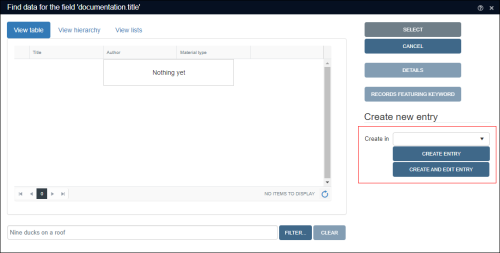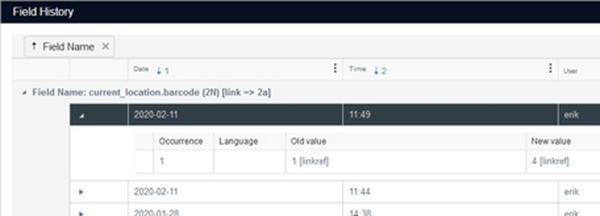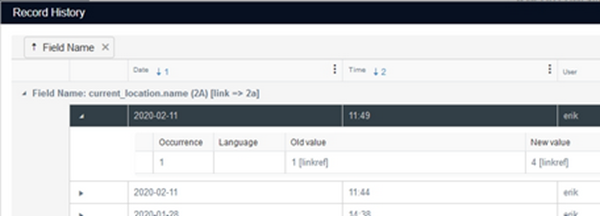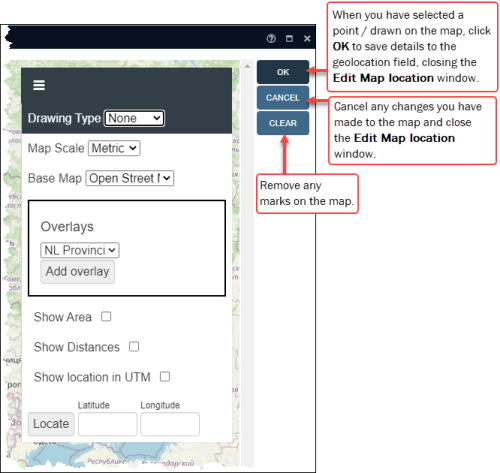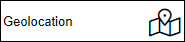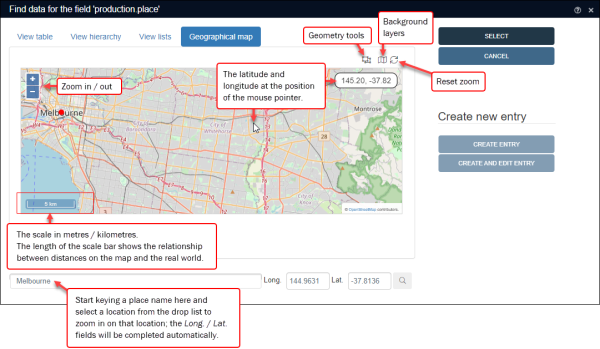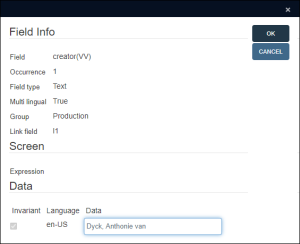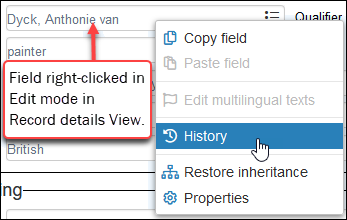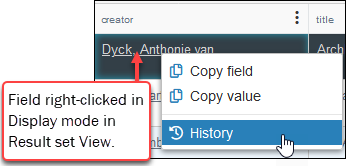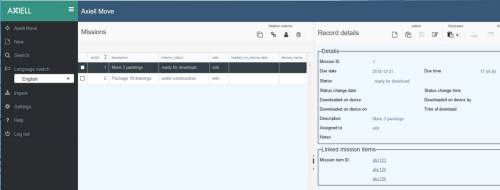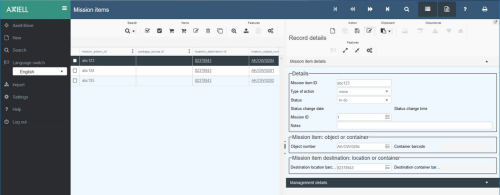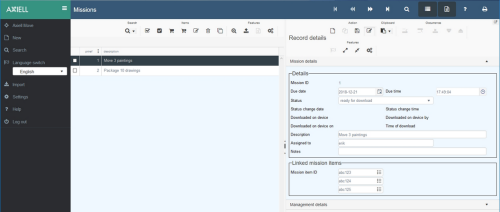Release notes for versions 1.0 to 1.10
Release Date: 05 February 2021
The following issues have been resolved:
|
Jira Issue # |
Brief description |
|---|---|
|
CV1-2767 |
The Change location task would add a non-existent language to a multilingual field. |
|
CV1-2754 |
The comma decimal separator was not processed when entered in a numerical field for interface language German. |
|
CV1-2746 |
Searching with a truncated value on a non-indexed field returned an error: The method or operation is not implemented. |
|
CV1-2739 |
The nested execution of adapls on updates for internal links did not work during bulk create. |
|
CV1-2722 |
The count function in Advanced search did not accept Dutch field names. |
|
CV1-2714 |
Error Object reference not set to an instance of an object when opening Hierarchy browser in the Film catalogue. |
|
CV1-2713 |
The Advanced search count statement resulted in an error when searching a large dataset.
The fix implies that now, for indexed fields, the index tables are used (apart from multi field indexes and Free text indexes), resulting in much faster performance of this function. For searching on Linked fields |
|
CV1-2710 |
When opening the Saved searches window on an application running SQL Server 2016 or earlier, an error message {{Could not find stored procedure dbo.ac_pfile_get_page_v1}} would be displayed. |
|
CV1-2701 |
Errorms in a task adapl were not displayed when multiple records were being processed. |
|
CV1-2696 |
A REPCNT in a before storage adapl yielded 1 while the relevant field group was empty. |
|
CV1-2695 |
Linked fields in table grid could not be emptied after an adapl errorm with severity code 2 cancelled saving of the record. |
|
CV1-2694 |
If the two link reference tags involved in a metadata table setup were identical, the two relevant record numbers after creating a metadata record ended up in the tag of the wrong database, the metadata record was mirrored as it were. This bug (identical to CV1-2437) caused metadata triple index tables to corrupt if both field tags for such a table were identical. (Note that metadata tables have only been implemented in a few custom applications.) If metadata triple index tables are indeed part of your database configuration and there exist metadata tables with identical tags (like dbo.disposalPb_m_organisation_da_peoplePb_linkTable for example, in which
|
|
CV1-2693 |
Creating a template from the current record failed in a specific application: a 500 - Internal server error was generated. |
|
CV1-2690 |
A Search and replace in a particular application crashed Collections. |
|
CV1-2679 |
The task processing progress bar prevented the display of adapl messages. |
|
CV1-2678 |
No auto-complete drop-down appeared in the Standard search form for fields linking to a database table with record access rights. |
|
CV1-2672 |
The Collections screen would flicker twice when the screen was refreshed. |
|
CV1-2664 |
A Library record could not be deleted with an Error deleting record. Both the copy and the book record were not deleted. |
|
CV1-2663 |
Restore inheritance did not update the index, if the parent inherited value was the same as the local value. |
|
CV1-2650 |
If the search result consisted of a single record, a prompted output format would give a bad request after clicking OK in the prompt screen, after which the browser tab had to be closed. |
|
CV1-2647 |
Custom adapl-only output formats using PRINT and OUTPUT statements cut off long text instead of word-wrapping it. |
|
CV1-2640 |
In a specific application, Controlling agency data did not display in a table grid for a Linked field. |
|
CV1-2629 |
Some enumerative data would show in Result set View, but not in Record details View. |
|
CV1-2624 |
Running a Connection Link (e.g. Add to Outgoing Loans) did not output an error message from the storage adapl. |
|
CV1-2605 |
Search and replace disambiguation (to distinguish identical terms in linked fields) was not respecting the domain set for an include field. |
|
CV1-2542 |
Result set View lost the sort order as soon as you edited and saved a record. |
|
CV1-2467 |
Saved searches with read access rights could still be deleted. |
|
CV1-2437 |
Metadata triple indexes had priref references to both involved databases swapped. This bug is identical to CV1-2694 (see above for details). |
|
CV1-2382 |
Linked records were not correctly created for new conservation multi-object requests. |
|
CV1-2172 |
A Search and replace to remove trailing, empty field group occurrences did not work. |
|
CV1-2096 |
A FACS READ record did not contain Swedish data language values unless the relevant fields had an English data language value too. |
|
CV1-1434 |
Using Hierarchy browser to move from one record to another did not refresh the image displayed in Media viewer. |
Release Date: 01 January 2021
Two options have changed in Result set View:
- Scroll mode dropped
Records listed in Result set View are now only displayed in Paged mode. Previously, records could be displayed in one of two modes, Virtual and Paged. In Virtual mode records were listed as a single, scrollable list (up to 40 records were displayed, with the next 40 retrieved as you scrolled down the list). In Paged mode, records are listed in pages (previously up to 40, now 19) with a pagination control providing access to pages:

For technical and performance reasons, Virtual mode has been dropped leaving only Paged mode.
Note that toggling marks (turning on / off checkboxes) and sorting records still apply to the entire result set, not just records displaying on the current page.
- Details content no longer available
Previously, Result set View offered the option to display a larger version of an image within the View itself by expanding a row with the click of a triangle beside the checkbox:
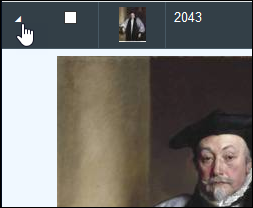
This option was rarely used as two Views are provided for displaying images: Gallery View and Media viewer. Removing this option has the advantage of simplifying the User Interface.
Both of these options were previously managed in the Result set View Settings box:
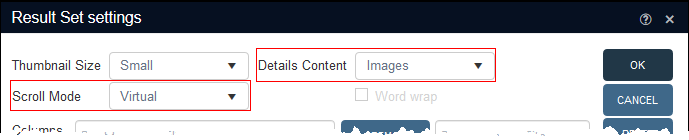
but are no longer available:

Authority records, such as those of the Thesaurus, often register a term and term code (for example, subject terms with a subject classification code; a subject term with a Dewey classification code; or a place name with a geographical place code). When linking records to authority records you are typically only allowed to enter the term, a place name in the (Production) Place field for example, even though you might prefer to enter the term code or part of it (since you know the place name is not unique) and have it filter the auto-complete drop list or have it replaced automatically by the proper place name.
This functionality is now available, but it must be set up by your Application Administrator for each relevant field (Application Administrators can find details in the Axiell Designer Release notes).
Here we see how this works with the Place (production.place) field. When the cursor is in the Place field, the auto-complete list displays with all available terms, and any term codes in brackets:
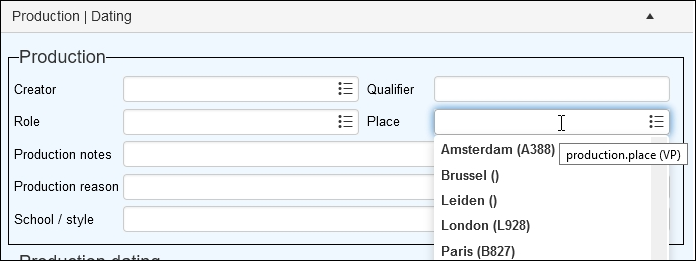
A term can be selected by clicking it in the list or start typing either the term or term code to filter the list to matching term / term code combinations, e.g.:
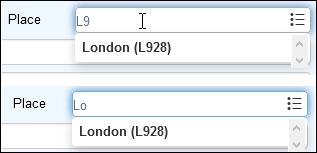
Select the desired term / term code combination to copy it to the field:

After leaving the field, the term / term code combination is automatically replaced by only the term:

Instead of using the drop list, you can click the Link![]() icon in the field to open the Find data for the field box. On the View hierarchy tab you will see the term / term code combinations and can filter the list by typing a term or term code:
icon in the field to open the Find data for the field box. On the View hierarchy tab you will see the term / term code combinations and can filter the list by typing a term or term code:
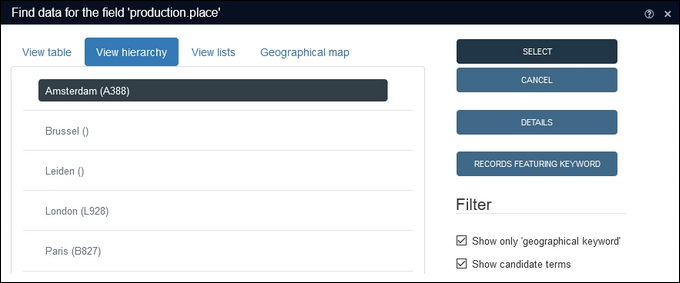
The following issues have been resolved:
|
Jira Issue # |
Brief description |
|---|---|
|
CV1-2661 |
When uploading a media file, another field meant to contain the original file name was no longer filled. |
|
CV1-2657 |
Related records View did not work for internal thesaurus relations. |
|
CV1-2648 |
When for a multilingual field the occurrence |
|
CV1-2646 |
It was not possible to copy and paste in an Include field. |
|
CV1-2636 |
When uploading a media file, another field meant to contain the original file name was no longer filled. |
|
CV1-2628 |
Collections crashed when cancelling out of creating a new catalogue record from Accessions. The fix most likely also fixes some hard to reproduce "missing state" and unexpected session termination issues. |
|
CV1-2620 |
The ADAPL statement |
|
CV1-2616 |
After adding a new occurrence to a field group for a Linked field |
|
CV1-2611 |
A merged-in html type field did not display properly: it showed raw html code. |
|
CV1-2604 |
If you executed a search and replace with the Confirm replacement option deselected, to insert a value in a Linked field that had multiple matches, the pop-up asking you to select the proper term still had an active No button, while that button pertains to a marked Confirm replacement checkbox. |
|
CV1-2598 |
Adding loans to multiple records at once via the Links functionality had the loan number created differently than the loan number entered (requested), if the Bulk insert method was present for the data source as well. |
|
CV1-2576 |
An Advanced search including a reference to a child field (such as object_number _ "plan" AND description_level = "CONTAINER" AND parts.description_level = "ITEM") was not working: an Invalid column name 'priref' error would be generated. |
|
CV1-2570 |
After adding a new occurrence |
|
CV1-2569 |
Adding a new occurrence to a field group for a Linked field in a table grid caused the cursor to jump to another table grid for a Linked field group and add a new occurrence to that field group instead. |
|
CV1-2568 |
Going into Edit mode |
|
CV1-2530 |
The ADAPL command |
|
CV1-2524 |
When a location was edited in database Locations while the Location details panel was expanded, the cursor would jump to the Include parts (nt) grid / table field every time you tried to move from one field to another. |
|
CV1-2513 |
PDF downloads from an image field linked to a DAMS could not be viewed or downloaded. The fix requires a new setup for the relevant image field to allow non-media files to be downloaded from an image field linked to a DAMS: see the Allowing non-media file downloads from an image field linked to a DAMS topic in the Axiell Designer Help. |
|
CV1-2508 |
The Re-run button was not greyed out in Manage saved searches if the saved search query began with |
|
CV1-2466 |
Focus and display of media files via the little arrow in front of each record in Result set View was unusable for multiple large images. Since this option was rarely used, the fix is that the Result set View no longer displays an arrow button to expand to a full size image. Please use the Media viewer or Gallery View instead, to display large images. The Details content option that managed the presence of this functionality and the little arrow has been removed as well. |
|
CV1-2418 |
In Related records View, enumerative field |
|
CV1-2350 |
When using the Links functionality, scroll mode was not paged, making it difficult to find the correct target record. |
|
CV1-2298 |
Restore inheritance did not remove local values from a multilingual inheritable field and stored values with an empty language attribute instead. |
|
CV1-2272 |
Enumerative field data in Hierarchy browser or Related records View was always in English, even when the interface language was set to French. |
|
CV1-2259 |
The Do you want to save changes prompt appeared after trying to edit a record that produced a Permission denied to access record ... message and then leaving the record. |
|
CV1-2208 |
The Saved searches list could be slow to load and would freeze up if you tried to cancel the loading. |
|
CV1-2102 |
Sorting in Result set View increased the result set (because certain records were now displayed more than once, once for each filled-in occurrence of the field that you sorted on), the navigation buttons in the top toolbar did not become aware of the new number of records. The fix is that sorting Result set View can now no longer increase it: a record now always appears in the result set only once. |
|
CV1-2019 |
When an errorm severity code 2 was used in a storage adapl and triggered, the record remained in Edit mode while it had still been saved. |
|
CV1-2004 |
Link screen adapl (set up for a Linked field) execution was not implemented in Collections yet. |
|
CV1-1846 |
Level IDs with hyphens broke the validation on relationship dependency rules for hierarchically linked fields as introduced in 1.10. When such Linked fields appeared in table grids, the validation was not correct either. |
|
CV1-1773 |
Width controllers only worked normally for columns in Result set View when there was no horizontal scroll bar. |
|
CV1-1337 |
Creating and saving a record in Chrome, putting it in Edit mode and closing the browser, and then searching for the record in Firefox and trying to edit it, would lock the record and it was not possible to unlock it. |
|
CV1-569 |
When rotating a photo in Media viewer, all other photos in the record were rotated as well. |
Release Date: 01 December 2020
Requirements
The IIS Server on which Collections runs requires Microsoft .NET Framework Runtime version 4.8. If it is necessary to upgrade the .NET Framework on the IIS server, be sure to reboot the server.
A new function allows you to search for records based on the number of occurrences![]() If a field in the current record can have more than one value, we add an occurrence of the field for each value (e.g. a book can have multiple authors so we add an occurrence of the author.name (au) field for each author). An occurrence can be a member of a group of fields, and adding an occurrence of the field adds all members of the group at once. of a field. For instance, it is now possible to find all object records with more than one creator or with more than one image reference or with exactly two object names.
If a field in the current record can have more than one value, we add an occurrence of the field for each value (e.g. a book can have multiple authors so we add an occurrence of the author.name (au) field for each author). An occurrence can be a member of a group of fields, and adding an occurrence of the field adds all members of the group at once. of a field. For instance, it is now possible to find all object records with more than one creator or with more than one image reference or with exactly two object names.
The count function is available when performing an Advanced search and is used in conjunction with relational operators (=, >, <, >=, <=) and an integer to return records that match the condition. The format of count is:
count(<tag_or_field_name>)
For example, to find all records that have more than one title you would specify:
count(TI) > 1
Using Boolean operators (And, NOT and AND NOT only) the count function can be combined with other search statements, e.g.:
Df = Manifestation AND count(TI) >= 2
Linked fields
A Linked field![]() A type of field used to link one record to another. A Linked field is a drop list of values (records that the field can link to). When a link is made, the field stores a reference to the linked record (a linkref). links the current record to a record in the same or another data source
A type of field used to link one record to another. A Linked field is a drop list of values (records that the field can link to). When a link is made, the field stores a reference to the linked record (a linkref). links the current record to a record in the same or another data source![]() The management of a collection can involve a vast amount of information about objects / items / books, people and organizations, events, administration and more. This information is stored as records in data sources. Each data source stores a specific type of information: details about collection items, people, events, loans, and so on.. In this example, the Author field (author.name (au)) links a record for a book in the Library catalogue to a record for the author in Persons and institutions. The unique record number (priref
The management of a collection can involve a vast amount of information about objects / items / books, people and organizations, events, administration and more. This information is stored as records in data sources. Each data source stores a specific type of information: details about collection items, people, events, loans, and so on.. In this example, the Author field (author.name (au)) links a record for a book in the Library catalogue to a record for the author in Persons and institutions. The unique record number (priref![]() A record's unique identifier. Currently, the simplest way to view a record's unique identifier is to add the priref column to Result set View. The field tag for the priref field is %0.) for the linked record is not stored in author.name (au) but rather in a back-end field called a Forward reference field or lref. The lref is listed in the Field properties box as the Link field:
A record's unique identifier. Currently, the simplest way to view a record's unique identifier is to add the priref column to Result set View. The field tag for the priref field is %0.) for the linked record is not stored in author.name (au) but rather in a back-end field called a Forward reference field or lref. The lref is listed in the Field properties box as the Link field:
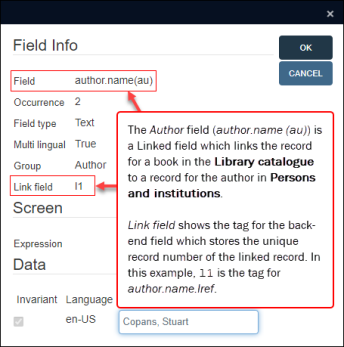
When using count on Linked fields![]() A type of field used to link one record to another. A Linked field is a drop list of values (records that the field can link to). When a link is made, the field stores a reference to the linked record (a linkref). it is necessary to use the tag of the Link field (the
A type of field used to link one record to another. A Linked field is a drop list of values (records that the field can link to). When a link is made, the field stores a reference to the linked record (a linkref). it is necessary to use the tag of the Link field (the lref) not the tag for the Field itself. Thus, to search for books with multiple authors, you would specify:
(l1) > 1
See Advanced search for details about specifying search criteria on the Advanced tab of the Search box.
With Collections 1.10 and Axiell Designer![]() A tool for designing, creating, customizing and managing Axiell Collections applications and databases, broadly speaking, the Axiell Collections Model Application. As well as managing databases, including user access and permissions, Designer is used for such tasks as translating field labels, tooltips, values in drop lists, etc. 7.7.1.690 Application Administrators can implement (adapl-only) Output formats that generate a plain text file (which might also be a
A tool for designing, creating, customizing and managing Axiell Collections applications and databases, broadly speaking, the Axiell Collections Model Application. As well as managing databases, including user access and permissions, Designer is used for such tasks as translating field labels, tooltips, values in drop lists, etc. 7.7.1.690 Application Administrators can implement (adapl-only) Output formats that generate a plain text file (which might also be a .csv file) or a PDF file rather than a Word template or a browser (HTML) page.
Information for Application Administrators about how to implement such output formats can be found in the Axiell Designer Help Release notes.
Tasks like Change locations can take a long time if run on a large selection of records. A progress bar now automatically shows the progress of a task:
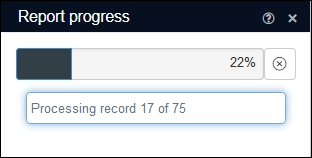
When finished, a summary displays:
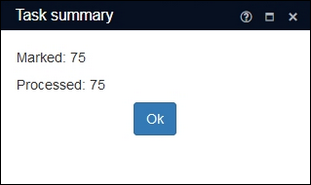
It is now possible to specify whether some automatic actions (typically something that will run in the background) will run or not. Previously, such background procedures ran by default but now a confirmation dialogue will display giving you about nine seconds to decide. A count down is shown in the No button and if no choice is made, the dialogue will close when the seconds run down and No is now assumed by default, e.g.:
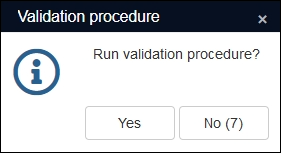
Clicking No (or letting the seconds run down) typically means that the procedure or action will not be executed.
The Select database box has been renamed Select data source as what is selected from the box is actually a data source![]() The management of a collection can involve a vast amount of information about objects / items / books, people and organizations, events, administration and more. This information is stored as records in data sources. Each data source stores a specific type of information: details about collection items, people, events, loans, and so on., which is a table or sub division of a table in a database.
The management of a collection can involve a vast amount of information about objects / items / books, people and organizations, events, administration and more. This information is stored as records in data sources. Each data source stores a specific type of information: details about collection items, people, events, loans, and so on., which is a table or sub division of a table in a database.
Details about data sources, the Select data source box and other changes introduced with Model Application version 5.0 are available here.
Hierarchically linked fields such as Parts, Part of and Object numberin the Object and Archival catalogues can have relationship dependency rules (specified in Axiell Designer![]() A tool for designing, creating, customizing and managing Axiell Collections applications and databases, broadly speaking, the Axiell Collections Model Application. As well as managing databases, including user access and permissions, Designer is used for such tasks as translating field labels, tooltips, values in drop lists, etc.) that determine which record types a record can be linked as parent or child record. For example, in a Film catalogue a WORK can be parented by another WORK, while a MANIFESTATION can have a WORK or VARIANT as its parent:
A tool for designing, creating, customizing and managing Axiell Collections applications and databases, broadly speaking, the Axiell Collections Model Application. As well as managing databases, including user access and permissions, Designer is used for such tasks as translating field labels, tooltips, values in drop lists, etc.) that determine which record types a record can be linked as parent or child record. For example, in a Film catalogue a WORK can be parented by another WORK, while a MANIFESTATION can have a WORK or VARIANT as its parent:
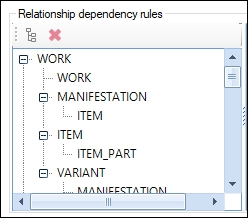
When looking for the appropriate record to link as Part or Part of it is possible to select a value from a drop list of values that opens automatically when the cursor is in one of these fields or you can click the Link![]() icon to open the Find data for the field box and locate the record to link to:
icon to open the Find data for the field box and locate the record to link to:
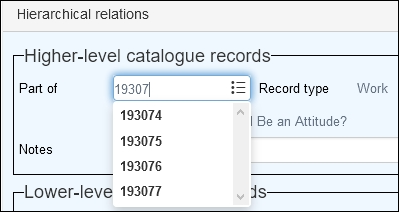
Previously, the drop list of values did not take any relationship decadency rules into account and it was therefore possible to select the wrong record type, with a warning provided at a later point. Now the drop lists and Find data for the field box for such fields will only show values that are allowable under the relevant relationship dependency rules.
A Create saved search button has been added to the Advanced tab of the Searchbox making it possible to create a saved search directly from the Advanced search tab.
More details here.
When more than one media file has been linked to a record, it is now possible to mark one media file as preferred if you have WRITE or FULL access to the record. A preferred image will be shown first in Media viewer instead of the image in the first field occurrence![]() If a field in the current record can have more than one value, we add an occurrence of the field for each value (e.g. a book can have multiple authors so we add an occurrence of the author.name (au) field for each author). An occurrence can be a member of a group of fields, and adding an occurrence of the field adds all members of the group at once..
If a field in the current record can have more than one value, we add an occurrence of the field for each value (e.g. a book can have multiple authors so we add an occurrence of the author.name (au) field for each author). An occurrence can be a member of a group of fields, and adding an occurrence of the field adds all members of the group at once..
In Edit mode![]() A record is either in Display mode (we view its details) or Edit mode (we add or edit its details). A record enters Edit mode as soon as we create a new record, copy a record in Record details View or edit an existing record. right-click the preferred media reference and select Preferred media in the context menu:
A record is either in Display mode (we view its details) or Edit mode (we add or edit its details). A record enters Edit mode as soon as we create a new record, copy a record in Record details View or edit an existing record. right-click the preferred media reference and select Preferred media in the context menu:
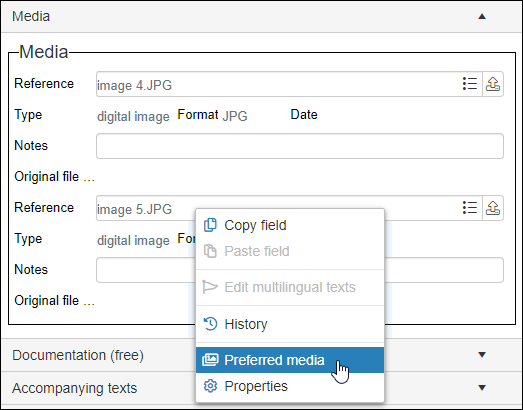
When the record is saved the reference will be bold to indicate its preferred status:
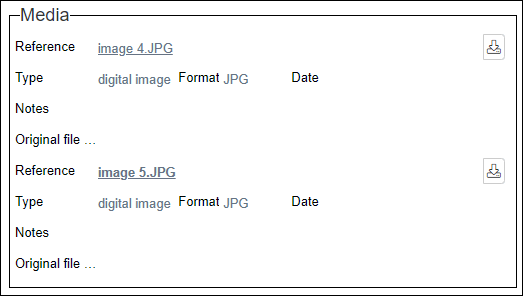
There can be only one preferred media reference per record. To remove the preferred status, edit the record and either:
- Right-click a media reference with the preferred status and select Reset preferred media in the context menu
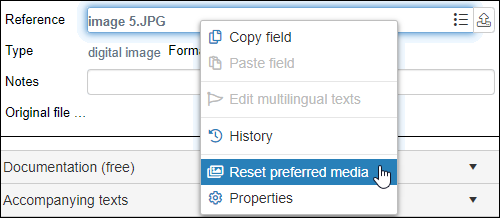
-OR-
- Set a different media reference to preferred.
In the background (in the XML in which the record data is stored), the relevant media reference gets a preferred="true" attribute that could be used by other Axiell software to identify the preferred media reference. For example, an XSLT output format could be adjusted to print the preferred image instead of the first field occurrence. There is currently no way to use this flag in ADAPL or Word templates.
The Create term and Create and edit term buttons in the Find data for the field box (renamed Accept link and Create and edit link with the Collections 1.9.5 release) have been renamed Create entry and Create and edit entry to even more clearly reflect their function:
-
With Create entry you just accept a term, name, location, exhibition or some other identifier of a new linked record; it will only be saved as a new linked record when you save the main record you are currently working in.
-
With Create and edit entry you create, edit and save a new linked record now, even before saving the main record you are working in.
More details here.
Fields linked to the Thesaurus can now be configured to allow users to select and validate terms against external thesauri. If this option is available, the Find data for the field box will include a Thesaurus drop list. Your Own thesaurus will be selected by default and terms listed will be pulled from your Thesaurus:
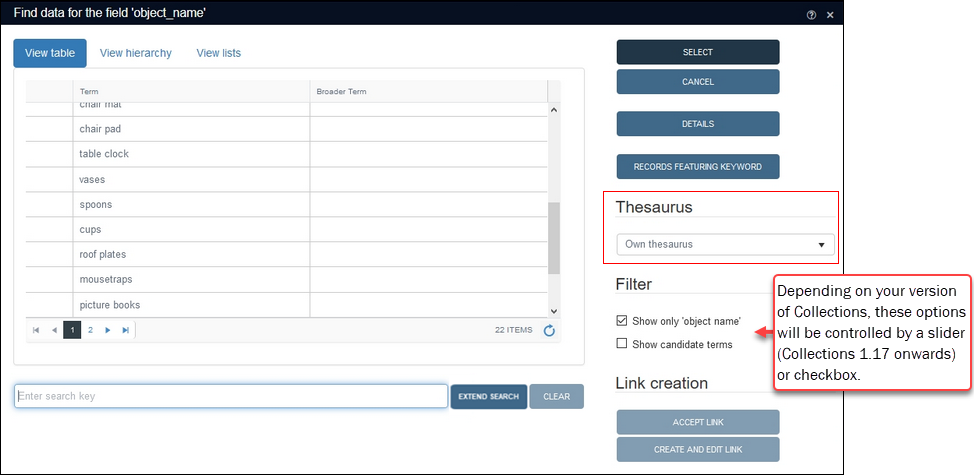
Selecting another (external) thesaurus from the drop list allows you to validate a term against the selected thesaurus:
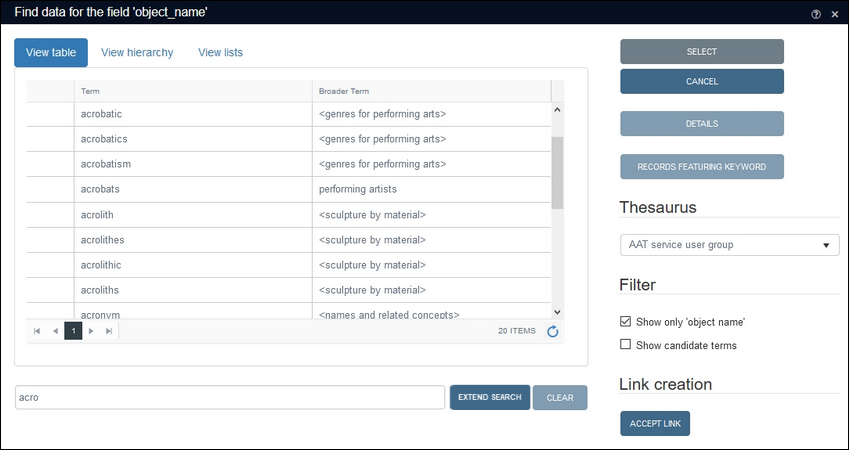
While the external thesaurus will typically be an established authority of terms, note that:
- the list of terms will not be limited to the domain
 A subset of records in an Authority data source, grouping similar sorts of records. When a search or Linked field is associated with a domain, only records in that domain are available to that field. For example, records for authors can be assigned to the AUTHOR domain (using the Name Type / name.type (do) field). When linking a record for a book to a record for its author, the Author Linked field will point to the AUTHOR domain, a subset of records in Persons and institutions exclusively for authors. In the Thseaurus, a record is assigned to a domain using the Term Type / term.type (do) field. of the current Linked field
A subset of records in an Authority data source, grouping similar sorts of records. When a search or Linked field is associated with a domain, only records in that domain are available to that field. For example, records for authors can be assigned to the AUTHOR domain (using the Name Type / name.type (do) field). When linking a record for a book to a record for its author, the Author Linked field will point to the AUTHOR domain, a subset of records in Persons and institutions exclusively for authors. In the Thseaurus, a record is assigned to a domain using the Term Type / term.type (do) field. of the current Linked field A type of field used to link one record to another. A Linked field is a drop list of values (records that the field can link to). When a link is made, the field stores a reference to the linked record (a linkref).; and
A type of field used to link one record to another. A Linked field is a drop list of values (records that the field can link to). When a link is made, the field stores a reference to the linked record (a linkref).; and - you cannot add your own terms to the external thesaurus.
To view more details about a term, select it and click Details; and click Select to copy the term to the Linked field in the current record![]() The record currently displayed in Record details View or highlighted (with a solid grey background) in Result set View or Gallery View for instance.. When the current record is saved, a record for the term is automatically created in your own Thesaurus and relevant information from the external thesaurus is copied to it, including any scope notes and Linked Open Data IDs.
The record currently displayed in Record details View or highlighted (with a solid grey background) in Result set View or Gallery View for instance.. When the current record is saved, a record for the term is automatically created in your own Thesaurus and relevant information from the external thesaurus is copied to it, including any scope notes and Linked Open Data IDs.
Note: The record for this term in your Thesaurus will not be updated automatically if the external thesaurus is updated.
Application Administrators will find more details about linking to external thesuari in the Axiell Designer Help.
The Data language drop list has moved from the top Toolbar to the Main menu, allowing you to select a data language to search and work in before performing a first search. The Language option has also been renamed Interface language to better differentiate between the two language options:
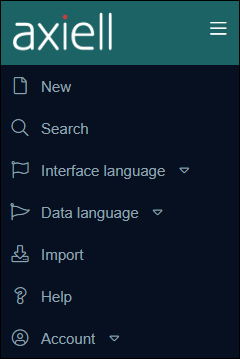
Details about the difference between Data and user Interface languages can be found here.
Note: The Data language drop option is only available if the data in your application is multilingual.
Note that all translations of data in a multilingual field can be edited without changing the data language in the Main menu with the Edit multilingual texts option in the Record details View toolbar. Details here.
A Count button has been added to the Search box to identify how many records will be returned by the search criteria specified on the Standard or Advanced tabs. Enter your search criteria and click Count to display a pop-up indicating how many records will be returned when the search is run.
Tip: If you have not entered any search criteria on the Standard tab, click Count to identify the total number of records in the current data source![]() The management of a collection can involve a vast amount of information about objects / items / books, people and organizations, events, administration and more. This information is stored as records in data sources. Each data source stores a specific type of information: details about collection items, people, events, loans, and so on..
The management of a collection can involve a vast amount of information about objects / items / books, people and organizations, events, administration and more. This information is stored as records in data sources. Each data source stores a specific type of information: details about collection items, people, events, loans, and so on..
Some Linked fields![]() A type of field used to link one record to another. A Linked field is a drop list of values (records that the field can link to). When a link is made, the field stores a reference to the linked record (a linkref). link to a data source
A type of field used to link one record to another. A Linked field is a drop list of values (records that the field can link to). When a link is made, the field stores a reference to the linked record (a linkref). link to a data source![]() The management of a collection can involve a vast amount of information about objects / items / books, people and organizations, events, administration and more. This information is stored as records in data sources. Each data source stores a specific type of information: details about collection items, people, events, loans, and so on. that has been sub-divided into a series of more discrete data sources. For example, the Title field1 links to the Library catalogue, a data source that has several divisions, including Books, Serials and Articles, each one of which is intended to manage specific types of library records:
The management of a collection can involve a vast amount of information about objects / items / books, people and organizations, events, administration and more. This information is stored as records in data sources. Each data source stores a specific type of information: details about collection items, people, events, loans, and so on. that has been sub-divided into a series of more discrete data sources. For example, the Title field1 links to the Library catalogue, a data source that has several divisions, including Books, Serials and Articles, each one of which is intended to manage specific types of library records:
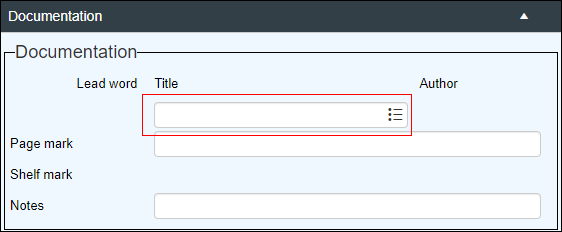
Technically, records are saved to a database table; each table has at least one dataset![]() A record number range in a database table used to group similar types of records. A database table will always have one dataset (with the full range of record numbers), but there may be one or more sub-divisions within this record number range. It is possible to work with (e.g. search) a sub-divided dataset or the full dataset (each sub-division simultaneously). Each dataset is considered a data source in its own right. and each dataset is assigned to a data source. In this example, the database table (called document) has a dataset for the full record number range available and this dataset is assigned to the Library catalogue data source. Every record saved to the document table belongs to the Library catalogue data source. However, to better manage different types of library catalogue records, the record number range has been sub-divided into multiple datasets (each for a specific range of record numbers), and each of these is assigned to a data source; records for books are saved to one dataset (which is assigned to the Books data source), and records for articles are saved to another dataset (which is assigned to the Articles data source). It is now possible to search all Library Catalogue records at once (all books, articles and serials) or to search only the Books data source, for example.
A record number range in a database table used to group similar types of records. A database table will always have one dataset (with the full range of record numbers), but there may be one or more sub-divisions within this record number range. It is possible to work with (e.g. search) a sub-divided dataset or the full dataset (each sub-division simultaneously). Each dataset is considered a data source in its own right. and each dataset is assigned to a data source. In this example, the database table (called document) has a dataset for the full record number range available and this dataset is assigned to the Library catalogue data source. Every record saved to the document table belongs to the Library catalogue data source. However, to better manage different types of library catalogue records, the record number range has been sub-divided into multiple datasets (each for a specific range of record numbers), and each of these is assigned to a data source; records for books are saved to one dataset (which is assigned to the Books data source), and records for articles are saved to another dataset (which is assigned to the Articles data source). It is now possible to search all Library Catalogue records at once (all books, articles and serials) or to search only the Books data source, for example.
More details about database tables, data sources and their sub-divisions can be found here.
When a new value is entered in a Linked field (or the Link![]() button is clicked) the Find data for the field box opens and we can create a new record for the value by selecting Create entry or Create and edit entry. Until now it was not possible to control in which data source the new record was created: in this example (linking from the Title field) the record was created in Books by default, which might not be the intended data source.
button is clicked) the Find data for the field box opens and we can create a new record for the value by selecting Create entry or Create and edit entry. Until now it was not possible to control in which data source the new record was created: in this example (linking from the Title field) the record was created in Books by default, which might not be the intended data source.
Now if a field links to a data source that has been sub-divided, a Create in drop list displays above the Create entry button:
The drop list includes all data sources in which it is possible to create the new linked record:
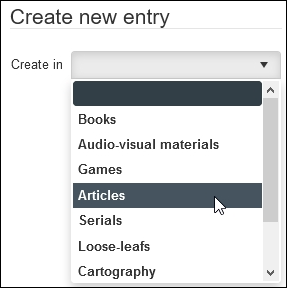
A data source must be selected before clicking Create entry or Create and edit entry, otherwise a warning message will display:
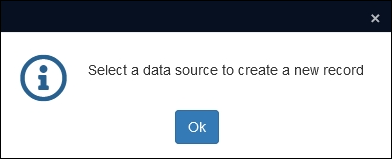
When the linked record is created it will be saved to the selected data source.
With the Record templates function it is possible to create a record template based on a new or existing record containing base (common) data; instead of creating a new (empty) record, it is then possible to use the record template to create a new record containing the base record data. This can be useful if you are about to create a series of records that all contain some base data (institution name, description level, the same domain or title, for instance).
Multiple record templates can be created in each data source![]() The management of a collection can involve a vast amount of information about objects / items / books, people and organizations, events, administration and more. This information is stored as records in data sources. Each data source stores a specific type of information: details about collection items, people, events, loans, and so on.. The Record template option is found in the Record details View toolbar:
The management of a collection can involve a vast amount of information about objects / items / books, people and organizations, events, administration and more. This information is stored as records in data sources. Each data source stores a specific type of information: details about collection items, people, events, loans, and so on.. The Record template option is found in the Record details View toolbar:
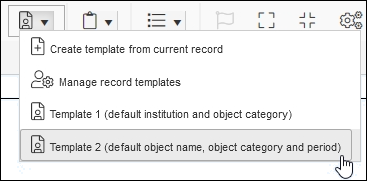
Details here.
The following issues have been resolved:
|
Jira Issue # |
Brief description |
|---|---|
|
CV1-2528 |
Some Word Output formats with adapl returned an error: Invalid occurrence: '2' for tag 'Q4' in database 'loans'. |
|
CV1-2511 |
When editing a record in Result set View, adding a value to a cell and navigating away from the row, the displayed cell value would revert to empty although the data was saved and the updated value displayed in Record details View. |
|
CV1-2507 |
The occurrence |
|
CV1-2497 |
The WordCreateDocument adapl command returned an error 8 (internal error) if a table cell with a reference to an image field did not have a fixed width. The fixed width is still required but if missing it will only mess up the layout of the resulting document, instead of generating an error. |
|
CV1-2495 |
Linked fields |
|
CV1-2476 |
Error Invalid column name 'Creation' when searching the database. |
|
CV1-2474 |
An Invalid column name 'nt' error occurred on Advanced search: 2A generic 'LR,1,A,40' |
|
CV1-2472 |
Multiple image fields in the same repeated field group were causing duplicates in Media viewer. |
|
CV1-2461 |
An adapl errorm with severity code 2 still saved the record, although it stayed in Edit mode |
|
CV1-2456 |
Hierarchy browser could not display metadata fields. |
|
CV1-2447 |
Data from an image reference field in Internal objects did not export to grouped XML or unstructured XML formats. |
|
CV1-2423 |
Search and replace did not respect the domain Note that terms are now also filtered on their status (obsolete and rejected terms are ignored). Forcing is no longer allowed using search and replace (a message is shown) and an error is shown when you try to add occurrences to non-repeatable fields. |
|
CV1-2422 |
When a record was updated due to the removal of a linked record, its storage adapl did not run. |
|
CV1-2414 |
A Copy lists definition in a Task field caused an error on start up of Collections. |
|
CV1-2412 |
There was a problem getting AD groups from the authentication database causing a record with specified rights to be inaccessible for a user who had a role mentioned in the record as having write access. |
|
CV1-2408 |
Enumerative fields |
|
CV1-2396 |
Upon logout any Advanced search Sets created during the session were not deleted and expired orphaned sets were not removed. |
|
CV1-2394 |
A search on an ISO date field gave an error. |
|
CV1-2392 |
Field content was deleted in other records than the currently edited record in a specific metadata relations scenario. |
|
CV1-2391 |
Repcnt(nm) in before storage adapl was 1 after copy record adapl made it null, causing edit details instead of input details to be written in copied record. |
|
CV1-2389 |
Search for any fieldcollection record with record type = site gave an object reference not set to an instance of an object error. |
|
CV1-2388 |
Collections froze on removing a copy number from a book record and trying to delete a copy record. |
|
CV1-2379 |
A truncated search on an ISO Date field with a normal date index would generate a truncation not supported error. |
|
CV1-2371 |
A freetext indexing error occurred during import with Test run: no new wordlist entries were created. |
|
CV1-2370 |
An in-line report no longer filled the entire vertical space in the view. |
|
CV1-2367 |
Data could be forced into fields for which the Allow the creation of new linked records option had been deselected. |
|
CV1-2365 |
When multiple in-line reports are linked, only the first would show. The drop list only showed the first one. |
|
CV1-2361 |
Linked fields could bypass data range restrictions in multitenancy setups. This could lead to users being able to link to records outside of their own branch. |
|
CV1-2359 |
The Active sessions list would show sessions that had not been alive for over 24 hours. Active sessions that are not closed properly by logging out will now automatically be cleared after five minutes. |
|
CV1-2349 |
Certain mandatory fields were missing their red backgrounds. |
|
CV1-2348 |
Searching the Thesaurus with the Equivalent or Related operator on the Standard search tab resulted in an error Column name or number of supplied values does not match table definition. |
|
CV1-2340 CV1-2269 CV1-1974 |
Several Danish translations were missing. |
|
CV1-2337 |
The Interface language menu displayed the language names in the currently selected language, which was not good if you had inadvertently changed the interface language to a language you could not read. The fix ensures that language names are displayed in the target language. |
|
CV1-2336 |
It was impossible to navigate the Select data source list by using the keyboard. You can now use the arrow keys and press ENTER to select the highlighted database. |
|
CV1-2334 |
CTRL+ENTER did not create a new occurrence if typed in a Linked field in a table grid, but stopped editing of the row. |
|
CV1-2333 |
The Copy lists from linked record functionality was not working for repeatable Linked fields. |
|
CV1-2327 |
Collections would only print the first mission item listed in the mission record to a table instead of all mission items. |
|
CV1-2322 |
For some new functionality to become available you previously needed to clear the cache of your browser after Collections had been updated on the server (because browsers may cache previous version of JS and CSS). The quickest way to do this is often to use the CTRL+F5 key combination (in Windows) or Command+R (on Apple machines) on the Collections login page. From Collections 1.10 onwards that should no longer be necessary. The cause was that the Collections |
|
CV1-2318 |
Advanced searching on a large number of individually summed up record numbers gave an error. |
|
CV1-2302 |
Merged-inenumerative |
|
CV1-2295 |
Newly created records seemed full of historical journal entries with no relation to the record. |
|
CV1-2289 |
An in-line report did not show when switching to another report. |
|
CV1-2279 |
SAML single sign on: Okta log out failed. |
|
CV1-2273 |
Lost record editor states would throw exceptions when interacting with a table grid in Edit mode. |
|
CV1-2263 |
Fields that were defined as Include fields in a dataset were not present in the field list in the Search and replace box. |
|
CV1-2257 |
Adding a new occurrence cleared the focused field in some situations. |
|
CV1-2252 |
A State not Found error could occur while navigating Related records View. |
|
CV1-2231 |
Navigating the undocked Hierarchy browser did not update Record details View, and navigating the Result set View did not update the undocked Hierarchy browser. |
|
CV1-2206 |
A <<DUMMY+FN>> reference in a Word template printed the image file name instead of the image itself. |
|
CV1-2189 |
It was not possible to link a record from the film catalogue result set to a new loan record via the Add to loans option. |
|
CV1-2181 |
A before-storage automatically numbered copy number field that is emptied by a before-storage adapl still created a copy record (without title) that was not linked, and the automatic number was incremented by 2 instead of 1. |
|
CV1-2147 |
Enumerative lists would sometimes display a second empty list, blocking the use of the field. |
|
CV1-2137 |
When editing records in Result set View, moving between records / rows to edit the next record required two mouse clicks. |
|
CV1-2075 |
The Restore inheritance right-click context menu option seemed to be available for any field, instead of only for fields set to Inheritable. |
|
CV1-2065 |
Non-existing data sources |
|
CV1-2002 |
Exporting Linked fields as grouped XML or CSV did not include their link reference values. |
|
CV1-1903 |
Collections did not display trailing zeros in numerical values. The fix assumes maximally ten decimal places with no padding of zeros by default for backwards compatibility: the number you enter is the number that is saved (although manually entered trailing spaces will not be saved) and what will be displayed. If you want newly entered numerical values to have a maximum of decimal places smaller than ten and if you want empty places up to that maximum to be filled with zeros every time a numerical value is displayed or retrieved for other purposes like export or printing, it is necessary to adjust two new settings in Designer 7.7.1.636 or higher: namely the Number of decimal places and Pad with zero's options. |
|
CV1-1884 |
The size of the Download button for the download of the error report in the import function was too small. |
|
CV1-1724 |
The zoom slide bar in Media viewer did not change the zoom level of the displayed image. |
|
CV1-1582 |
It was not possible to sort saved searches by date. |
|
CV1-864 |
Once an invariancy flag had been set for a value in a specific data language, you could only move the invariancy to another language, not switch off invariancy completely for this value. The fix added a Clear invariant button to the Multilingual data box to remove the invariancy flag from any language. |
|
CV1-226 |
Moving from one record to the next in Result set View using the Tab key did not work. |
|
CV1-188 |
Linking a record without corresponding domain |
Release Date: 07 August 2020
Running multiple instances of the same application in a single browser
It is now possible to run multiple instances of Collections on tabs in a single browser, which allows you to work on different things in Collections at the same time. Collections can also be opened in multiple windows of the same browser with a single log in. Logging out of Collections logs you out of all instances of Collections in tabs in the current browser, and any other instances of the browser if it was opened in another window. Instances of Collections can be closed without logging out of other instances.
For Collections to keep track of opened instances of Collections and clean up other instances when logging out, a new parameter is visible in the URL: tabId, e.g.:
http://localhost/Collections/?tabId=226179-27
If you do not see this tabId parameter in the URL after you have updated Collections on the server and logged in, clear the cache as your browser is likely caching old code.
The following issues have been resolved:
|
Jira Issue # |
Brief description |
|---|---|
|
CV1-2169 |
When you searched an Archives catalogue for any record and opened the Hierarchy browser view, then an Invalid column name 'priref' error was generated because of an invalid SQL query. |
|
CV1-2165 |
Running the advanced search like description.type = * and not description.type = includes or task -> job.number = 89006 (a combination of indirection and and not) would throw a SQL error. |
|
CV1-2158 |
A search that retrieved certain specific records in the Collections cloud, could cause Collections to stop responding. And if the page was refreshed, the session was logged out. |
|
CV1-2157 |
Searching with the related operator did not find any records. |
|
CV1-2156 |
The fixed query expand(TI = %worddata%) and Df = ITEM (searching on an inherited title in combination with specifying a particular record level) generated an invalid object error. |
|
CV1-2154 |
An access point for input date in the Standard search did not work. |
|
CV1-2149 |
In settings.xml, <Setting Key="DomainUsersOnly" Value="false" /> did not work if application authentication was set to None. |
|
CV1-2119 |
A %field%-based variable domain was preventing the Find data for the field window from displaying terms when opened from the Simple search. By default, when there is a variable domain defined for a linked field in order to filter it based on a value in another field in a record (e.g. %dataset%_FORM), and the user wants to pick a term for that field while in Simple search, the Find data for the field list comes back empty while the auto-complete list (the drop-down list for the field) does come back with terms, but with all terms for the field, not terms filtered by the domain. The solution requires an adjustment of the relevant access point(s) - the fields you can search in the Simple search have been set up as access points (aka methods). You can now associate an access point with a specific domain, by setting the fixed domain in the Domain name property on the Method properties tab of the desired access point. So then the access point will only search terms within that fixed domain. If you need to be able to search the relevant field within different domains, then you'll have to create a separate access point for each of them. |
|
CV1-2116 |
When creating a new record from the Record details View while a record is selected in Result set View, the information in the table grids from the previously displayed record was copied to the new record if the panels containing the table grids remained open. |
|
CV1-1982 |
If during a search-and-replace in a linked field a non-unique name was to be inserted, then by default the first indexed record for this name was used, instead of prompting the user for the correct linked record to use. |
|
CV1-1752 |
When you opened a view in its own window, then the new window was constrained to the browser window it originated from. It could not be dragged outside the main browser window. |
|
CV1-1593 |
In a resized Edit Map Location window, the mouse pointer and the blue drawing dot no longer coincided. |
|
CV1-1588 |
When using the geo-coding Search functionality in the map menu of the Map View, the latitude and longitude metadata shown in a pop-up on the map was partially displayed outside the map. |
A note about the Bulk create one or more records functionality
If you find that after the installation of 1.9.3, the Start and Number of records to create settings are no longer present in the Bulk create records screen, then a Bulk insert method still has to be added to the relevant data source in the current application definition via Axiell Designer. Only when this method is present are users now allowed to use this functionality to add more than one new record at a time (requiring these settings):
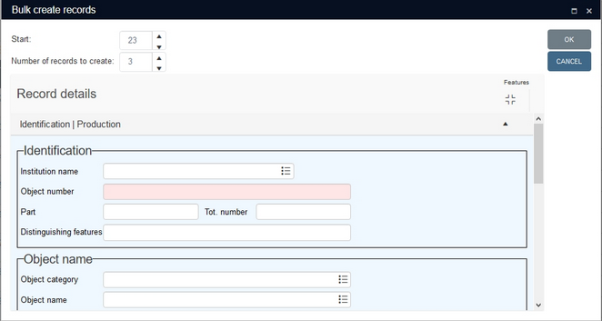
Note: Releases 1.9 and 1.9.1 were retracted.
Release Date: 20 July 2020
New Decimal separator and Date format settings for import and export
or how to import (and export) numerical values and dates properly.
Importing data from an exchange file into new or existing records in your database should not be taken lightly: if used correctly, it's a fast and efficient way to get lots of external data into your database, but it can also be a quick way to get wrong or corrupt data in your database. Let's discuss two particular data types to be careful with: numerical fields and date fields.
Numerical fields either have a comma or a dot as decimal separator. This setting has been made once for all your databases. Independent of this setting is how numerical values are presented in the Collections user interface: this depends on the current interface language in Collections, so even though numerical values may be stored with a dot as the decimal separator (which is the typical setting), they may be presented with a comma. For import though, the database setting is what matters.
The format (data type) in which dates in date fields are stored, on the other hand, has been set per data dictionary field and each field also has its own presentation format that may differ from its data type. Now usually all date fields in your databases will have the same date data type and if a presentation format has been applied to these fields, then that will usually be one and the same too, otherwise entering dates might get confusing. Prior to building an exchange file you will have to check which format is used by each date field to import: you can do that by right-clicking a date field in Collections and selecting Properties in the pop-up menu. The Field type property will indicate the data type of the field:
|
European date dd/mm/yyyy |
Can only contain dates like 31/01/2002. |
|
Date (general) |
This date field will accept a date in five possible formats. The following notations are allowed: |
|
(EUR) dd/mm/yy |
e.g. 31/12/94 |
|
(EUR) dd/mm/yyyy |
e.g. 31/12/1994 |
|
(ISO) yy-mm-dd |
e.g. 94-12-31 |
|
(ISO) yyyy-mm-dd |
e.g. 1994-12-31 |
|
(Julian) yyyy-ddd |
e.g. 1994-365 |
|
The European type date format dd-mm-yyyy is accepted as well, but is now deprecated. |
|
|
DataISO aka ISO date |
Can only contain dates like 2020-01-31 or partial dates like 2020-12 or 2020. |
|
DateUSA aka American date mm/dd/yyyy |
Can only contain dates like 01/31/2020. |
Random decimal separators in the imported exchange file will not be converted automatically to the decimal separator set globally for the database: you should first set it in the new Decimal separator option in the CSV settings dialogue (which can be opened from within the Import window by clicking the Settings button). By setting the Decimal separator option you are actually telling the import procedure that it is to expect all imported numerical values to have this decimal separator and if it is different from the globally set decimal separator for the target database, then those separators will automatically be converted to the right one. So it is important that all numerical values in the import file use the same decimal separator and that you identify this separator in the CSV settings.
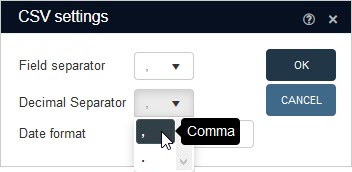
If there is a mismatch between the decimal separator of an imported value and the CSV setting, then the relevant separator will actually be removed from the value, importing a value at least ten times too big! Collections won't report an error because there's no foolproof way to determine if a comma or dot is used as decimal separator or as a thousand separator (it is allowed but not mandatory to use thousand separators in imported numerical values).
Further note that in the .csv file, any numerical values using commas should be enclosed by double quotes if the Field separator is a comma as well.
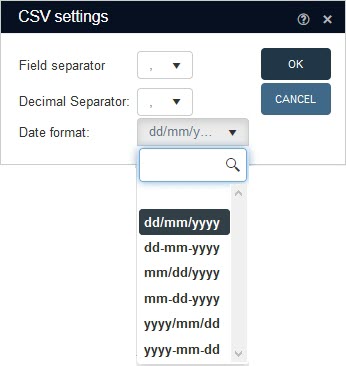
The Date format option works similarly: use it to specify in which format all dates in the exchange file have been formatted. They will be converted from that format to the format in the target field in the database. This option is less strict than the Decimal separator option in the sense that it also correctly imports dates if they are already formatted in the target format whilst the Date format option has been set to some other format. For example, if the target format of the fields in the database is ISO date (e.g. 2020-07-13) and your exchange file contains dates in both ISO date and European date format (e.g. 13/7/2020 or 13/07/2020) then setting the Date format option to dd/mm/yyyy will import all dates correctly. A deviating date format in the exchange file will generate an error message and the relevant records won't be imported.
If you do not set a specific Date format for import, Collections expects each imported date to be formatted like its target field, otherwise the date will be imported incorrectly.
Further note that imported years must always consist of four digits!
The Decimal separator and Date format settings have also been added to the export CSV Settings box (see Export for more details). These determine which decimal separator or date format is used when the numerical and date fields are exported. The database records themselves are not changed of course.
The following issues have been resolved:
|
Jira Issue # |
Brief description |
|---|---|
|
CV1-2150 |
Some task adapls did not work properly (1.9.1 only). |
|
CV1-2148 |
Unable to log in: LDAP error (1.9.1 only). |
|
CV1-2146 |
startIndex cannot be larger than length of string error when URL to image was to be displayed in the Media viewer. |
|
CV1-2143 |
Sometimes drop-down lists for search fields in the Standard search would not be filled with values. |
|
CV1-2140 |
Deriving records from external sources did not work any more. |
|
CV1-2139 |
After opening the related records view, clicking on New, Search or any other option in the Main menu produced an error. |
|
CV1-2136 |
When an error message appeared on screen while editing in the result set, it would not go away after a few seconds. |
|
CV1-2118 |
A certain incorrect combined advanced search broke sorting. |
|
CV1-2117 |
It was not possible to link all records from a saved search to the current linked field if the record number of those records had to be displayed in a table grid for the linked field group. |
|
CV1-2115 |
After using the CTRL+S shortcut to save a conservation record, any following use of this shortcut would be non-operational. Only logging back into Collections would fix the issue. |
|
CV1-2111 |
After entering a partial value in a linked field and having opened the Find data for the field box by clicking the icon next to the field, the opened window could not be closed any more by using the Cancel button. |
|
CV1-2105 |
In some cases, sorting records decreased the number of records listed. |
|
CV1-2103 |
The increase of a result set due to sorting did not take place if the result set consisted of an opened advanced search set. |
|
CV1-2100 |
Logout could take up to ten seconds. |
|
CV1-2097 |
The record history for a multilingual field was only updated for the last addressed language in the Edit multilingual texts box. |
|
CV1-2095 |
The record history for a multilingual field showed an added value in a second data language as having replaced the value in the original language. |
|
CV1-2092 |
An Object reference not set to an instance of an object error occurred when entering a new linked relation value in the Thesaurus. |
|
CV1-2089 |
Export to Excel of record without language value for current data language returned an Object reference not set to an instance of an object error. |
|
CV1-2088 |
An Active Directory role with write access to the application and full access to a task, still did not see the task in the user interface. |
|
CV1-2087 |
A hierarchical search gave an Invalid object name 'CTE_3' error. |
|
CV1-2086 |
After doing a specific search, then in an unsorted result set some records showed as duplicates, with the same prirefs |
|
CV1-2083 |
It was not possible to delete certain links from object records. |
|
CV1-2077 |
The adapl associated with a raw output was no longer executed. |
|
CV1-2071 |
Creating a new record in a particular database returned an Unexpected character encountered while parsing value: B. Path '', line 0, position 0 error. |
|
CV1-2069 |
A new record could be created in a data source without the New record method. |
|
CV1-2059 |
A specific after field adapl compiled in debug mode returned a Collection was modified; enumeration operation may not execute error. |
|
CV1-2058 |
The Invariant checkbox in the field properties could be marked while it was and is not meant to be editable. The edited checkbox was never saved. Now the checkbox cannot be marked any more. |
|
CV1-2057 |
When importing numerical values with a comma as their decimal separator into a database that uses a dot as the decimal separator in numerical fields, the comma was deleted from the imported value and not replaced by a dot. The fix does not mean any decimal separators in the imported exchange file will now always be automatically converted to the decimal separator set globally for the database: you should first set it in the new Decimal separator option in the CSV settings dialogue (which can be opened from within the Import window by clicking the Settings button). See below for more information about these new settings. |
|
CV1-2039 |
When printing to a certain output format, a Session expired due to inactivity was caused and no printout was generated. |
|
CV1-2036 |
It was not possible to open a screen panel if a non-repeatable field (erroneously) had multiple occurrences anyway. |
|
CV1-1933 |
After editing an inherited field and saving the record, the Hierarchy browser was not automatically refreshed to display the new value. |
|
CV1-1900 |
LDAP/AD Authentication on login took too long in the case where a user was a member of many groups. |
|
CV1-1800 |
Collections always opened the first application folder from a list of available application folders. |
|
CV1-1610 |
The OK button in the Bulk create box stayed inactive for no visible reason. |
|
CV1-1584 |
The Edit map location window menu had a Search option even when there was no geo-coding API key present in the settings.xml. |
|
CV1-655 |
If a field's enumerated list was dynamically copied over from a linked record, the list was not filled with values. |
Release Date: 10 June 2020
Issues Resolved
The following issues have been resolved:
|
Jira Issue # |
Brief description |
|---|---|
|
CV1-2038 |
Attempting to print a workflow after completion made Collections crash and shut down all user sessions. |
|
CV1-2024 |
Hierarchical searches (e.g. with generic, narrower) did not work on alpha-numerical indexes. |
|
CV1-2007 |
Uploaded jpeg files with |
|
CV1-1998 |
When before deletion of a mission item record an adapl tried to prevent that deletion, an Unable to cast object of type 'Adlib.Eval.AdaplErrorEventArgs' to type 'Adlib.Eval.StringEventArgs' error was generated. |
Release Date: 03 March 2020
Issues Resolved
The following issues have been resolved:
|
Jira Issue # |
Brief description |
|---|---|
|
CV1-2016 |
A Bad Request error message occurred when creating a Workflow record. |
|
CV1-1991 |
Printing to a certain output format gave a Specified cast is not valid error. |
|
CV1-1985 |
It was not possible to manually link a mission item record to a mission using the record editor. Selecting a mission item from the link screen returned a bad request. |
|
CV1-1983 |
The record number (which is used to identify mission items) did not show in the link screen for mission items. |
|
CV1-1961 |
If a linked field had a variable domain, attempting to create or edit a record with that field gave an error. |
|
CV1-1947 |
People records were not updated when they were added to new domains from within a Linked field in another data source. |
|
CV1-1940 |
A Result set View filter on an enumerative field did not work. |
|
CV1-1927 |
Certain tasks could not be started, because the OK button in the task screen remained greyed out, although all mandatory fields in the task screen had been filled. |
|
CV1-1872 |
A combined search with a fixed query yielded an error about a field that could not be found. |
|
CV1-1510 |
Drop lists could be very slow to return cursor control in Workflow screen. |
|
CV1-1410 |
Certain forward relations for reverse Linked fields |
Release Date: 13 May 2020
Issues Resolved
The following issues have been resolved:
|
Jira Issue # |
Brief description |
|---|---|
|
CV1-1972 |
The URI data type did not check for a valid protocol / schema. |
|
CV1-1963 |
Certain searches returned Session Expired in the browser. |
|
CV1-1956 |
The Unsorted option for a field column was missing in the Result set View and in the Saved searches dialogue. |
|
CV1-1955 |
A record appeared empty and caused an internal server error 500 when marked when monolingual data was present in the same multilingual field occurrence as actual multilingual data. The fix means that any monolingual data in a multilingual field (which should not occur in the first place) will now be ignored if it is located in the same occurrence as multilingual data. |
|
CV1-1951 |
An error on tag |
|
CV1-1937 |
When the default value for a field is a non-preferred term, the default value was not replaced by the preferred term when the record was stored. The fix means that the preferred term replacement is now done immediately when the new record is created. |
|
CV1-1936 |
A new object number in an import file, while importing with the Match and/or Update only option set, led to an object reference not set to an instance of an object error. |
|
CV1-1935 |
A default value was added to an already saved record if the field was still empty, and then the field could not be cleared.The fix means that default values are never added to existing records, but if they appear in existing records, they can now be cleared. Default values are only added to new records. |
|
CV1-1932 |
Collections did not allow the editing of records with a circular reference (to correct the circular reference). Normally, circular references (in hierarchical relationships for example) do not appear in data, but if they do, they can now be corrected by editing the record and deleting or changing the problematic reference. Collections now actively checks if a reference is not circular when you add a reference (and only then) and you will have to correct it immediately, otherwise you can not save the record. A circular reference occurs when you enter the same reference in both the Part of and the Parts fields, for example, or when you enter a reference in the Parts field that is actually already a parent higher up in the hierarchy to which the current record belongs. |
|
CV1-1897 |
A multilingual field, filled by ADAPL, could be made to contain an instance with an empty language attribute. |
|
CV1-1865 |
Printing to a prompted output format did not show the prompt screen and gave an error when there was also an adapl associated with the output format. |
Release Date: 28 April 2020
As well as importing records into Collections, it is now possible to update existing records with the Import functionality. Two options, Match and Update only, have been added to the Import box:
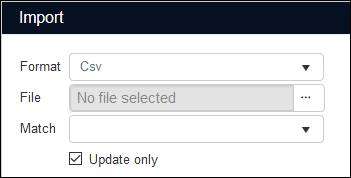
As previously, the import file is specified in the File field.
Options are:
|
Option |
Settings |
Details |
|---|---|---|
|
Import records |
|
When the import is run, a new record is created for each valid record specified in the import file; no existing records are updated. |
|
Update or import records |
|
If the value in Match is found in an existing record, the record will be updated with values from the import File; otherwise a new record is created. The Match field must be a uniquely indexed field in your system, e.g. priref (the record number field) or object_number (assuming object numbers are unique in your system). Note: It is not necessary to select the field specified in Match in the Fields list (the list of fields you wish to import). In existing records, all field content that is not being updated, will be left as is, so no data is removed from those fields. In existing records, when a field to be updated has more than one occurrence already, then the first occurrence will be overwritten by the imported value. So if the existing record has two occurrences x and y, and the imported field only contains the value z, then the resulting two occurrences will z and y. Importing multiple occurrences of a field is possible if the relevant field name is repeated in separate columns in the import file. So if object_name appears in two columns then the import file may contain two object names. If it does, the two first occurrences of the field in an existing record will be overwritten. If only the first occurrence in the file is filled while the second is not, then the first field occurrence in the existing record will be overwritten while the second existing occurrence will remain as is. If only the second occurrence in the file is filled while the first is not, then the second field occurrence in the existing record will be overwritten while the first existing occurrence will remain as is. If both occurrences in the import file are empty then both field occurrences in the existing record will remain as is. A similar logic applies to three occurrences or more. Do check in the Collections interface if the field is indeed a repeated field. It is not possible to have the imported value(s) added as new occurrence(s) and it is also not possible to have all existing occurrences emptied before importing the value(s) from the import file. Note that the field names are data dictionary field names, and those might be different from the field labels in the Collections user interface. To be sure you have the right field, just hover the mouse cursor over the entry field in the Record details to show the system field name in a tooltip. Instead of scrolling the Match field list to find the field you are looking for, you can also start typing the field name in the Match entry box to limit the displayed list to fields starting with what you typed. If you want to empty the Match entry box (to remove an earlier selected field), scroll all the way up and select the empty value on top. |
|
Update records |
|
Mark the Update only checkbox (next to selecting a Match field) if you never want any new records to be added if no existing record to be updated can be found for a record from the import file. |
To import all fields from the Import file, simply leave the field list on the right empty.
The following issues have been resolved:
|
Jira Issue # |
Brief description |
|---|---|
|
CV1-1919 |
When selecting a term from outside the fixed domain for the current linked field, in the Find data for the field box, either nothing happened or a Bad request error occurred. |
|
CV1-1912 |
Sometimes, work flows gave a session expired error. |
|
CV1-1904 |
Collections did not support the created attribute in records ingested with the WebAPI. |
|
CV1-1902 |
The auto-populating of URI fields did not work any more. |
|
CV1-1896 |
The Reset function in the Result set View Settings did not work. |
|
CV1-1894 |
The default invariant language setting was not working for filled-in multilingual fields after saving those changes for the first time. |
|
CV1-1890 |
Deployment of a new Collections version often fails because mscvcr120.dll is locked by another process. The issue itself cannot be solved, but when it happens, try recycling the application pool and possibly stopping the website temporarily and deploy the same package again: the error should not occur this time. (A stopped website should be restarted again.) Also, the deployment package has now been renamed from Axiell.Alm.MVC.KendoSPA.zip to AxiellCollections.zip, a more logical name. |
|
CV1-1887 |
The Field History for linked fields and merged-in fields would display empty. The fix does not mean that now the previous linked value or previous merged-in values are shown in the Field History (which can be opened by right-clicking a field and selecting History in the pop-up menu), but that for each of those fields just the current and previous linkref value of the associated link reference field is shown. This is still the only available historical value for linked fields, their link reference fields and any merged-in fields, because even without selecting a different value for the linked field, the linked record might have changed: such changes cannot be kept in the current record, only in the linked record itself. For example: current_location.barcode (
Note that of linked fields, their link reference fields and any merged-in fields, the Record History (which can be opened from the Result set View toolbar) only lists the linked field, yet again with the historical value of its link reference field. For example:
|
|
CV1-1851 |
The layout of the map menu was broken. |
|
CV1-1832 |
By default, integer fields were displayed as formatted with thousands separators, but that is not always the desired behaviour: in the library Search year field for example, an integer field of length 4, one would like the year to be displayed without a dot or comma. The fix means that by default, integer fields will now be presented without dots or comma's. If the dot / comma presentation of integers is still required for a field, it must now be set via the new Presentation format option for integer data dictionary fields in Designer, by your application manager. |
|
CV1-1827 |
Moving locations in the Hierarchy Browser, by dragging and dropping them to a different location, if sorting was set for tag The fix means that if sorting has been set for a field in the hierarchy, then trying to move a term within that hierarchy will only allow this to be a change in the hierarchy, not in the sorting order (as the latter would be overruled anyway). |
|
CV1-1820 |
An error was thrown upon opening a template containing an image in a table cell with no exact row height, when an image cache was set in the The lack of a fixed image height in a table cell causes a crash on resizing the image with a height value of 0. The fix means that the system will now make the height value equal to the width value per default if no exact row height has been set. |
|
CV1-1818 |
In Virtual scroll mode, the Word wrap setting for Result set View caused the record list to be displayed incorrectly. The fix consists of the Word wrap setting now being disabled for Virtual scroll mode, because the two settings are incompatible. |
|
CV1-1781 |
Sorting the result of an expand search reduced the number of found records: all items with inherited data in the search field had then gone missing from the list. |
|
CV1-1768 |
When editing in Result set View, a (variable) link domain tag value was not used when forcing a term. The fix consist of a confirmation message first being displayed: now, when a thesaurus term without the proper link domain is selected, there is first a message box asking confirmation to add the domain to the term. If you confirm, the term is selected and the domain is added to the thesaurus term. If you deny confirmation, the thesaurus term can't be selected. |
|
CV1-1734 |
Saving the record after marking a checkbox, did not save the ticked status of that checkbox. |
|
CV1-1733 |
An output format ADAPL |
|
CV1-1696 |
Turned on views (aka widgets), like Map View for example, did not automatically turn off in databases where not applicable and you could not switch them off manually because the icon was missing. |
|
CV1-1682 |
After a new Workflow record was created, the Refresh button in the Workflow list did not refresh the list with the new record when the list was sorted. |
|
CV1-1556 |
After editing a linked record via its zoom screen, the merged-in fields in the main record weren't updated. |
|
CV1-1241 |
It was impossible to enter a decimal separator character in numerical field input (with default settings) for interface language Dutch: an entered comma would be removed from the entered value on saving the record. The Presentation format option for numerical fields is not relevant for Collections as Collections would refer to the locale of the web server, which is not relevant in a multi-user web environment. Therefore, Collections ignores the setting and uses the currently selected language / country of the current user to derive the locales. Thus, all numeric formats are presented in a format that is natural to the user’s UI locale. In the case of Dutch (NL) this will be using commas for the decimal separators and periods as thousands separators. This only concerns the presentation format though. Which decimal separator is used in the stored record in the database (not visible to the user) depends on the database settings. |
|
CV1-374 |
Newly created documents in application fields could not be written or downloaded. |
Release Date: 07 April 2020
Write-once fields now writable until the record is saved: whichever way a value is now entered in a write-once field for the first time, it will only be locked after the record has been saved.
Certain fields may have been set up by your application manager as write-once fields. These fields can only be filled with a value once and can't be edited later on. You could think of the Input and Edit fields on the Management details panel for example. Their behaviour has changed in Collections 1.7.4: previously, as soon as a write-once field had been filled, either manually, by a default value or by copying a record, the field contents were locked. From 1.7.4 though it works as follows: whichever way a value was entered in a write-once field for the first time, it will only be locked after the record has been saved. This allows users to still change an incorrectly entered or default or copied value in a write-once field before saving the record.
The following issues have been resolved:
|
Jira Issue # |
Brief description |
|---|---|
|
CV1-1892 |
The Input field group was sometimes left empty after saving a new record, while recycling the application pool would temporarily solve the issue. |
|
CV1-1869 |
Inherited data was not appearing properly directly after a search and replace. |
|
CV1-1868 |
After running an Expand search and then ordering the result set by a date field, the number of records returned in the list was reduced. |
|
CV1-1843 |
The View table tab in the Find data for the field box would sometimes stay empty. |
|
CV1-1787 |
The write-once setting for a field already blocked data entry before record storage, i.e. directly after the field was filled. |
|
CV1-1770 |
The |
|
CV1-1767 |
A link domain tag value was not used when forcing a term from the second occurrence of a linked field. |
|
CV1-1511 |
Field group occurrences beyond the first did not have all data merged in. |
Release Date: 01 April 2020
Keyboard shortcuts have been added for many functions in Collections. Hovering the mouse cursor over an icon will display a tooltip with the name of the function and the shortcut (if available), e.g.:
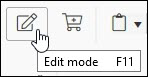
The following shortcuts are available:
|
Shortcut |
Purpose |
|---|---|
|
CTRL+C |
Copy selected text. |
|
CTRL+V |
Paste copied text. |
|
CTRL+H |
In Result set View, open the Search and replace box. |
|
CTRL+D |
Copy the contents of the current field to the clipboard. |
|
CTRL+J |
Pastes all fields |
|
CTRL+K |
Pastes field |
|
CTRL+M |
Opens the Edit multilingual texts box for a multilingual field |
|
CTRL+P |
Opens the Output formats box |
|
CTRL+S |
Saves the current record (without prompting for confirmation) |
|
CTRL+ENTER |
Adds a row (field occurrence) below |
|
CTRL+F5 |
Jumps to the last record in Result set View |
|
CTRL+F6 |
Jumps to the first record in Result set View |
|
SHIFT+F3 |
Keeps all marked records in Result set View |
|
SHIFT+F4 |
Opens the Find data for the field box for a linked field |
|
SHIFT+F5 |
Copies the current record |
|
F1 |
Displays or hides the (field) context-sensitive Help |
|
F3 |
Mark all records in the Result set view |
|
F4 |
Toggle marks |
|
F5 |
Displays the next record in the Result set |
|
F6 |
Displays the previous record in the Result set |
|
F7 |
Opens the search dialogue for the current data source |
|
F8 |
Opens the Select data source box to start a search in another data source |
|
F9 |
Opens or closes the Hierarchy browser |
|
F10 |
Add or remove the current record to or from a saved search |
|
F11 |
Edit the current record |
A new function has been added to the Record details View toolbar to add or remove the current record to / from a saved search:

With the Write set option in Result set View and Gallery View it is possible to save currently listed records as a group and restore the group of records at any time.
The Manage saved searches option in Record details View allows you to add / remove the current record![]() The record currently displayed in Record details View or highlighted (with a solid grey background) in Result set View or Gallery View for instance. to / from an existing group.
The record currently displayed in Record details View or highlighted (with a solid grey background) in Result set View or Gallery View for instance. to / from an existing group.
Details here.
The following issues have been resolved:
|
Jira Issue # |
Brief description |
|---|---|
|
CV1-1867 |
Internal link references weren't always processed correctly when new child records were added, during an import or normally. This could lead to records being listed twice in Result set View, for example. |
|
CV1-1864 |
When for a field the current user name had be filled in a new record, by Collections, as the default value, the field remained empty. |
|
CV1-1859 |
Error when deleting a saved search. |
|
CV1-1856 |
The Links options to link marked records to one or more records in other data sources, could offer the wrong search form (for the wrong data source) if the underlying "connection" was created by copying and pasting it in Axiell Designer. In Designer this problem can be resolved by right-clicking the Connections header underneath the relevant data source and selecting Reset IDs in the pop-up menu. This will reassign IDs for the underlying connection definitions in the |
|
CV1-1852 |
A user with full access rights got a "permission denied to access" message when leaving certain field while creating a new record. |
|
CV1-1842 |
Invalid key error when trying to save a Geolocation record: Collections was unable to load 'SqlServerSpatial140.dll'. |
|
CV1-1831 CV1-1826 |
After logging out, you couldn't directly log in again any more and you got an internal server error. |
|
CV1-1809 |
CTRL+C and CTRL+V for copying and pasting no longer worked in table grids and Result set View. |
|
CV1-1695 |
Printed portrait oriented images scaled to fit in table cells in a Word template were sometimes cut off at the bottom. |
|
CV1-1606 |
A specific task adapl was run twice for each marked record, in a specific order. |
|
CV1-1194 |
Inherited data sometimes wasn't shown in child records unless they were in edit mode. |
Release Date: 16 March 2020
Right-click on a column header and select Filter in the pop-up menu. In the sub menu select an operator and a value to limit the list of visible workflows to. Click the Filter button to apply the filter or click Clear to remove this filter and expand the list of visible workflows again. You can filter on more than one column.
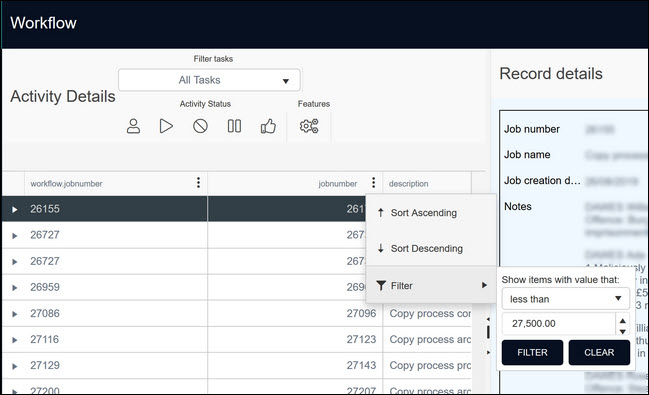
The icon to indicate that a GIS location on a map has been selected, has changed from:
![]() to
to ![]()
Details about GIS locations here.
Where records can be arranged in a hierarchy (archival records for instance), a field can inherit a value from a record higher in the hierarchy. If a value has been inherited, it appears faded (a lighter grey than other data) in a field. In this example, the Archival history field (object_history_note (PB)) has been configured as inheritable and information has been added to the field in the parent record (in archival terms, the parent record is a fonds):
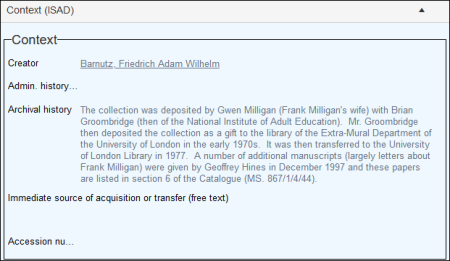
When we view a record lower in the hierarchy (a sub-fonds record), the Archival history value is visible, and faded to indicate that it has been inherited:
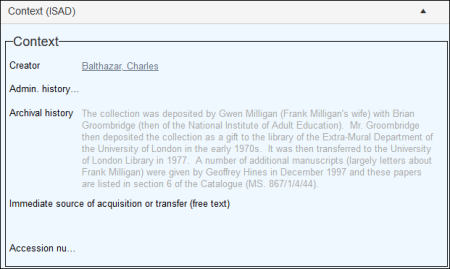
More details here.
It is possible to edit or delete an inherited value in the current record![]() The record currently displayed in Record details View or highlighted (with a solid grey background) in Result set View or Gallery View for instance.. If you would like to restore an inherited value to a field:
The record currently displayed in Record details View or highlighted (with a solid grey background) in Result set View or Gallery View for instance.. If you would like to restore an inherited value to a field:
- Right-click a field in Edit mode
 A record is either in Display mode (we view its details) or Edit mode (we add or edit its details). A record enters Edit mode as soon as we create a new record, copy a record in Record details View or edit an existing record. in Record details View.
A record is either in Display mode (we view its details) or Edit mode (we add or edit its details). A record enters Edit mode as soon as we create a new record, copy a record in Record details View or edit an existing record. in Record details View. - Select Restore inheritance from the context menu:
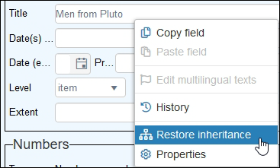
Previously, when you uploaded a new file to a Reproduction reference or Digital reference field, by clicking the Find file icon and selecting a local file, the file name was converted to a new, unique file name in the form of a GUID (Globally Unique Identifier) immediately, even before you actually saved the record.
![]()
From 1.7 this behaviour has changed. After uploading a file, the greyed out text <<New>> will now appear in the field. At this point, the uploaded file only exists in a temporary holding area. Now, only when you save the record will the uploaded file actually be processed further: only then will the file either be copied to the file system or written to an optional Digital Asset Management System, depending on the file storage system used by your application, at which point the new, unique file name will be generated and stored in the record. By default, Collections will generate a GUID file name first, under which name the file will be stored in either the file system or a DAMS: in the case of the file system this initial GUID file name will become visible in the Reference field, while in the case of a DAMS, the DAMS may generate its own GUID, returns it to Collections after which that second GUID file name will be stored in the field.
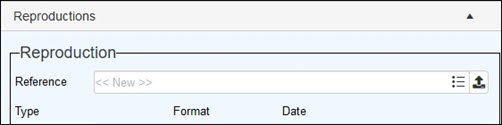
When you uploaded a file and you haven't stored the record yet, but you'd like to empty the field again or still link to an earlier uploaded file via the Validate icon ![]() , then empty the field via the Remove row option in the context toolbar of the Record details view first. You can then link to an earlier uploaded file or leave the field empty, as desired.
, then empty the field via the Remove row option in the context toolbar of the Record details view first. You can then link to an earlier uploaded file or leave the field empty, as desired.
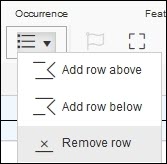
Added on 2020-02-14: Instead of this default behaviour, 1.7.1 offers a new optional setting to store an uploaded file under its original name. If this option has been set for your Collections installation, uploading a file will still initially put the text <<new>> in the field, but upon storage of the record Collections will store the file under its original name, either in the file system or in a DAMS. If the DAMS returns a GUID file name, it'll be that name that will be saved in the Reference field. The file system however, will generate no GUID so the original file name will also be stored in the Reference field. If the file name of the uploaded file does already exist in the target location, that won't be a problem for a DAMS but the file system will return a warning saying A media item with the id ... already exists, after which the record is not saved, but left in edit mode. In the latter case you'll have to rename the file in Windows Explorer before you can try to upload it again in the Reference field in Collections - you may have to empty the field first if it still contains <<new>>.
If set up in your application, certain location fields may show a map icon instead of an entry field, preceded by a field label like Map or GIS location.
![]() or
or ![]() (old:
(old: ![]() )
)
The icon represents a single GIS (Geographical Information System) field that can store a selection of location metadata that you select on a geographical map. (For the technicians among us, this metadata is stored in the GeoJSON format, an XML type to organize geographical data.) You select a new location on a map and you view an earlier selected or stored location on a map. So instead of forcing you to work with a latitude and longitude and other technical details of a location, you do all your work for these fields on a map: that's why this type of field doesn't have an entry field on screen. An empty map icon means that no location has been selected or stored yet, while a map icon with a location pointer indicates that a location is already present in the field.
A GIS field may also have been combined with a linked field as a merged-in field. In that case you can find the map icon behind the linked field. The icon functions the same as without the linked field, but the location metadata will now have been stored in the linked record you select or create. The linked location record will then also have a name, so you can select the location by its name. The location metadata will then be merged-in when you link to this record. It will depend on the setup of the linked field whether you can only view the location on the map or also change the location that is stored in the linked record.
In display (read) mode of a record, simply click a map icon with a location pointer to open the View map location window to view the earlier stored location on a map. (An empty map icon in display mode cannot be clicked.)
In edit mode of a record, on the other hand, you can click an empty map icon to select a location on the map in the Edit map location window or you may click a map icon with a location pointer to change the earlier selected or stored location or to just view the earlier selected or stored location. Unlike the Geograpical map view (see topic below), the Edit map location window only shows locations for the current field in the current record, but if desired you could store multiple locations in this single field in this record.
Details about these options available here.
If enabled in your system, it is possible to perform a search on the Standard tab of the Search box with the GIS functionality. Details here.
The read-only Map View, which shows locations for one or more fields from all marked records, has received a new appearance and new functionality to accommodate the existing GeoLocation fields as well as the new GIS GeoJSON fields.
|
Data type |
|
||||
|---|---|---|---|---|---|
|
Geo-json |
When GIS functionality is enabled in your system, locations are recorded in a Geographical thesaurus data source A GIS field in the Geographical thesaurus has a Geo-json data type and can be identified by a map icon beside the field label. In Record details View, the icon indicates whether a location has been saved to the field or not:
Tip: The Edit Map location and View Map location windows are essentially the same as Map View. It may also be possible to search for locations on the Standard tab of the Search box. A searchable GIS field is also identified by an icon:
Details here. |
||||
|
Geo location |
Locations saved to a Geo location field will display in Map View. A Geo location field that is also a Linked field |
Details here.
The Account option on the Main menu now includes an Information option with details about the role a user has been assigned in Axiell Collections, and the name of any Active Directory groups to which the user belongs:
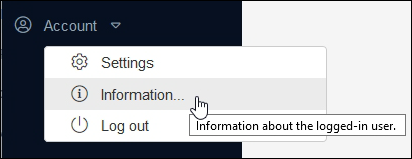
The information in the User information box can be used by Application Administrators to identify a user's access permissions (to investigate why a user does / does not have access to some aspect of Axiell Collections).
User information includes:
- The current user's user name.
- The role the user has been assigned in Axiell Collections.
- The name of any Active Directory groups to which the user belongs:
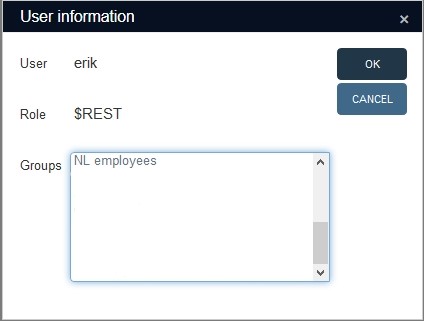
Depending on a certain setting, Collections may now only offer editing in the Record details View.
Normally, records can be edited in both Record details View and Result set View. The Result set View toolbar only offers an Edit mode icon and always saves an edited record without asking for confirmation, whichever way you close or leave the edited record, while the Record details View toolbar has a Save record icon (that never asks for confirmation) and an Edit mode icon that does always ask if you'd like to save your changes or not, via a save prompt. The save prompt also appears if you leave an edited record in the Record details View by clicking a different record in the Result set.
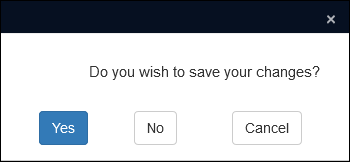
So normally there are different ways of closing, saving or leaving an edited record without having to confirm that indeed you want to save your changes, or choose not to. If your application manager was not too happy with that then from Collections 1.7 he or she may have done something about that. In order to always force a save prompt, the application manager may now have limited the number of options to close, save or leave an edited record to just the Edit mode icon in the Record details context toolbar and to leaving an edited record in the Record details view by clicking a different record in the Result set. So then the Edit mode icon will have disappeared from the Result set context toolbar (disabling editing in the Result set completely) while in the Record details context toolbar the Save record icon will have disappeared (and you'll have to save records by clicking the Edit mode icon again). This will apply to all data sources.
To summarize: once set up by the application manager in the Collections configuration, users will only be able to edit records in the Record details view. To save changes to a record in this view, the Edit mode icon needs to be clicked again, after which a save prompt appears, asking the user for confirmation. Users won't be able to edit records in the Result set View any more nor can they change this setting.
You can now print data from selected mission records like you can in all other data sources, on the condition that one or more custom output formats have been set up for the Missions data source.
If the Axiell Move missions functionality has been set up in your application, the Axiell Move option at the top of the main menu in Collections will show all available missions. New in 1.7 is that you can print data from the selected mission records like you can in all other data sources, on the condition that one or more custom output formats have been set up for the Missions data source. You'll find the Create a report with a predefined output format icon (the printer icon) where you expect it: in the upper right corner, in the top toolbar. (No output formats are present by default.)
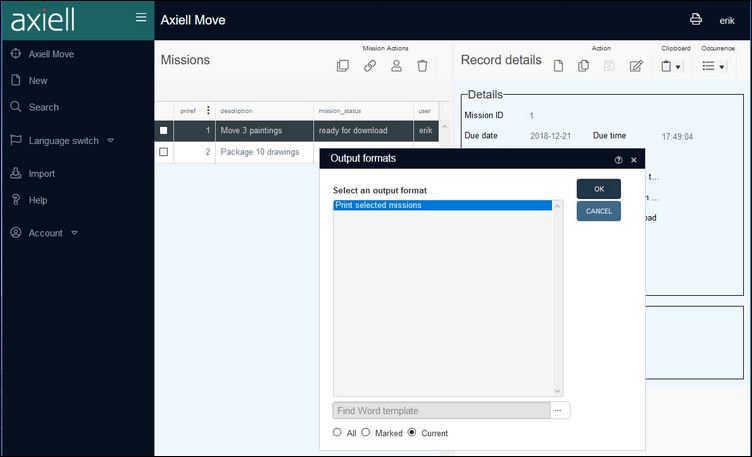
If the workflow functionality and appropriate output formats have been set up in your application, then from Collections 1.7 you can print workflow activity details:
The printer icon in the Record details View toolbar is present for all workflow activities. It opens the regular Output formats box, which will only contain any output formats if those have been set up for the current activity.
The following issues have been resolved:
|
Jira Issue # |
Brief description |
|---|---|
|
CV1-1807 |
Text fields with length 0 were displayed as a single line even when the field's data was spread across multiple lines. |
|
CV1-1805 |
The import functionality only reported on errors up to and including duplicate reference numbers. |
|
CV1-1782 |
Collections would allow you to create a record with a circular reference. |
|
CV1-1776 |
Right-clicking the Object name field and choosing Properties in the pop-up menu, resulted in an Input string was not in a correct format error. |
|
CV1-1775 CV1-1766 |
Undocked views couldn't be moved outside the browser window any more. |
|
CV1-1774 |
The Forget password link opened the wrong URL when the feature was used without a previous session. |
|
CV1-1762 |
A field based adapl generated a missing .bin error on zoom screens. |
|
CV1-1741 |
Saving a copied archive catalogue record would trigger a "recalculation" error. |
|
CV1-1738 |
Merged-in fields from a newly created media record (after uploading an image) were not populated. |
|
CV1-1719 |
It wasn't possible to print the first occurrence of multiple linked images, using a local Word template. |
|
CV1-1717 |
In some occasions, when browsing through a result list and selecting various records, at first the Record details View would take longer to show, to finally stop showing any record details at all and display a completely grey view instead. |
|
CV1-1708 |
Help texts at screen level did not show up in Collections, only help texts on field level could be displayed. |
|
CV1-1704 |
Multilingual GIS map and overlay names were not displayed in the relevant drop-down lists in the map menu. |
|
CV1-1701 |
After setting a sort order for search results that resulted from a Widen search operation, the search result reverted back to the original result before the Widen search was applied. |
|
CV1-1697 |
Attached files were not always removed when the relevant field occurrence was deleted. |
|
CV1-1693 |
Using the WHEN advanced search operator for fields in the ACCESS_RIGHTS group, would cause a The Method or operation is not implemented error. |
|
CV1-1688 |
The digit grouping symbol in numerical values was treated as decimal separator. |
|
CV1-1684 |
In some browsers it was not possible to edit or display data in an HTML field. |
|
CV1-1679 |
The sample Collections settings.xml file, deployed with a clean install, contained the invalid element:
The fix has replaced the incorrect element by:
|
|
CV1-1678 |
The text in the confirmation message that appears when trying to delete a term or name that is used in another database table, was not completely visible because it ran off the side of the message window. |
|
CV1-1674 |
In some occasions, thumbnail images displayed in the Result set View, could be displayed with inverted colours. |
|
CV1-1669 |
Column dividers in the grid view for Workflow records did not work when you dragged the horizontal scroll bar to the right hand side. |
|
CV1-1668 |
Inserts into metadata tables were blocking. |
|
CV1-1664 |
When the Save after successful test option in the Import window was set, the test run would sometimes still save the records if there were errors in the test. |
|
CV1-1651 |
Temporary fields (filled by an after-retrieval adapl and defined on the brief display screen) disappeared from the Result set View when you clicked the Settings icon, after which they could not be re-added. |
|
CV1-1648 |
In some occasions, saved searches were not accessible. |
|
CV1-1646 |
The Result set View did not refresh inherited values when a parent value was updated. |
|
CV1-1645 |
The Result set View did not show images of some records. |
|
CV1-1643 |
The Restore inheritance function did not work correctly. |
|
CV1-1642 |
It was not possible to delete a value from the Part of field. |
|
CV1-1641 |
In the scheduled saved searches, when you selected the Email radio button, it greyed out the Email text box and enabled the Printer text box, while the opposite (selecting Printer) greyed out the Printer text box and enabled the Email text box. |
|
CV1-1639 |
The Result set View sometimes did not show any records after a successful search. |
|
CV1-1622 |
A newly created hierarchical link between two records present in the Result set View, did not immediately become visible in the other (not explicitly edited) record, until you edited it and saved it. |
|
CV1-1615 |
There was no option to switch geocoding functions off, causing errors when attempts were made to use the functionality without proper license key anyway. (A geocoding web service provides a way for application users to enter a place name and retrieve matching map coordinates from the web service.) If a geocoding provider is not available to you, you should now set |
|
CV1-1614 |
Formatted domains (Fixed domains with a variable part) were not recognized by the Import function. |
|
CV1-1612 |
Sorting was not possible on merged-in fields. From 1.7, sorting will only be available for merged-in fields that are indexed in the field’s source database. |
|
CV1-1605 |
It was no longer possible to copy separate field contents from the Result set View by marking the field contents and pressing CTRL+C: this action copied the entire field row instead. |
|
CV1-1599 |
The use of some output formats could result in a time-out. |
|
CV1-1565 |
When selecting a term outside the domain for the current field and confirming that the field domain would be added to the term record, that domain would not actually be added to the term record. |
|
CV1-1563 |
When files were linked using the original file name, the operation could not be aborted by deleting the field occurrence before saving: the file would still be linked. |
|
CV1-1562 |
From an object record, it was not possible to create a new book or other documentation record when using the Create and edit term function from within the linked Title field: on saving of that book record, a Permission denied to access '0' error was generated. |
|
CV1-1557 |
Discarded, unsaved records were opened when you next attached an image to an existing record. |
|
CV1-1555 |
Screen conditions that checked whether certain fields were empty, did not work. |
|
CV1-1554 |
Searching on non-indexed fields, with specified rights switched on, yielded no records. |
|
CV1-1543 |
Copying and pasting a field did not work: the Paste field option was greyed out. |
|
CV1-1541 |
The adapl statement tag[i] = null did not remove the whole field group occurrence, it just emptied that particular field. |
|
CV1-1539 |
Starting any task for a selection of marked records gave an Object reference not set to an instance of an object error. |
|
CV1-1538 |
Uploading files to network drives via application fields did not work if the destination folder was outside the bounds of the application folder root. |
|
CV1-1536 |
The Collections version / build number was unreadable when the Map view was active. |
|
CV1-1535 |
When during an import the storage adapl produced an error message, this error would not be passed on to the user. Also when the storage adapl ran through a "select no", this would be ignored by the import. As a result the import screen showed empty records (which were not saved). |
|
CV1-1533 |
When a second image was uploaded in the same edit, the upload would succeed but the image wouldn't be displayed. |
|
CV1-1531 |
Trying to import a CSV file gave an Object reference not set to an instance of an object error. |
|
CV1-1530 |
After uploading an image, a Missing parameter: value error was generated and the record couldn't be saved. |
|
CV1-1529 |
When the result set contained a single record, that record would not be shown. |
|
CV1-1525 |
When editing a record, you often needed to scroll in the Result set View to find it again. |
|
CV1-1524 |
Using record access rights in combination with default access rights None, no longer yielded any search results. |
|
CV1-1513 |
When bulk creating records, the local Part of or Parts fields were filled but the links were not resolved. Only when you edited the created records and saved them, would the link be resolved. |
|
CV1-1508 |
The paged Result set View switched from showing 60 to 15 records per page when performing various actions (turning on views), exporting records etc. with no relevance to the Result set as such. |
|
CV1-1500 |
The button to open a view in a separate window did not always work in Firefox. |
|
CV1-1499 |
Linked videos couldn't be played in the Media viewer. |
|
CV1-1496 |
When you created a new incoming loan, entered a loan number and status and linked an object record to this loan record before saving it, then an Invalid occurrence: '0 ' for tag 'OB' in database collect, record 1 error would appear. |
|
CV1-1494 CV1-1478 |
For some linked fields, the Find data for the field box did not close automatically after selecting an existing term. |
|
CV1-1489 |
The $ADMIN role did not always have full access to everything, as it did in Adlib. |
|
CV1-1479 |
When the Expand function in the advanced search was applied to non-indexed fields (which is not possible), Collections returned an unclear error message: Object reference not set to an instance of an object. |
|
CV1-1476 |
When the workflow screen had no workflow to display, the application crashed and further use was totally blocked since the workflow screen is the first to show. |
|
CV1-1467 |
When a second search was done by choosing the same dataset, an Item Adlib.Setup.Database.DatabaseInfo : etc.)~..\data\collect.inf not found error would be generated. |
|
CV1-1464 |
When trying to do an advanced search on a time field, a The method or operation is not implemented was generated. |
|
CV1-1443 |
When creating a new saved search, the next higher available number was assigned, instead of the lowest available one. |
|
CV1-1439 |
An ADAPL "open COLLECT noreset" statement when COLLECT was already open did not produce a new &E (so the previous value was still present). |
|
CV1-1436 |
The CSV export settings had not been translated to Dutch. |
|
CV1-1434 |
Using the Hierarchy Browser to move from one record to another did not update the Media viewer. |
|
CV1-1432 |
Axiell Collections did not recognize the nested AD groups of users. Collections would always start with $REST access rights. |
|
CV1-1431 |
Date fields with a calendar did not allow manual entry of data. |
|
CV1-1430 |
After a WRITE NEXT in a task adapl, the relevant FACS field alias for the priref did not contain the record number of the new record. |
|
CV1-1426 |
In an application with specified record rights and default access rights None, the record owner did not have any rights. |
|
CV1-1423 |
A merged-in enumerative object status field displayed an incorrect object status value. |
|
CV1-1418 |
A |
|
CV1-1411 |
Leaving an additional occurrence of any linked field empty would throw an unresolved link error. |
|
CV1-1405 |
When you right-clicked a date field in the Internal object catalogue and chose Properties in the pop-up menu, an Input string was not in a correct format error was shown. |
|
CV1-1399 |
A field with access rights None for the current application ID would still be shown. |
|
CV1-1377 |
When the path to an image file contained a single quote, the thumbnail would not be shown in the Result set View. |
|
CV1-1375 |
Missing system texts in Arabic. |
|
CV1-1374 |
The Find Word template text was in Hebrew when the language was set to Arabic. |
|
CV1-1361 |
Importing data using the Import tool prevented users from manually creating records at the same time. |
|
CV1-1356 |
It was not possible to upload a document to an object record. |
|
CV1-1338 |
It was not possible to sort the Result set View on a logical field. |
|
CV1-1220 |
Importing a CSV file would be very slow. |
|
CV1-1205 |
Inherited fields weren't automatically changed in child records. |
|
CV1-1191 |
Changes in detail view screen panel order weren't saved. |
|
CV1-1156 |
Video and audio files could no longer be played in the Media viewer. |
|
CV1-1120 |
When a field group contains multiple inheritable fields, setting the inherited value as a local value in one of the inheritable fields did not automatically make the values (even if empty) in the other inheritable fields local values as well. |
|
CV1-1030 |
Record access rights via two steps gave an error message on a merged-in field. |
|
CV1-1029 |
Image orientation would sometimes be different after uploading to Collections. |
|
CV1-981 |
Outdated jQuery library was still in use. |
|
CV1-923 |
The right-click pop-up menu was not available for a specific time field. |
|
CV1-891 |
Collections did not observe permissions using roles at field level on screens, when queried in field conditions. The fix consist of the following:
|
|
CV1-806 |
After logging into Collections, the top left corner of the main window displayed the title Workflow even though there was no workflow functionality in the application. |
|
CV1-781 |
When the ADAPL |
|
CV1-747 |
A free-text method on a merged in field returned a Conversion failed when converting the nvarchar value '<search value>' to data type int error. |
|
CV1-719 |
The Find data for the field box was inconsistent in showing data. |
|
CV1-716 |
On the View hierarchy tab in the Find data for the field box, when opened from within the Change location task, hierarchical entries would display a little arrow to the left, but clicking the arrow did not open the hierarchy. The arrow disappeared but nothing else happened. |
|
CV1-629 |
Some authority term properties were ignored on data entry. The fix implements the following:
|
|
CV1-425 |
An unresolved link error occurred on a link reference to a record when the user had no access rights to that record. |
|
CV1-140 |
Clicking on URLs or mailto: links in an application field would not open the browser or the mail client. |
Release Date: 22 August 2019
The Standard search tab now supports the is between and is not between operators when searching date, ISO date, integer and numeric indexes. Details here.
Of repeated fields, previously only the first occurrence could be exported to a CSV file. From Collections version 1.6 though, you can choose between exporting only the first occurrence and exporting all occurrences. Since CSV files have as many columns as there are exported fields, the occurrences of a repeated field are concatenated and separated by a field occurrence separator text of your choice, but still contained in the single field column.
All CSV export options can be found in the CSV settings dialogue. First click the Export icon for a selection of records in the Result set View.


Choose the Csv Format, select the fields to export, mark either the All, Marked or Current radio button and click the Settings button to open the CSV settings dialogue. In it you'll find the following options:
- Field separator - choose either a comma or semi-colon to separate the field columns in the CSV. For your choice you don't need to be concerned about commas or semi-colons in your data because data containing those punctuation characters will automatically be enclosed by double quotes. And Microsoft Excel supports both field separators, but only one of them will cause Excel to open the CSV correctly by default (each field in its own spreadsheet column): you'll have to test this since it differs per Windows installation. Otherwise it's a matter of preference which field separator you choose.
- Occurrences - select either First occurrence or Merge occurrences. Merge occurrences concatenates all occurrences of a field and separates them with the Occurrence separator text. The setting applies to all exported fields so that exported data from repeated field groups remains consistent.
- Occurrence separator text - enter a text (one or more characters) to separate any field occurrences. Preferably choose a text or character that is very unlikely to appear in the data itself. Any empty occurrences will be exported and separated by this text too.
- Separators in field - even if you've set an Occurrence separator text that is very unlikely to appear in the data itself, you may be surprised by the opposite and therefore you also need to think about what should happen if the separator string does appear in the data and set the current option to either:
- Error (recommended setting), in which case the export generates an error message and doesn't produce any output;
- Ignore, in which case the export proceeds normally, but in any resulting concatenated data you can't be sure if a separator text is part of the data or separates field occurrences;
- Strip from field, in which case the export will strip the separator text from the exported data (leaving your records unharmed of course) so that the separator text can be used uniquely as occurrence separator, but the exported data will have been changed.
The Derive function enables users to search for records in a similar data source and copy or move them to the current data source. Similar data sources hold comparable data, e.g. External object catalogue and Internal object catalogue; Accessions and Archives catalogue. The Derive function is an efficient way to copy or move records from one compatible data source to another.
Place the cursor over the button to display a tooltip with details of what the option will do (cut or copy one or more records from the named data source):
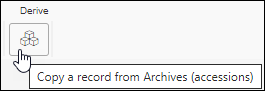
Click the button to search for one or more records in a similar data source![]() The management of a collection can involve a vast amount of information about objects / items / books, people and organizations, events, administration and more. This information is stored as records in data sources. Each data source stores a specific type of information: details about collection items, people, events, loans, and so on. and copy or move them to the current data source.
The management of a collection can involve a vast amount of information about objects / items / books, people and organizations, events, administration and more. This information is stored as records in data sources. Each data source stores a specific type of information: details about collection items, people, events, loans, and so on. and copy or move them to the current data source.
Details about using the Derive function can be found here.
Details about configuring the Derive function can be found here.
Previously, barcode printing to Word templates required a barcode font to be installed on the pc from which you started printing. With Collections 1.6 that is no longer necessary: in the field reference in the Word template itself you can now indicate which type of barcode you'd like to print and in which size. The format of a field reference for a barcode is as follows:
<<field_tag[occurrence].barcode_type|width=width_in_pixels|height=height_in_pixels>>
The following barcode and QR code types are supported:
code39code93code128ean8ean13qrcodeupca
Note that EAN-8, EAN-13 and UPC-A contain strict rules. If the barcode doesn’t conform to these then the barcode won't be printed.
For a barcode you will always need to provide a width and height, while for a QR code a single dimension will suffice. You will have to experiment with the dimensions to find out if your longest barcode still fits on the label or page and can be read by your barcode scanner correctly.
Examples:
<<ba[1].code39|width=270|height=77>>
<<Nn[1].code128|width=300|height=100>>
Thumbnail printing
The size of images printed to Word templates is usually restricted by the dimensions of the table cell that contains the image field reference. If it isn't in a table cell, the image will be printed in its original size. From Collections 1.6 though, you may restrict the printed image size by a width parameter in the field reference as well. (This is actually the only way to customize image size in labels for regular printers because a label (sheet) template consists of a large table that cannot contain nested tables.) Any height parameter is ignored so the aspect ratio remains intact (and you cannot just provide a height and no width). The format of a field reference for a size-limited image is as follows:
<<field_tag[occurrence].thumbnail|width=width_in_pixels>>
Example:
<<FN[1].thumbnail|width=270>>
Note that the image is still retrieved in its original size and is only resized during printing, so using the thumbnail parameter won't increase performance.
Release Date: 27 March 2019
This is a performance release, improving the overall speed of the software, e.g. when scrolling through large record sets or when displaying and navigating large hierarchies.
XSLT+adapl output format support
From version 1.5, Collections also supports output formats that are a combination of an adapl and an XSLT style sheet. In the list in the Output formats window there's no visual distinction to indicate the technology behind the different output formats. Only when an output format is finished you'll see the difference: XSLT-based output formats usually generate HTML pages that can be saved, viewed or printed from within the browser, while Word template-based output formats generate Word documents.
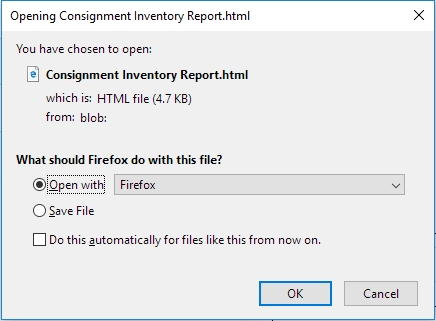
The different technologies each have their own advantages and disadvantages, so your application manager will now have one more option to consider when new output formats must be made. Creating XSLTs (combined with an adapl or not) is usually a task for a programmer. See the relevant Axiell Designer Help topic for information about how to set up an output format of this type.
The following issues have been resolved:
- The record number could not be printed to a Word template.
- Error messages generated by an edit record procedure were not displayed.
- Using Bulk create, it was not possible to leave a mandatory but automatic numbering field empty on saving, while this was possible indeed when creating a new record normally. Using Bulk create, such fields are now displayed as read-only and won't frustrate the Bulk create procedure.
- Creating a new location name during the Change location task did not work.
- Rerunning a saved search for non-indexed fields gave full collection as result.
- New records could be added to data sources that did not include the Create new records method.
- Changes made in Result set edit mode were not saved when edit mode was left.
- The
OPENFILEfunction in ADAPL only worked when the Collections interface language was set to English or when a language specific text file was available. - The
RECCOPYfunction in ADAPL copied the term of a linked field instead of the link reference value, even if the linked field in the FACS source and destination databases linked to the same database. - A forced term in an internally linked field was not saved.
- In Google Chrome and Microsoft IE11 no decimal separators were shown when a decimal point had been used.
- A particular setup of IIIF left the Media viewer empty.
- HTML fields were not displaying correctly when part of a repeating group.
- New values in linked fields on the Change locations procedure screen, could be left without having to force the values.
- An entered place name in a geolocation field was not copied to the search box in the link window.
- The map on the Geographical map tab in the link window for the production.place field did not react/update when a place name was entered.
- When opening a record with multiple occurrences of a geolocation field, while that field was already selected in the Geographical map view, the map zoomed in on a location somewhere in between those places instead of zooming out to show all places.
- An updated linked value was not resolved in the linked-from database.
- The feedback mechanism was not working when turning a preferred term into a non-preferred term.
- The ADAPL system variable
&1[3]was 0 for a manually saved record, instead of 1. - Error Value cannot be null. Parameter name: key when saving record after removing occurrence of internally linked field.
- An HTML field wasn't displayed correctly in a zoom screen.
- The ADAPL system variable
&1always returned the value 1. When in edit mode it should return value 4. - A before-screen adapl wasn't executed if the record was in edit mode.
- The record details filter mode Has data did not work as expected.
- Text and field references in the header of a Word template were not printed any more.
- Read-only access rights on a linked database were also effectuated on other databases linked to that linked database.
- When selecting a term from the Find data for the field box while the Show only <domain> option is deselected, Collections asked whether it should add the linked field domain to it, while the term was already in that domain.
- The link window opened from the within the Change locations screen, did not seem to be data language-aware.
Release Date: 26 February 2019
The implementation of the Expand option / operator, introduced in Collections 1.0, has been changed because the old implementation caused some confusion. Previously this option could be used to find records of which any of the parents (or grandparents etc.) or the record itself contained the search key. The new implementation does the same but excludes records of which any of the closer parents (or grandparents etc.) or the record itself contain a different value in the searched field. In other words: if a field in a top parent record contains a value x and in some lower part of the hierarchy the field contains a value y, then in the old situation an expanded search on x would yield the entire hierarchy underneath (and including) the top parent while in the new situation the partial hierarchy underneath (and including) the record with value y will be excluded from that search result.
The Expand option available on the Standard search tab is useful when searching a data source![]() The management of a collection can involve a vast amount of information about objects / items / books, people and organizations, events, administration and more. This information is stored as records in data sources. Each data source stores a specific type of information: details about collection items, people, events, loans, and so on. in which records are organized in a hierarchy of parent / child relationships and values in child records are inherited from their direct parent (notably Archives).
The management of a collection can involve a vast amount of information about objects / items / books, people and organizations, events, administration and more. This information is stored as records in data sources. Each data source stores a specific type of information: details about collection items, people, events, loans, and so on. in which records are organized in a hierarchy of parent / child relationships and values in child records are inherited from their direct parent (notably Archives).
With the Expand option it is possible to search for records using one or more values inherited from a parent record. For the purposes of searching records that have been organized in a hierarchy of parent / child relationships, a field does not need to have been configured as inherited because every empty field in a child record behaves as if it has inherited the value from its direct parent.
Details here.
A context menu is now available by right-clicking a field in Record details View in both Display and Edit modes:
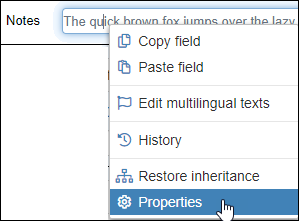
The menu contains the Copy field, Paste field and Edit multilingual texts options already available from the Record details View toolbar. The History option is new (details here).
The Properties option shows you the system name and unique tag of a field, the number of currently filled occurrences, the data type of the field, whether it is multilingual or not, to which data dictionary field group it belongs (if any) and the data currently present in the field:
Details here.
Once set up for a data source![]() The management of a collection can involve a vast amount of information about objects / items / books, people and organizations, events, administration and more. This information is stored as records in data sources. Each data source stores a specific type of information: details about collection items, people, events, loans, and so on. (using Axiell Designer 7.6), Axiell Collections will store every change made to a record in that data source so that anyone can check previous changes to the record at any time to correct an error maybe or to see who registered certain values. When this functionality has been enabled a new Record history button will be present in the Result set View toolbar:
The management of a collection can involve a vast amount of information about objects / items / books, people and organizations, events, administration and more. This information is stored as records in data sources. Each data source stores a specific type of information: details about collection items, people, events, loans, and so on. (using Axiell Designer 7.6), Axiell Collections will store every change made to a record in that data source so that anyone can check previous changes to the record at any time to correct an error maybe or to see who registered certain values. When this functionality has been enabled a new Record history button will be present in the Result set View toolbar:

Rather than viewing the history of changes to all fields in the current record![]() The record currently displayed in Record details View or highlighted (with a solid grey background) in Result set View or Gallery View for instance., it is possible to view the history of changes to a single field. When viewing or editing record details in Result set View or Record details View, right-click a field to display a context menu. The context menu has different options in each View, but both include a History option:
The record currently displayed in Record details View or highlighted (with a solid grey background) in Result set View or Gallery View for instance., it is possible to view the history of changes to a single field. When viewing or editing record details in Result set View or Record details View, right-click a field to display a context menu. The context menu has different options in each View, but both include a History option:
Details here.
The display of drop lists in the Main menu has changed. A little arrow pointing downward, next to a menu item, indicates a drop list. The Language switch option still offers a list of available interface languages:
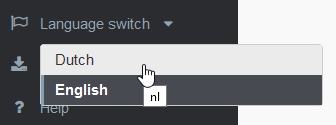
while the new Account item groups several options:
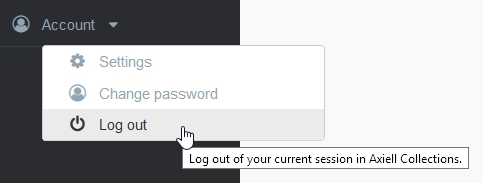
The Change password option is available from the Account option in the Main menu if Active Directory or Adlib Database authentication is used by your organization to manage permissions and access to Axiell Collections.
If this option is available, you are able to change the password you use to log into Axiell Collections.
Note: If you are using Active Directory credentials to log into Axiell Collections, using this option will change your Windows password.
- Select Account>Change password from the Main menu.
The Change password box will display:
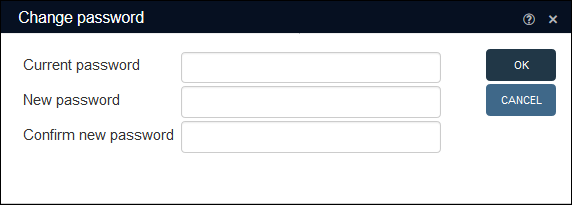
- Complete all fields and select OK.
A message will indicate the success or failure of the password change.
A new Report viewer offers an alternative and/or extended display of data from the currently selected record and any additional data. A drop list contains one or more reports that can be selected to change the displayed report type accordingly. The Report viewer can be opened or closed using the Report viewer icon in the top toolbar: however, this icon and the view itself are present only if one or more inline report types have been set up in the current data source by your application manager.

Inline report types are also available via the normal Output formats functionality for printing and can operate on multiple records if run this way.
See Report viewer for details.
In combination with an Axiell Collections Museum application, the separately licensed Axiell Move supports the logistic process of movements of (packed or bare) objects in museums or archives. On top of that, Axiell Move Premium has extra functionality for missions: missions are bundles of move or pack tasks called mission items, assignable to specific co-workers and enabling a manager to plan and distribute the work to be done with Axiell Move. So a mission is really like an incidental job that consists of multiple smaller tasks. A mission item record therefore specifies a singular action and its momentary status - the moving of a certain package to a particular location or the packing of a particular object - while a mission record links to one or more mission item records, specifying the due date, assignee and overall mission status and such.
To actually start working with this functionality, your application needs to have been adapted: a Missions and Mission items data source must have been added, as well as their associated databases and screens. See the latest version of the Axiell Move 3.0 for iPhone manual for more information about that.
Once your application is ready, you'll notice a new option at the top of the main menu on the left in Collections: Axiell Move. It is in fact a shortcut to displaying a Missions result set (showing a fixed selection of fields) containing all registered missions and a Record details view that simply displays the details of the currently selected mission. In the Record details you can view, edit or copy existing missions or create new ones.
Above the result set you can see four Mission actions icons to respectively bulk create any number of missions at once, link to multiple new or existing mission items (the search result only shows mission items that aren't linked to a mission yet), assign a mission to yourself or delete a selected mission. Most registration of missions and their items can be done in this overview, but as soon as you have lots of missions or mission items, you may find it easier to access these records from their respective data sources, which you can search and work with like any other data source. (It depends on your implementation where in the data sources list you can find these data sources.)
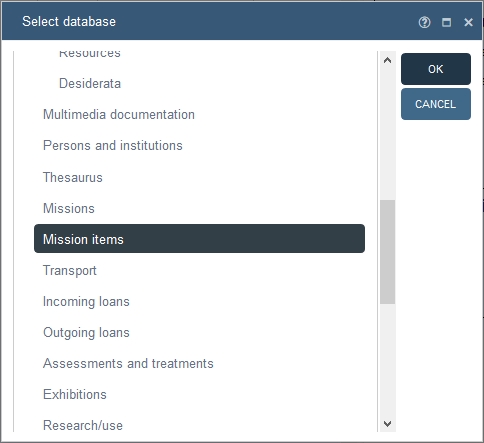
So in the Mission items data source you may create a new record, edit existing ones and have all normal Collections functionality at your disposal. Every Mission item record must at least have:
- a Mission item ID: any unique code you find applicable;
- a Type of action: pack, move or unpack;
- a Status (initialized, to do, in progress, finished, aborted and not possible): only to do will make the mission item appear in Axiell Move on the tracker);
- a Mission ID: a link to a parent mission record;
- the Object number of the linked object or the Container barcode of the linked container - you have to choose either one - to which this task should apply;
- the barcode of either the intended Destination location or Destination container.
The Missions data source that harbours the parent records for the mission items offers all normal Collections functionality as well. Each Mission record will automatically get an ID (its record number actually) as soon as you save the record. Before you save it though, you should at least enter:
- a Due date: when the mission is supposed to be finished;
- a Status for the whole mission (initialized, under construction, ready for download, downloaded, started, completed, aborted): ready for download is required for the mission to be downloadable onto the Axiell Move tracker and this status will automatically be changed to downloaded by Axiell Move when the mission has actually been downloaded by a co-worker;
- a Description to identify this mission more easily in the result set;
- the Axiell Move user name of the co-worker assigned to this mission in Assigned to (this field is currently not validated) or an * if you'd like the mission to be visible to all and downloadable by any co-worker in Axiell Move.
- one or more IDs of mission items that you'd like to link to this mission.
Read-only fields in either data source are filled in by relevant actions in Axiell Move. The status of a mission or mission item may also be changed automatically by Axiell Move, but can be entered or edited manually as well. For example: the mission status will automatically be set to completed once all associated mission items have been dealt with.
The clipboard icon's drop-down menu in the Record details View toolbar can be opened by hovering the mouse cursor over the Clipboard options icon:
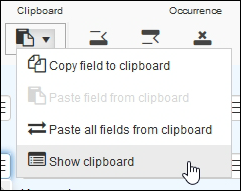
The Collections clipboard, which operates independently from the Windows clipboard, can store the contents of different fields simultaneously: when you use the Copy field option, a field's content is saved to the Collections clipboard and associated with the field's unique tag![]() A field tag is a unique two character identifier for a field.:
A field tag is a unique two character identifier for a field.:
- When the cursor is in the same field in another record (a field with the same tag), you can use Paste field (CTRL+K) to paste the Clipboard content associated with that field.
-OR-
- When you have a record open in Edit mode, you can use Paste all fields (CTRL+J) to paste the clipboard content associated with every field currently stored in the Clipboard.
Full details here.
The following issues have been resolved:
- Before-screen adapls weren't executed. The fix makes sure they are now executed with the following
&1values:- 9 (before input): when creating a new record
- 4 (before edit): when editing an existing record
- 1 (before display): when displaying a record
- The date picker for a suppressed date field was still visible.
- Unexpected behaviour when the parts (nt) field was filled in a location record.
- The ADAPL
reccopyfunction would only copy non-linked fields. - Missing file error (from feedback link definition) when adding prefered term and saving record.
- The priref was not exported when using Export to Excel. It only worked when using .csv export.
- When for certain application pool identities a password change from within Collections failed, you would get the raw HTML code for the error message.
- Screen conditions with merged-in fields did not work.
- Sorting on numerically indexed fields was not possible and generated an error.
- After a search, the number of found records was not displayed if it was less than 40.
- Moving locations in the Hierarchy browser did not always work well.
- The ADAPL
reccopyfunction seemed to write the copied record to the source database instead of the destination database. - After-field adapls were not executed because
&1did not contain the value 21. - Navigating (by clicking an underlined value in a Linked field
 A type of field used to link one record to another. A Linked field is a drop list of values (records that the field can link to). When a link is made, the field stores a reference to the linked record (a linkref).) to the full detailed display of an internally linked record was not possible when no (data dictionary) zoom screen had been defined. The fix makes sure that for internal links this navigation is always to the detailed presentation, even when there is a zoom screen defined.
A type of field used to link one record to another. A Linked field is a drop list of values (records that the field can link to). When a link is made, the field stores a reference to the linked record (a linkref).) to the full detailed display of an internally linked record was not possible when no (data dictionary) zoom screen had been defined. The fix makes sure that for internal links this navigation is always to the detailed presentation, even when there is a zoom screen defined. - Rows did not get removed from a table grid after selecting the row delete option.
- It was not possible to save the record when editing a field in a table grid.
- It was not possible to save the record when inserting a new value in a table grid for the first record only.
- Access rights for a role defined in a user's database record were not actually applied to that user.
- A storage path defined in an image field included in a dataset wasn't used, instead the storage path of the regular field definition was used.
- Zoom screen definitions in a screen field were ignored.
- The Collections import function did not add extra field occurrences when in the
.csvfile there were multiple columns for the same field. - When in the Result set View, hitting the ENTER key on a row, appeared to put that row into edit mode.
- If during login a network domain was omitted in front of the user name, Collections assumed the domain of the user that the application pool was running under. The fix makes sure that if no domain is supplied, the rules are:
- The domain that the machine is joined to is assumed.
- If the machine isn't joined to a domain, then the domain of the application pool user is assumed.
- Collections attempts to log on using the supplied credentials and the domain assumptions above.
- If the above credentials fail then this would normally be an authentication failure. However, if the optional
DomainUsersOnlysetting has been set to false then Collections tries to locate the user on the local machine.
- An HTML field in a zoom screen was appearing as a normal text field and HTML tags were displaying as text values.
- The Hierarchy browser could not display a hierarchy when the first occurrence of a relevant hierarchically linked field was empty.
- A non-indexed date field was not searchable.
- The import function in Collections did not seem to import all fields and shifted some others into wrong fields.
- Read-only application fields sometimes had a working upload button displayed.
- Clicking an empty application field returned Error 404 - File or directory not found.
- An output format of type Raw gave error "Collection was modified; enumeration operation may not execute."
- The ADAPL
onscreenfunction wasn't supported yet. - A Collections import would stop after 2787 records.
- In Result set View, merged-in enumerated list fields would display their stored (neutral) value instead of the user-friendly translation.
- Vertical scroll bars in a table grid did not work.
- The Find data for the field box could become non-responsive if you scrolled down the list several times.
- Suppress conditions for labels without field weren't working.
- It was impossible to print to a Word Template when the processed record contained an image that was retrieved from a Picturae DAMS. An "Extension" error was generated.
- Field properties option on time field in Change location window returned error: Parameter with index 2 is missing.
- Navigating to the last record of a large result set did not display the last part of the record set in the Result set View.
- A zoom / edit screen did not allow record editing when opened from a table grid.
- The presentation format of date fields was ignored in the Find data for the field box.
- No downward hierarchy available in the Find data for the field box when selecting a new location in the Change location window.
- The number of shown terms in the Find data for the field box was limited (not all terms were shown).
- A specific output format would generate a Specified cast is not valid error.
- Error 8 (internal error) when running the Change location task on a specific object.
- Invalid field data error for date fields with date picker in table grid.
- It wasn't possible to create a new record as part of another, in the Hierarchy browser view.
- ADAPL system variable
&6[7](current data source) wasn't recognized. - Variable domains weren't working in Axiell Collections.
- Changing the status of a workflow job returned a message about an invalid date format.
- In workflow jobs, ISO date fields with the European data presentation format were still presented as ISO dates.
- Access rights to zoom screens in Collections weren't always handled properly.
- In Microsoft Edge, the Collections top toolbar was missing all icons.
- Suppress conditions for fields were ignored when the field group was displayed as a grid view.
- If you used connect entities (Links) to link the current record to a record that happened to be locked, the linking process would freeze.
- It was no longer possible to add a value from the object type field to the Collections Clipboard.
- The Result set Grouping bar did not work as expected.
- Default values were only entered for the first occurrence of a field.
- When the status of a workflow task was set to in progress and then to finished, the status of the following tasks would not change to in progress when the button was clicked.
- In the workflow preferences.xml it wasn't possible to specify a dataset in the
<WorkFlowDataPreference>node. - Access rights for method type Create new records were ignored.
- The scrollbar in a grid display for a repeated group, did not work properly when the record was in edit mode.
- The result set did not show all records from a search in Objects from all museums.
- After performing a successful search in data source x, performing an unsuccessful search in data source y, would return the user to data source x.
- Locations selected on the View hierarchy tab when validating a field value were not copied to all screen fields associated with the linked field.
- After undocking the hierarchy view, it was no longer possible to open child records by clicking on them.
- Properties of saved searches weren't completely visible.
- After not saving a new record it was still visible in the Record details View and could even be edited.
- A context field was only updated on saving the record, not after selecting a (different) term.
- Using connect entities, it wasn't possible to select multiple destination records.
- Search-and-replace could be opened for a record in edit mode.
- Logging in with an existing user name and a bad password generated a "user not found" message instead of "bad user name or password".
- Searching for an empty field in a specific data language and replacing it with a value did not work.
- Clicking an email address with 'mailto:' in front of it, did not open a new email in the primary email program.
- Clicking the Create term button did not close the Find data for the field box.
- Using bulk create it was impossible to add a second occurrence to a field.
- The Result set View record highlighting wasn't updated when navigating to another record in the list from within the Record details View.
- Searching in linked fields wasn't allowed if the user had no access rights to the data source (defined in the adlib.pbk) belonging to the linked-to-database.
- In some browsers, images in the Gallery View were stretched horizontally.
- Clearing the search field in the Find data for the field box, immediately re-inserted the removed text.
- Adding a field occurrence did not work in a grid display of the field group in the Record details View.
- A linked, repeatable field could be repeated or deleted in read-only mode.
- Changing the occurrence order of a grouped set of fields in an existing record failed.
- Data wasn't presented correctly in a grid display in the Record details View.
- The Saved searches tab in the Search <data source> window had a re-run button while the Manage saved searches dialogue did not.
- The auto-complete drop-down list for access points on linked fields wasn't updated after using the backspace key to delete typed characters.
- In workflow the adapl function
user$returned the IIS user name (application pool) instead of the name of the logged in user. - A
Write Nextstatement in an adapl produced an error 8. - Screen / field conditions weren't always respected by Axiell Collections.
- When in the workflow the status of a task was changed to in progress or finished, the screen would be refreshed but the task highlighted would be the top one and not the one you were working on.
- Of task adapls, only the last
errormwas ever displayed. - When the Find data for the field window is closed for a non-existing term, the linked field could be left without the Find data for the field window being opened again.
- Clicking the Save button directly after selecting a value for a linked field did not save the record.
- After deletion of a record, the Result set and Record details Views weren't updated.
- Using Bulk create, prirefs for records that can't be created due to a duplicate key were not re-used later.
- Linked multilingual fields did not display invariant language values in grey.
- In ADAPL, the priref of a FACS record that had just been written, was not returned.
- Adding a field group occurrence did not work in a grid display in Record details View.
- A combined search using AND and the “is not empty” and “does not equal” operators gave incorrect results.
- An error message arose while creating / linking records between different entities via the meta data table.
- An end date qualifier needed selecting twice to get it entered into the field.
- A condition for a screen field to make it read-only wasn't working.
- ISO dates (yyyy-mm-dd) with the European presentation format (dd/mm/yyyy) were displayed as dd-mm-yyyy.
- Records couldn't be found when searching on the complete title with the equals operator.
- Clicking Cancel or the "x" icon in the Search and replace dialogue would cause an error.
- Read-only access rights for brief screens did not work.
- The location context wasn't displayed.
- The related records view did not use the order of relations as set by the user.
- Enumerative data in the Hierarchy Browser was always in English, even when the interface language was set to a different language.
- In Workflow when a record is put in edit mode and there are mandatory fields, but nothing has been changed, the record could be saved without a warning about the mandatory fields.
- Error message at renewed login into application with Workflow component.
- Advanced searching on an empty value did not work.
- The settings for the Hierarchy browser did not include the option to show pseudonyms as well.
- The import function wasn't working any more.
- If during search and replace you deselected one of the found occurrences in the Confirm replacement window, then the replace action was applied to that occurrence anyway.
- Dragging the scroll bar slider down in a detail screen table grid resulted in strange behaviour.
- An attempt to search and replace in a write-once field generated an incorrect error message.
- Adding an image to a reproduction record did not register as a change, so clicking the Edit icon did not ask you if your changes needed saving (and did not save them).
- Media viewer zooming was inconsistent.
- Partial dates ending with a hyphen were automatically removed from the field.
- When adding a reproduction to a media record, the file name briefly showed in the reproduction reference field, after which the field would be empty again.
- Merged fields remained filled after the linked field was cleared.
- The first time you added an image to an object record it failed.
- The Save icon needed to be clicked twice to save a new record.
- When in the workflow the status of a task was changed to in progress or finished, the refresh button needed to be clicked to see the next task.
- The date picker icon would still be visible when the date field was hidden because of a field condition.
- In a ISO date field with European presentation format in the workflow, the slashes were replaced by hyphens.
- There was an error message when creating a workflow job.
- The Collections clipboard couldn't show more than 6 fields and scrolling wasn't possible.
- An error message from an adapl was not displayed in workflow.
- In workflow it wasn't possible to add a second occurrence of a repeated field.
- In some cases, the Hierarchy browser wouldn't open and Collections would display an error message.
- Objects linked to existing exhibitions could not be deleted.
- Deleting a record generated a message like: Error deleting record 1000175. Tag '' not found. And the record was not deleted.
- Filling some specific linked fields with a value from the suggestion list returned the message: Invalid field data (). Use format .
- Dates selected from the calendar gave an error message about a wrong format.
- Error when exporting records to Adlib XML (grouped or unstructured).
- A storage adapl was not executed.
- Metadata link data was only viewable from within one entity.
- Labels were not correctly shown in a table grid on a detail screen.
- If the index for an internally linked lookup field was set to alphanumeric, linking was not possible any more.
- Error in Collections when a field was not multilingual.
- Values of merged-in enumerative fields were not shown.
- The Collections clipboard retained its data too long.
- Collections was automatically filling the term field in a zoom screen.
- Scrolling to the bottom of the Result set View, deactivated the Delete icon.
- Labels for conditional fields were not displayed.
- Error checking for date fields was disabled.
Release Date: 24 September 2018
In the Manage saved searches box, the Edit saved search button has been removed. Instead, you can edit the editable properties of a saved search directly in the displayed properties (click the small arrow left of the saved search number to show its properties). On the General tab you can only edit the Title, while on the Rights tab you can edit the Owner and Access rights settings for this saved search. Click the Save button next to the properties to save your changes. This mechanism for editing and saving saved search properties can also be found on the Saved searches tab of the Search box:
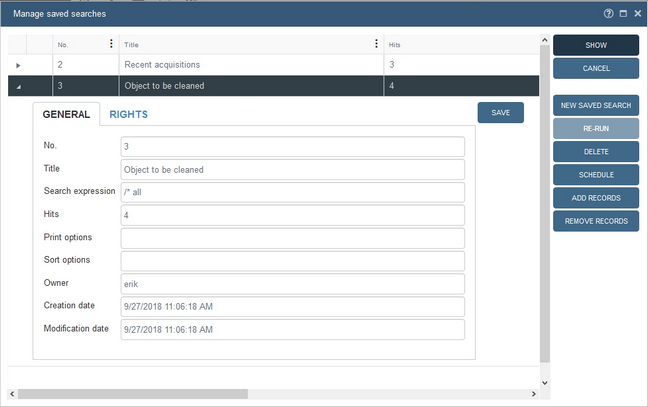
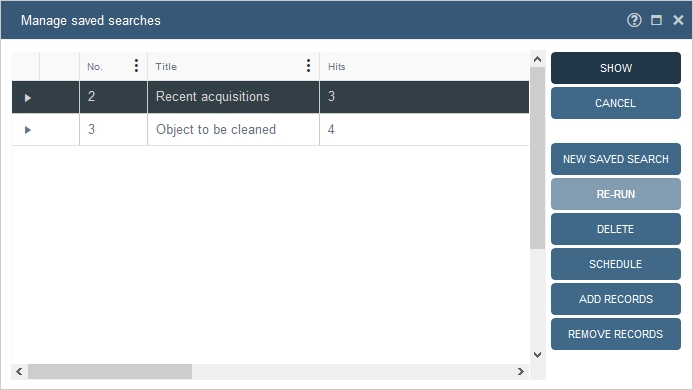
A Schedule button has been added to the Manage saved searches dialogue. It opens a dialogue that allows you to set an SDI schedule for automatically rerunning the selected saved search at certain intervals and print or email the result of the search. A requirement for this functionality to work is that your application manager has set up an SDI server.
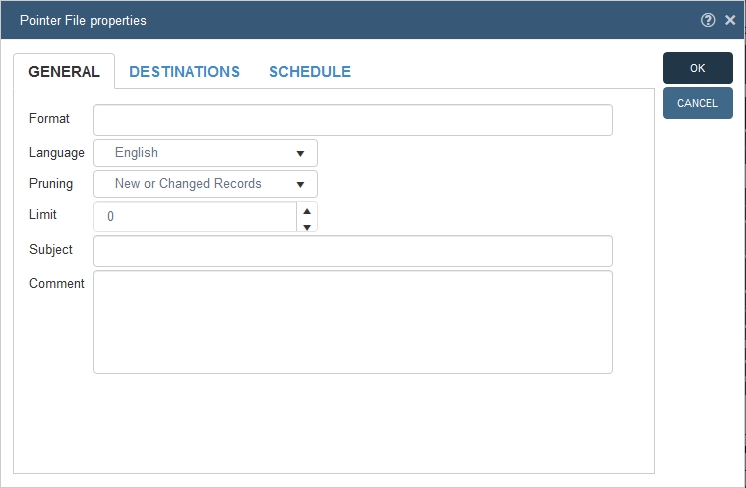
SDI stands for Selective Dissemination of Information. This means that you can keep your customers or co-workers (library visitors or literature researchers for example) up to date with information that is relevant to them, a list of recent acquisitions maybe. In Collections, an SDI schedule must always be based on a saved search that can actually be rerun (a manually picked selection of records, stored as a saved search cannot be rerun).
An SDI schedule has the following properties across three tabs:
|
Properties |
Details |
|---|---|
|
Format |
Enter the path to an adapl (without the .bin extension) or style sheet (.xslt) to provide the layout for the output. The path must be relative to the folder that holds sdi.exe (the SDI server). For example: if sdi.exe is located in the Adlib \executables subfolder and a style sheet is located in the Adlib \museum subfolder, then the path would be something comparable to ..\museum\mystylesheet.xslt. If the adapl or style sheet is located in the same folder as sdi.exe, then you only need to provide the file name, without path. The Format option is mandatory. |
|
Language |
Select the language in which the search statement for the pointer file has been put together. For example: if you used English field names in the search statement, then you should set the language here to English as well, otherwise sdi.exe cannot find the fields later on. |
|
Pruning |
The search result of the rerun saved search can be filtered before it is sent out. Choose New records to only show records that have not been reported earlier, or report only new or modified records by selecting New or changed records. The option DM/DI changed does almost the same, but is application-dependant. You can also report the full search result by selecting No pruning. The Undefined option has no meaning, you have to choose one of the options below it. |
|
Limit |
Specify the maximum number of records the search result or the rerun saved search may contain. 0 means that there is no limit. |
|
Subject |
This field can be used to add a subject line to an email. |
|
Comment |
Note possible comments about this SDI profile. |
|
Mode |
The search result can be sent to two different output systems. Select Email or Printer. Whether you print or email, all records will be placed underneath each other. The adapl can make use of the normal reserved tags to print headers, footers and record separators. |
|
Printer destination |
Fill in nothing to use the default printer. If you want to use another, then provide the full path to it here. |
|
Email format |
Choose HTML if you’ve transformed the search result to an HTML page (by means of an XSLT style sheet for example). The email will then show the browser display of that page instead of the HTML code itself. In all other cases, choose Plain text. |
|
Email addresses |
Provide all email addresses to which the result of the rerun saved search has to be sent regularly. Type an email address in the left entry field en move it to the list on the right by clicking the > button. Repeat this for all email addresses. You can remove an address from the list by selecting it and clicking the < button. |
|
Frequency and Schedule |
Times and dates when the user wants his or her saved search to be rerun. First choose a frequency, then fill in more specific data on the right in the entry fields of Schedule that become active (which ones become active depends on the set frequency). This way you can set the Hour for Daily, and also the day for Weekly and Monthly, and for Yearly: Hour, Day and Month. |
|
Expiry date |
Select a date after which you no longer want to rerun the saved search. |
|
Suspended |
As long as this option is marked, the SDI schedule will be inactive. |
|
Last run |
The date on which a saved search was rerun last. You cannot add or modify this date yourself. |
Application Administrators can configure Collections to save custom templates when they are uploaded through the Output formats box so that they can be selected from the box following their first use. By default an uploaded template will be listed in the Output formats box using its file name.
Templates uploaded in this way will typically have a record in an Uploaded templates data source![]() The management of a collection can involve a vast amount of information about objects / items / books, people and organizations, events, administration and more. This information is stored as records in data sources. Each data source stores a specific type of information: details about collection items, people, events, loans, and so on., and it may be possible to modify the name under which it is listed in the Output formats box, to assign access rights to the output format or even hide an output format.
The management of a collection can involve a vast amount of information about objects / items / books, people and organizations, events, administration and more. This information is stored as records in data sources. Each data source stores a specific type of information: details about collection items, people, events, loans, and so on., and it may be possible to modify the name under which it is listed in the Output formats box, to assign access rights to the output format or even hide an output format.
More details here.
The following issues have been resolved:
- Saved searches in the Manage saved searches window couldn't be unsorted.
- If an invalid date format was searched, Advanced search did not retain the failed search.
- Inherited fields weren't displayed on each level.
- ISO date fields defined as text fields on screen, did not accept 3-digit and/or negative years. The fix ensures that in this case all dates in the format (-)(y)(y)(y)y(-mm)(-dd) are accepted.
- Upload of documents or linking of images to object records was not possible any more.
- The original file name of an uploaded document was not updated in the media record.
- Export to Excel did not work any more.
- To an exhibition record you could only add a single object.
- The Related records view did not show some object-event relations.
- Object records could remain locked after adding them to an exhibition.
- Raw XML sent to a print service did not contain data from linked fields and merged-in fields.
- Printing to an XSLT style sheet generated an error.
- Metadata from the special metadata table wasn't shown.
- After deleting a record it was still visible in the Record details view.
- Inherited values couldn't be used in screen conditions.
- When a search yielded no results, the Search <data source> window would close.
- After using search-and-replace, the window couldn't be closed.
- Some values were displayed multiple times in the Find data for the field box.
- In the Result set, earlier filled write-once fields could still be put in edit mode.
- Automatically numbered fields could still be edited in the Result set.
- The dialogue did not close after linking an object record to a workflow.
- In the record editor, numerical fields were treated as integer fields.
- A linked term was not accepted unless you clicked it in the autocomplete drop-down.
- The Result set wasn't refreshed after bulk-creating records.
- Records with many relations couldn't be displayed.
- Printing the Object ID (max. 6 images...) report generated an extension error.
- In the Internal object catalogue, an error message Object reference not set... appeared when clicking on the Settings button to select detail screens.
- Clicking the Details button in the Find data for the field box caused the browser to ask the user whether he or she wanted to leave the site.
- A space in a screen file name could cause the Select button in the Find data for the field box to become non-responsive.
- User-dependent screen file Read access rights were not applied.
- Clicking on linked fields in the Result set bypassed any restrictive access rights and opened the zoom screen with the possibility to put it in edit mode.
- The priref of records could not be exported to a csv file.
- The access rights of merged-in fields were not checked when doing indirect advanced searches.
- A Last operation: RepCnt on 6872. Language is required error was thrown when trying to save a Loans record.
- New names were forced immediately without opening the Find data for the field box.
- After moving a location to another location hierarchy, the location context field in object records wasn't updated.
Release Date: 26 July 2018
Previously, it was possible to delete Thesaurus terms and names from Persons and institutions, which were in use in other records, without any warning. Before deletion you now get a warning that the term or name you are about to delete, is used in another database. If you choose to delete anyway, all link references to this record in other databases will be removed too. This will make sure that no dead links to the removed term/name record remain in other records. Note that the warning dialogue never specifies how often the term is used: it only mentions the first encountered record that links to the term or name.
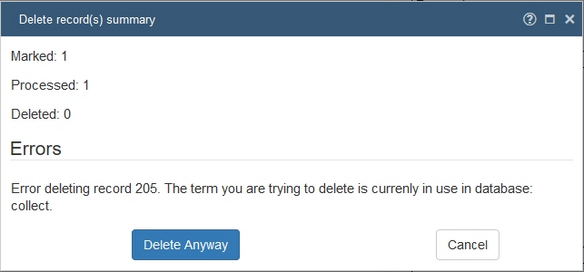
- After three unsuccessful attempts to log into Collections, you are now blocked from trying again for 5 minutes. If you attempt to log in before that time has past, you'll be warned that your account is (still) locked for a number of minutes. After the 5 minutes have past, a next failed attempt will result in another 5 minute wait.
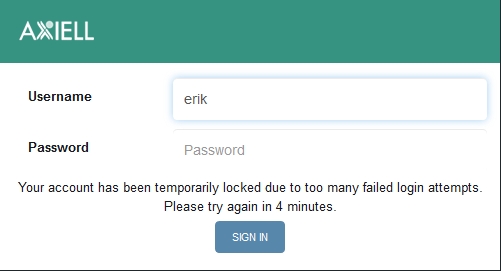
- If the login dialogue previously also displayed a drop-down list with a choice of applications to log in to, you'll notice that the drop-down has gone from the (initial) login dialogue. Now you first have to log in with your user name and password and if you have access to more than one application a second login dialogue will open where you can still pick the application you'd like to work in. This way the Application drop-down list will only show the applications you actually have access to.
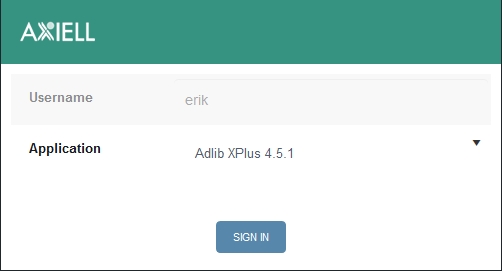
- Optionally, two-factor authentication may have been set up by your application manager. Two-factor authentication requires you to always log in with your password and an additional unique code that can only be used once: after entering your user name and normal password in the usual login dialogue and clicking the Sign in button, a new login dialogue will appear and you will immediately receive an email containing the extra authentication code to be copied and pasted into the Authentication code entry field in the second login dialogue, after which Sign in will really log you into Collections: a double security measure.
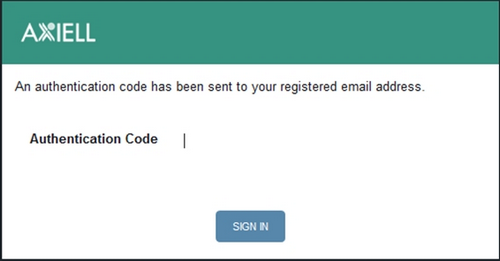
- Also optionally, password resetting may have been set up as well. This allows you to reset your password from the Collections login dialogue, by clicking the Forgot your password? link in the login dialogue, which comes in handy if you forgot what it was.
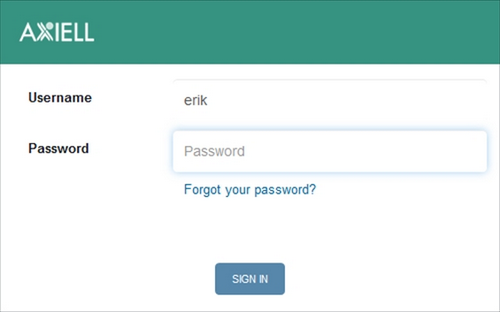
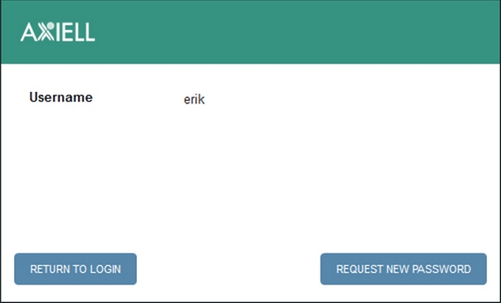
The following issues have been resolved:
- Editing a record returned the error message The method or operation is not implemented.
- In the Change locations dialogue, when validating the Location field, the Context column in the Find data for the field box remained empty.
- Write-back fields did not write data to linked records.
- Saving existing records generated an error: Object reference not set to an instance of an object.
- Merged in enumerative fields were not displayed.
- The Change locations task could no longer be opened.
- Non-informative error on record storage: Last operation: Errorm on 5069
- Numeric field values were displayed incorrectly.
- Logging in took more than 2 minutes.
- A standard search on a merged-in link reference field did not work.
- A merged-in (multilingual) field wasn't displayed on screen.
- Login was no longer possible if settings.xml Path setting did not contain a pbk folder.
- Location context showed empty in Result set.
- Enumerative values printed through an output format produced a neutral value instead of a language value.
- The record type wasn't saved.
- The question mark icon in dialogues did not open the Online Help any more.
- After adding or removing an access point to the Standard search, searching generated a Parameter with index 0 is missing error.
- Saving the original file name of uploaded files wasn't working.
- Collections did not display any record data in display mode after navigating to a broader record.
- The Close and Fit to screen icons were very small and had a strange position on pop-up screens.
- Enable and disable record editor buttons was not working correctly with a grid view.
- Resolving a record inside the record editor grid view wasn't working correctly.
- Related records widget wasn't working properly in specific cases.
- Adding an occurrence in the bulk-create screen inserted multiple occurrences.
- The settings dialogue in the main menu (on the left) was far too wide.
- System icons in title bars of dialogue windows had too much inter spacing.
- After creating a record in the Hierarchy view (location), the record was not shown in the hierarchy.
- A saved search based on the dynamic search using the today function was stored with a fixed date.
- A simple search with IS EMPTY wasn't returning the correct results.
- Clicking the Select button after creating and editing a new term did not close the Find data for the field box.
- When printing using an xslt output format, the output in MS Edge & Internet Explorer showed the html coded content instead of the interpreted report.
- The presentation format of Date fields was ignored.
- The database selection window showed a horizontal scroll bar although there were no long names.
- An HTML field was displayed outside of the box.
- Search form entry field labels were displayed wrong in right-to-left languages such as Hebrew.
- A date picker did not allow selecting today's date (other than using the date at the bottom).
- Using Bulk create, it was possible to create duplicate values in a uniquely indexed field.
Release Date: 22 June 2018
The Add row below, Remove row, Move field up, Move field down, Edit multilingual fields and Close all panels icons have been added to the window context toolbar: they have the same function as they do in the context toolbar of the Records details view.
The Count box has been renamed to Number of records to create box while a Start box has been added to provide an offset for sequential numbers: data that you enter in uniquely indexed fields, like Object number in model applications, will automatically be made unique with a sequential number that starts with the value that you set in the Start box at the top of the window. For example, if you bulk create three records with object number ABCD-001, while you've set Start to 17, then the automatically generated object numbers will be ABCD-00117, ABCD-00118 and ABCD-00119.
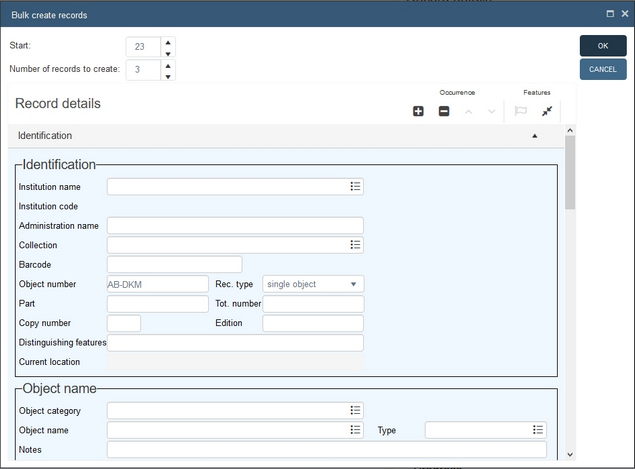
The Import function, which you can start from the main toolbar, allows you to import lines from a csv (comma-separated values) file into an applicable data source of choice, turning each line of data into a new record. (You can save Microsoft Excel spreadsheets to the csv format, as it resembles a spreadsheet format.)
![]()
After selecting a target data source the Import dialogue opens, to create your field mapping and to select the source csv file to import. The Settings button allows you set the value separator character used in the csv file, a comma or a semi-colon. The csv file has to meet certain requirements though, for the import to go smoothly: please see the full Import topic for more information.
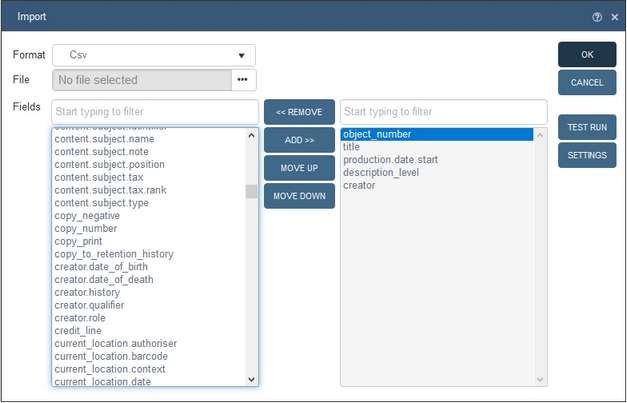
Previously you could only print to predefined output formats as listed in the Output formats box, but now you can also print to any custom .docx Word template that is located on your own pc or local network (regardless whether Collections is hosted by Axiell ALM or installed on your local network). No extra Axiell Designer setup required, you only need to create your own Word templates, which is easier than you might think.
The Output formats box will show a new Find Word template box with an upload icon right next to it with which you can select the desired custom Word template to print to:
- Either select the predefined output format you wish to use or click the upload icon next to the Find Word template box to select a custom .docx Word template anywhere on your pc or local network.
When you upload a custom Word template it will currently only be used this once for printing and won't be stored on the Collections server, so next time you wish to print to this output format you'll have to upload it again in the same way.
- Mark the radio button of your choice to either print All records of the search result, just the records from the search result that you've Marked or only the Current record displayed in the Record editor.
- Click OK to apply the selected output format: it won't actually be printed just yet. If a custom template has been uploaded, like in the screenshot below, then that output format will be used for printing, while if no custom template has been uploaded then the selected output format in the output formats list will be used.
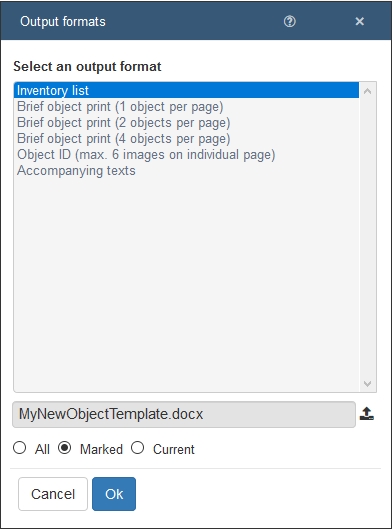
- When you print to a custom Word template you get the choice to open the resulting document in Word (after which you can edit and save it under any name) or to save it directly to your Downloads folder (under the same name as the template) without opening it in Word.
A date field does not only have a data type, a date format (like ISO date) in which the date is stored in the database, but also a presentation format. Usually the presentation format is identical to the stored format but it can be different too. That way you can enter and present dates in records in your local format, e.g. as a European date, an American date etc., while still saving those dates in the international ISO date standard format. This has now been implemented in Axiell Collections:
- When typing a date in a date field in a record, you can use its data type format or its presentation format. The date will always be saved in its data type format and in display mode presented in its presentation format.
- When typing a date in a date access point on the Standard search tab, you can use either the data type format or the presentation format of the associated field.
- Instead of typing a date, you can always use the calendar (if the field has one) to pick a date.
- When entering a search statement on the Advanced search, you must always use the data type format of the date field you are searching.
The following issues have been resolved:
- After copying a record no new, automatically numbered object number was assigned.
- Field groups on screen could appear nested or overlapping.
- Starting the Change locations task would generate a "The method or operation is not implemented" error.
- In some data sources, a "Language is required" error could prevent the record from being saved.
- A drop-down list with flexible sub domains was only available in the primary record, not in linked records opened in a zoom screen.
- Using the validation icon in Geographical place fields, would sometimes generate errors.
- When for a linked field with a flexible domain the Find data for the field box was opened without actually selecting a flexible domain value, the window would show no results, instead of all terms, because it used the Show only filter for an empty domain.
- Sorting the result set was not reflected in the Record details View.
- After editing a record, the Save button always had to be clicked twice.
- Merged-in fields would not be updated after selecting a different linked record.
- The main Settings dialogue was not okay any more.
- The Bulk create records dialogue did not close any more after the second run.
- After-field adapls weren't always executed.
- The Rights field on the Management details panel for a database for which "specified rights" had been set up, would display a normal entry field instead of a drop-down list with the available access rights.
- A category could only be selected each second time you tried it.
- Picking a term from the Find data for the field box only worked after clicking twice.
- A new object record contained the default value "cm" for the Unit field in an empty field group occurrence.
- It wasn't easy to select a date from a date picker any more.
- A table grid view in a detail screen box did not use the screen's field labels.
- Starting a new record from a record in edit mode, while not saving the current record, displayed the "Save record" text twice and could cause an internal server error.
- The "Is between" operator compared both entered search dates to the "Search key (from)" setting for the relevant access point, instead of the start date to that "Search key (from)" and the end date to "Search key (to)".
- An HTML field couldn't be exported.
- Expanding a branch in the tree in the Hierarchy browser for the first time, scrolled the tree back to the selected record.
- Sorting a result set on an enumerative field would sort on the neutral values instead of the translation in the current interface language (or if that was missing, the English translation). With the fix, sorting is applied on all indexed occurrences of the enumeration field but only the first occurrence is displayed in the result set.
- Default field values would not appear in a new record.
- If a search returned no hits, the Result set View would become inactive.
- A pseudonym term was allowed other relations besides the relation to the "main" term.
- There was an error when adding an existing currency to an object record.
- Adding a new domain to a record returned error "Input string was not in a correct format".
- Fields that appear on screens multiple times, were also repeated in output XML for output formats.
- The Gallery view showed only the first image added to an object record.
- A new, created and edited linked term wasn't saved in the primary record.
- Downloaded copies of uploaded multi-media files (TIFF) had a different file size than the original uploaded files.
- The Related records view showed incorrect content.
- Conditional screens showed when they should have been hidden.
- Deletion of a FACS record in a task adapl generated an internal server error 500.
- After a search with no matching records, any old search result would still be presented in the Result set.
- Axiell Collections did not allow access to (incorrectly imported) records with a circular reference, making data correction impossible.
- Domains, added to a non-preferred record, were not added to the preferred record.
- Thesaurus terms with status 'obsolete' were still visible in lists.
- In a detail screen table grid, longer column headers were not completely visible.
- Selected hierarchies in the link window weren't copied to the search field when you had set the "hierarchical" operator for the access point.
- A current location was not linked to an object if the Identification panel was open as well.
- Clicking the black arrow in front of terms with (supposedly) narrower terms, on the View hierarchy tab of the Find data for the field box, did not always show the (correct) narrowers.
- Sometimes conditional fields were shown when they should have been hidden.
- A "main" term in a pseudonym relation wasn't allowed to have other relations.
- Only every second time you tried to copy a value from the Find data for the field box to a linked geo location field was the value actually copied.
- After an object record with a new uploaded image was saved, the link to the relevant media record was gone.
- Adding more than one image to an object record did not work.
- The Filmstrip of the Media viewer did not scale all images correctly.
Release Date: 18 May 2018
The first official version of Axiell Collections. On a flexible but regular basis we'll release minor updates (numbered 1.1, 1.2, etc.) containing both new functionality as well as bug fixes, to strike a good balance between reliability, performance and the availability of the latest functionality.
The Expand option available on the Standard search tab is useful when searching a data source![]() The management of a collection can involve a vast amount of information about objects / items / books, people and organizations, events, administration and more. This information is stored as records in data sources. Each data source stores a specific type of information: details about collection items, people, events, loans, and so on. in which records are organized in a hierarchy of parent / child relationships and values in child records are inherited from their direct parent (notably Archives).
The management of a collection can involve a vast amount of information about objects / items / books, people and organizations, events, administration and more. This information is stored as records in data sources. Each data source stores a specific type of information: details about collection items, people, events, loans, and so on. in which records are organized in a hierarchy of parent / child relationships and values in child records are inherited from their direct parent (notably Archives).
With the Expand option it is possible to search for records using one or more values inherited from a parent record. For the purposes of searching records that have been organized in a hierarchy of parent / child relationships, a field does not need to have been configured as inherited because every empty field in a child record behaves as if it has inherited the value from its direct parent.
Details here.
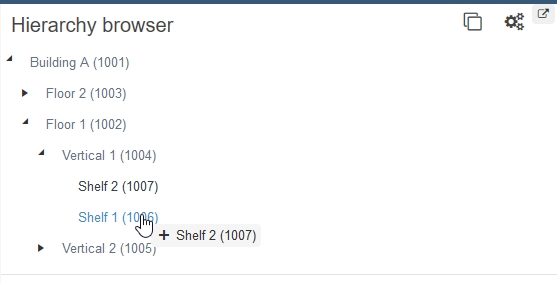
You can change the hierarchy by simply dragging a record from one place to another: just click the desired record, keep the mouse button pressed down, drag it to another node in the hierarchy (the tooltip shows an = or + symbol, which are no different in implementation) and release the mouse button: if you drag the record to another record on the same level with the same parent, you'll be offered the choice of making the dragged record a narrower record (sub node) of the target record or if you'd just like to change the order of these two occurrences in the parent record. If you drag the record to any other record, you can only make it a narrower record of the target record: the Create narrower record and Move record options will be greyed out. In any case you'll always have to confirm your change.
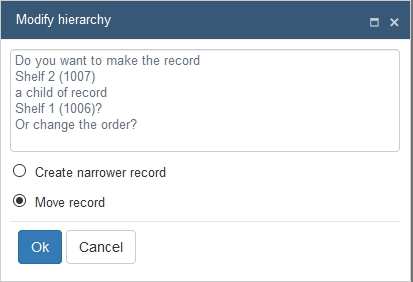
Changing the hierarchy this way will automatically change the parent (Part of or Broader term) and child (Parts or Narrower term) references in the involved records accordingly.
In most linked fields you just start typing the term that you have in mind and the normal validation mechanism will allow you to quickly find the term you are looking for. And if you still can't find it you can always create a new term record for it.
For some linked fields however, that validation mechanism is not adequate to find any records you'd like to link to, like the Part of or Parts fields on the Numbers | Relations panel of an object record for example, where a link to other object records can only be created by entering the desired object number (which might not be as readily available to you as a term or name would be). To solve that problem, the Find data for the field box now has a Filter (and Clear) button that offers you the possibility to open the Search box to search for the desired record to link to, using the Standard search, the Advanced search or the Saved searches. It might seem a bit complicated but it's actually rather simple to use:
- Click the Validate
 icon of an empty linked field, the Parts field for example, to open the Find data for the field box:
icon of an empty linked field, the Parts field for example, to open the Find data for the field box: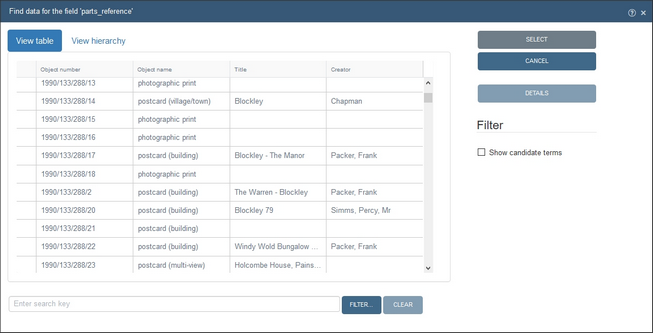
- Click the Filter button to open the Search box.
- Perform a any search you like, to find the record you want to link to. For example, search on a creator in combination with a word from the title or open a saved search containing your recent acquisitions.
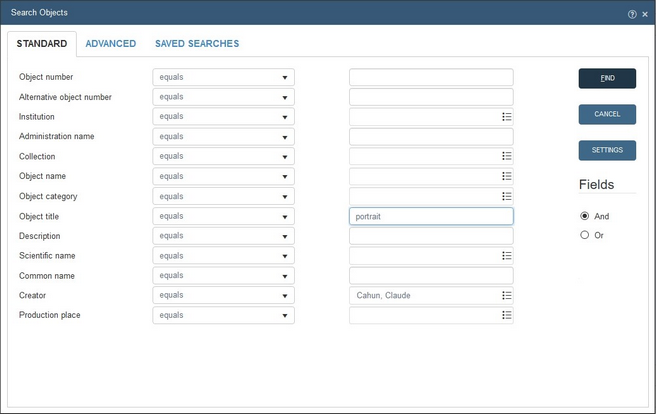
- The search result will then be displayed on the View table and View hierarchy tab of the Find data for the field box. (If you did not find the record you were looking for, just click the Filter button again to perform a new search.)
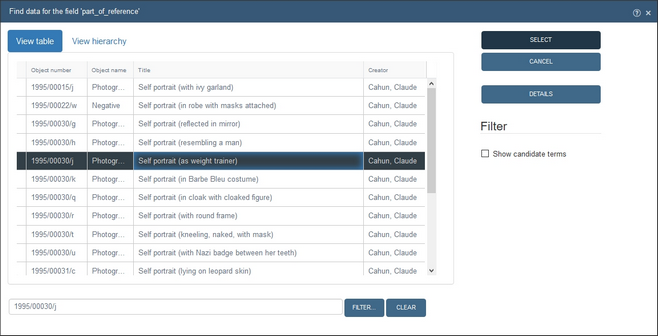
- Simply select the one record you'd like to link to and click the Select button, to create the link.
Note: It is not possible to select multiple records at once.
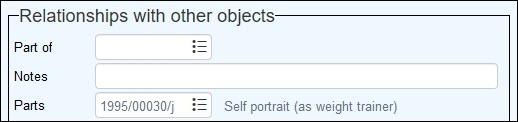
Important to remember is that after you have performed a search via the Filter button, that this "filter" will determine the maximum range of records that'll be listed on the View table or View hierarchy tab until you click the Clear button or close the Find data for the field box. The state of the Clear button will tell you if a filter is active: if the Clear button is active, the filter is active, if the Clear button has been greyed out, no filter is active. As long as you don't type anything in the Enter search key entry field after a filter search, you'll see the entire search result, but as soon as you type something into this field without clearing the filter first, the search key will only narrow down that current search result! If you'd like to validate an entered key to the entire index, just make sure no filter is active.
Some fields or field groups can be repeated. Sometimes the occurrences of such repeated fields or field groups are automatically sorted, but often they won't be while you would still like to apply some manual sorting. This can now be done with the Move field up and Move field down icons in the Record details View context toolbar, which become active as soon as you place the cursor in a repeated field.
![]()
If the selected field is part of a field group, like the Dimensions field group for example, moving a field up or down means moving the entire field group occurrence up or down (in the screenshot below that would be the entire middle line, but a field group can also have a vertical orientation).
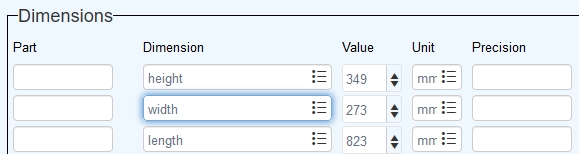
Every search statement you execute will now be added as a set to the new Set(s) list at the bottom of the Advanced tab in the Search box. Collections will remember these (per user name) until you end your session by logging out or by closing the browser. In a search statement you can refer to a set as if you were including the original search statement that the set represents, while keeping the new search statement more compact (during entry at least). You may even combine singular search statements and sets into plural search statements, using a Boolean operator. For example: set 3 and creator = Peterson*
You can also reload the search result of a selected set into the Result set View by clicking the Select set button, or click the Copy set button to copy the search statement represented by a selected set to the Search statement box where you can easily change the statement without having to enter it all over again. Use the Remove set button to delete a selected set from the Set(s) list: this will not delete any records, it will just remove the selected set from the list if you no longer need it there. See the In-depth topics: combined searches chapter, for more information about sets and combining search statements.
Note that the numbering of the sets does not necessarily start with 1 and is not necessarily sequential. This is because the sets of all users are temporarily stored in one and the same database table (the same table where the saved searches are stored permanently) and because each set must have a unique identifying number. So a user x might register set 1 while a user y might register set 2. It's no problem: when combining sets, just use the actual set numbers as shown in the Set(s) list.
A typical search question might be: which search should I execute to find all objects on a particular current location if the current location doesn't have a unique name? In e.g. the Current location field in object records only the name of the lowest level of the location hierarchy is stored, so shelf 2 or box 3 for example, which are most likely no unique names. Although the read-only context field below the Current location field displays the entire location hierarchy, you can't search on this field because it is put together dynamically:

However, new hierarchical searching functionality now allows you to search on particular hierarchies, so you can find exactly the object records you are looking for. For this purpose, the Standard and Advanced search now support the hierarchical operator for appropriate linked fields (like Current location name for example).
You'll have to put together a complete hierarchy (or as complete as possible) as the search key, like Building A/Floor 1/Vertical 2/Shelf 1 for example, to get the search result you require, but you can use truncation and other tricks to tailor your search. However, it's likely you won't know the entire hierarchy by heart and even if you do there's no need to enter the complete string manually: you can use the Find data for the field box to interactively select the proper hierarchy for your actual search. This can also help you during data entry, when you are trying to enter the proper location in a location field in the record in edit mode. Please see the Hierarchical searching topic for more information about this functionality.
Any record displayed in the Record details View can now be copied (as long as the record is not in edit mode and you are allowed to create new records), using the Copy record icon in the Record details View toolbar.

The new record with the copied data will be opened in edit mode, so you can still make some changes before saving the record: you should change at least all uniquely indexed fields, like Object number: Collections warns you when you try to save the record without having changed all such uniquely indexed fields. And maybe you would also like to empty the modification fields on the Management details panel and/or change reciprocal links (between objects and loans, for example).
The Copy record feature will:
- Create a copy of the current record (and will reset the record number and the creation and modification date record properties).
- Run any copy record procedure, if defined in the data dictionary (
.inf). - Clear the content of copy-protected fields (fields that are not marked as Exchangeable in the data dictionary).
- Show the record in edit mode in the Record details View.
Previously, the auto-complete drop-down list for access points on linked fields showed all possible terms starting with the characters you had already typed, even if those terms appeared nowhere in the field you were searching. So you could search on a term from the drop-down and still not find any records. That has now been fixed: the terms or names in access point drop-down list will always actually appear in this field in records in the current data source, so you'll no longer be searching for non-used terms.
The Manage saved searches icon has been changed from ![]() to
to ![]() .
.
Back by popular demand is the Export to Excel function. Click the Export to Excel  button (active as soon as you've marked one or more records) in the Result set View toolbar if you'd like to export selected data from records to an
button (active as soon as you've marked one or more records) in the Result set View toolbar if you'd like to export selected data from records to an .xlsx (MS Excel) file. The fields that are currently being shown as columns in the Result set View, will be the exported fields. All occurrences of a repeated field will be exported and will end up in a single cell, separated by hard returns. A second dialogue will offer you the choice of opening the resulting file in Excel or to save the file in your personal downloads folder on your computer.
If set up by your application manager, some detail screens panels may now show a new type of data presentation. It's a table view for just a few fields (one of which is a linked field) listing all linked records. This table view is integrated in the screen and replaces a box containing the same fields. In edit mode you can edit the same fields as before, but it works similar to the editing records in the Result set View. Such screen table views have the advantage that they load (aka resolve) a long list of linked records while the record is already in display or edit mode, while with normal screen box presentation the entire list needs to be loaded before the record can be displayed and/or edited in the Record details View. So for field groups that often contain many linked records, like the Parts field group on the Context (ISAD) screen panel of archive catalogue records for example, a screen table view can be a huge performance improvement.
The Child level units of description box below is an example of a standard box with a repeated field group.
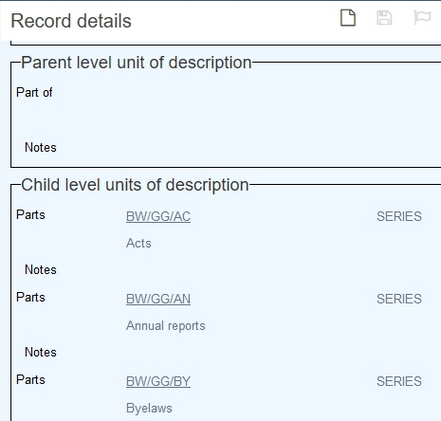
After the required application changes, the box will be displayed as a screen table view that is editable with the rest of the record.
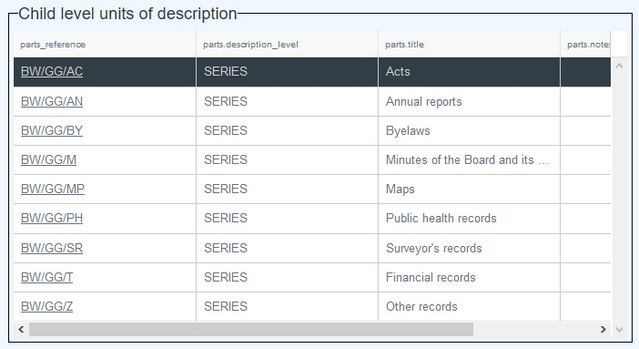
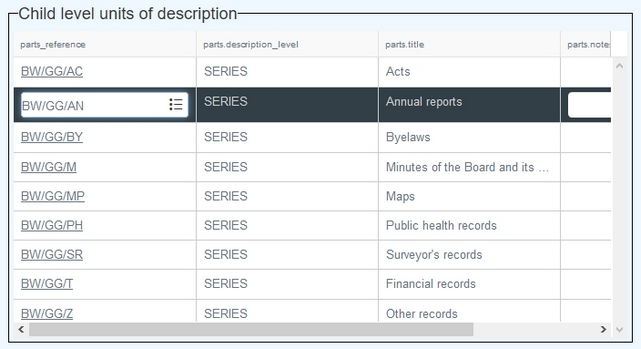
New Gallery view added: an alternate view of a (search) result set. The view only displays the images linked to the records in the result set, accompanied by their record number or some other record data. You can display the view next to Result set View or by itself. You can switch this view on or off with the Gallery View  button in the top Toolbar. Full details here.
button in the top Toolbar. Full details here.
The following issues have been resolved:
- An error Multiple possible links in '<database>' for record <n>... appeared when selecting a term from the Find data for the field box if the linked field had a merged-in linked field for which the link reference index had not been set to unique.
- Thesaurus terms with the status 'obsolete' were still visible in validation lists.
- Forced terms or images weren't linked to the record from which they were created.
- Access point searching on logical fields (checkboxes) generated an error and yielded no results.
- When a saved search had been created from selected sets, it did not always contain the original search statement but referred to the obsolete sets instead.
- Scrolling down a large result set, using either your mouse wheel or by dragging the scroll box a few centimetres down, could make Collections unresponsive.
- After executing the Change locations task, the location history would have been emptied.
- Certain fields no longer appeared in the output XML when exporting or printing.
- Automatic numbering did not add a number to the last used number.
- A conditional field only became active after saving the record, not during edit mode.
- When all conditional fields in a box were hidden, the box would still be visible.
- In linked fields, a search and replace with an empty Replace box would always fail.
- The result set edit mode did not work for all field types, like checkboxes and numeric fields.
- Adding an occurrence [+] would add numerous extra occurrences while [-] had no effect.
- The default access rights setting at application level did not work properly.
- An error was generated when trying to save a new or an edited record.
- The (open or closed) status of screens was only remembered during the current session but not saved to the application settings.
- When a search yielded no results, the result set would become inactive.
- Bulk creating location records in the location Hierarchy Browser would give double hierarchies.
- Grouping the result set on enumerative fields (drop lists) did not work.
- Inherited fields were not displayed in the result set any more.
- An application field could not be added to the result set.
- The result set could not be sorted on numerical fields.
- Adding data in another language than the current data language, through the Edit multilingual texts dialogue, caused an internal server error.
- A linked field displayed as an enumerative list was not repeatable on screen even if it was configured that way.
- In the Find data for the field box opened from within the Change locations task, the Context column for locations was empty.
- Changes made in result set edit mode weren't saved when leaving the record.
- The Sets list on theAdvanced search tab did not have a maximum height and offered no vertical scroll bar.
- Some screen panels couldn't be opened in Record details View.
- All dates consisting of just a year, were resolved as 1904 in an export to Excel.
- For every hierarchical (narrower / broader) field "included" (aka overwritten) in a dataset, Collections would add an occurrence when trying to add a single occurrence for one of these fields, so e.g. three occurrences would be added while you requested only one.
- On the Standard search tab, in the Hebrew interface language, labels of each access point were hidden partially by the entry field next to it.
- In the Hebrew interface language, the X icon to close a window was in the wrong position and its button frame was placed below it.
- In a detail screen table grid, application fields weren't displayed.
- The Filter functionality in the Find data for the field box changed the labels of unrelated checkboxes in that window to True and/or False.
- Settings of the Hierarchy Browser were no longer accessible after refreshing the Hierarchy Browser via the internet browser F5 function.
- After saving a new record, certain fields that should have remained hidden due to record type access rights, became visible again.
- The Select button in the Geographical map tab of the Find data for the field box did not become active for existing place records.
- The Geographical map only showed the first selected record instead of all and did not update when highlighting another record.
- The Geographical map tab in the Find data for the field box did not seem to be validating places in any way.
- Fields filled in by an after-field adapl weren't saved when the edited record was an existing one.
- When putting a record in Edit mode, or saving, previously opened panels took forever to open again and if you opened them manually, filled-in linked fields appeared empty.
|
Issue # |
Brief description |
|---|---|
|
9075 |
Uploading a large TIFF image file generated a Root element is missing error. |
|
9227 |
Uploading an image file wasn't identified as a record modification, causing the Save button to remain greyed out. |
|
9234 |
If there was more than one location with the same name, it was not possible to search on exactly one of them. |
|
9294 |
The Media viewer sometimes displayed images partly outside of the available space in the view. |
|
9335 |
Export to CSV did not add an extension to the created file when using Microsoft Edge. |
|
9354 |
Indexed merged-in fields did not appear in the field list in Advanced search. |
|
9364 |
The Confirm replacement option in the Search & replace box caused an internal server error. |
|
9423 |
Hierarchical searching generated an error. |
|
9427 |
Of enumerated fields, the Find data for the field box would display the neutral value instead of the user-friendly translation. |
|
9439 |
After-field adapls were not triggered when leaving the relevant fields. |
|
9440 |
Searching with narrower and broader operators yielded no results. |
|
9447 |
When no records had been marked, exporting to Excel would export all records from the result set. |
|
9453 |
Searched sub levels of a location on the View hierarchy tab in the Find data for the field box couldn't be expanded. |
|
9454 |
During hierarchical searching, if you only wanted to find a record on a certain sub level (not its narrowers) you had to search on the entire hierarchy up to and including the relevant sub level followed by a forward slash. |
|
9457 |
The Operators list in the Advanced search did not contain the hierarchical operator. |
|
9458 |
The context field underneath the Current location name field wasn't emptied after removing the value in the Current location name field and saving the record. |
|
9463 |
After using Copy record, and saving the record using the Edit mode icon, you actually saved the original record: no duplicate had been created. |
|
9470 |
The sort instruction in an Advanced search statement always required an English field name, regardless of the current interface language. |
|
9471 |
With the Export to Excel function, repeated field groups weren't always exported correctly. |
|
9479 |
The Change location procedure sometimes generated an error 8. |
|
9486 |
When roles defined in the application pbk file did not match AD-groups, Collections would default to the |
|
9537 |
Bulk-created records were not stored. |
|
9541 |
Merged-in fields were incorrectly visible in the field list in the Search & replace box. |
|
9543 |
After an unsuccessful advanced search, no message about no matching record would appear, the Result set View would be closed and an empty Record details View would be shown. |
|
9551 |
Repeating a linked field could crash all applications in the application pool. |
|
9554 |
When selecting a parent record ( |
|
9560 |
The Hierarchy browser couldn't be closed. |
|
9561 |
Linked fields were missing from several field lists. |
|
9564 |
Downloading an image file returned a 404 File or directory not found error. |
|
9585 |
In the Hierarchy browser, the bulk-create records function could only be used once. |
|
9590 |
It was sometimes impossible to log out from Axiell Collections. |
|
9596 |
Read-only access rights on a data source did not prevent zoom screens opened from within that data source from being editable. |
|
9393 |
Opening thesaurus records from a search result generated an Object reference not set to an instance of an object error. |
|
9373 |
Bulk linking objects to a newly created activity using the Links functionality generated an internal server error. |
|
9409 |
Values in enumerative fields (fields with a drop-down list) weren't displayed. |
|
9420 |
Single character values could always be forced into the linked database as new records, even if forcing had been disabled. |
|
9418 |
Second and higher occurrences of a linked field with a flexible domain would be validated against the domain set to the first occurrence, instead of against the domain set for their own occurrence. |
|
9203 |
If no zoom/edit screen had been set up for a linked field, it was still possible to open the normal zoom screen for a linked value and put it in edit mode. |
|
9425 |
For single-sided linked fields, clicking the reverse relations header did show the correct number of related records and did open the data source containing the linked field, but the result set was wrong and records could not be opened in Record details View. |
|
9437 |
Find & replace generated an internal server error when replacing data with an empty value (blank field) in repeatable fields. |