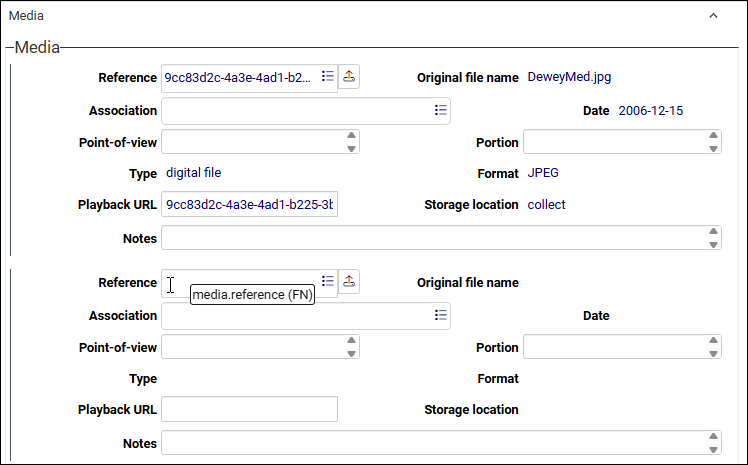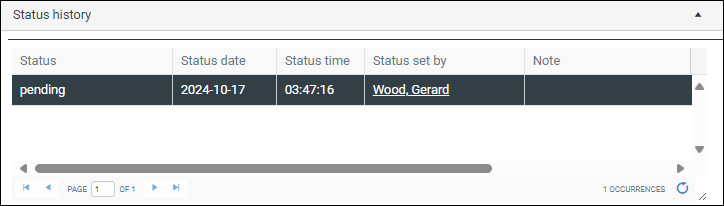Common panels
In Record details View a record is a collection of fields organized as a series of groups on panels (also known as tabs and screens).
As an example, a record in Persons and institutions comprises at least six panels:
Each panel contains related fields grouped under a heading. On the Identification panel we find four groups of fields:
At the lowest level each of these groups consists of one or more fields. In this example, the Authorised form of name group consists of five related fields:
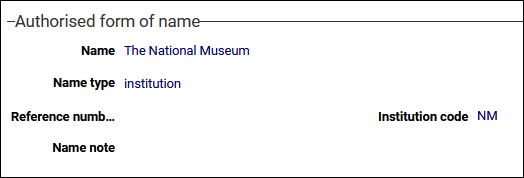
Many panels and the fields they contain are unique to a data source![]() The management of a collection can involve a vast amount of information about objects / items / books, people and organizations, events, administration and more. This information is stored as records in data sources. Each data source stores a specific type of information: details about collection items, people, events, loans, and so on. as the data they are intended for is only managed in one location (although it can be linked to as often as necessary).
The management of a collection can involve a vast amount of information about objects / items / books, people and organizations, events, administration and more. This information is stored as records in data sources. Each data source stores a specific type of information: details about collection items, people, events, loans, and so on. as the data they are intended for is only managed in one location (although it can be linked to as often as necessary).
Some panels are found in many data sources, notably those used for managing media and digital documentation, as well as procedural, administrative and financial data. Here we examine how some of these common panels are used:
The Accompanying texts panel, which is found in Catalogue data sources, is used to record text about an item in your collection for purposes such as wall labels, press releases, website content, and more. The fields are repeatable![]() A field that is repeatable can have multiple occurrences. A book, for instance, can have more than one author: the Author field can be repeated as many times as necessary to capture all of the book's authors. Use the Occurrences options in the Record details View toolbar to add occurrences of a field., making it possible to record text for as many different purposes as necessary for the same item. A notable feature is the HTML Text field(s) that allow text to be formatted:
A field that is repeatable can have multiple occurrences. A book, for instance, can have more than one author: the Author field can be repeated as many times as necessary to capture all of the book's authors. Use the Occurrences options in the Record details View toolbar to add occurrences of a field., making it possible to record text for as many different purposes as necessary for the same item. A notable feature is the HTML Text field(s) that allow text to be formatted:
In systems running Model Applications older than the Standard Model, the Accompanying texts panel only includes the Labels group of fields, and it is used to record accompanying text for all purposes, including web text. A Web texts section was added to the panel with the Standard Model and it is used to record text intended for online publication on your own public-facing website or to record text found elsewhere; an advantage of a dedicated Web texts section is that it is able to provide control over the publication of each occurrence![]() If a field in the current record can have more than one value, we add an occurrence of the field for each value (e.g. a book can have multiple authors so we add an occurrence of the author.name (au) field for each author). An occurrence can be a member of a group of fields, and adding an occurrence of the field adds all members of the group at once. of a web text.
If a field in the current record can have more than one value, we add an occurrence of the field for each value (e.g. a book can have multiple authors so we add an occurrence of the author.name (au) field for each author). An occurrence can be a member of a group of fields, and adding an occurrence of the field adds all members of the group at once. of a web text.
|
Field group |
Field / System name |
Details |
|---|---|---|
|
Labels |
Type / label.type (Ap) |
A Linked field Types of accompanying text might include:
Details about working with the Find data for the field box can be found here. |
|
Date / label.date (AA) |
Date field. The date on which the text in Text (label.text (AB)) was authored. Type a date or click the Calendar |
|
|
Source / label.source (Aq) |
Text field (limit of 100 characters). Document the source of the text entered in Text (label.text (AB)): a source might be the person who authored the text, a publication or document in which the text originated, etc. |
|
|
Audience / label.audience (AE) |
A Linked field |
|
|
Language / label.language (AL) |
A Linked field |
|
|
Note / label.note (aM) |
Text field for providing any details about the accompanying text (will expand to hold a significant amount of information). |
|
|
Text / label.text (AB) |
An HTML field. Enter and format the text. |
|
|
Web texts |
|
The Web texts section is available in the Standard Model. This repeatable |
|
Type / web_text.type (O1) |
A Linked field Details about working with the Find data for the field box can be found here. |
|
|
Author / web_text.content_by (O6) |
A Linked field |
|
|
Date / web_text.date (O2) |
Date field. The date on which the web text in Text ( web_text.content (O7)) was authored. Type a date or click the Calendar |
|
|
Publish? / web_text.publish (O5) |
By default, the Publish? checkbox only flags that the web text can be published and additional configuration is required in order to enable this setting in Axiell Internet Server (AIS). Contact Axiell Support for details about how the Publish? setting is enabled. Checkbox. When selected (ticked), the web text entered in Text ( web_text.content (O7)) can be published in your public front-end (e.g. a public facing website); if the checkbox is unticked, the web text cannot be published in your public facing website. |
|
|
URL / web_text.url (O4) |
An The Web texts fields can be used to record and manage text to be published on your public facing website, and to record web content published elsewhere. In either case, enter the URL of the web page where the web text is (was / will be) published. |
|
|
Notes / web_text.notes (O3) |
Text field for providing any details about the web text (will expand to hold a significant amount of information). |
|
|
Text / web_text.content (O7) |
An HTML field. Enter and format the text. |
The Actions panel is available in Axiell Collections system running the Standard Model application.
The Actions panel is a basic workflow tool designed for managing tasks (actions) relating to the current record. The type of action tracked depends on the data source you are working in (actions in the Catalogue will not necessarily be the same as actions in Loans for instance); actions might include anything from scheduling meetings, reviews, to photography sessions, etc. Managing tasks might entail scheduling an action (a meeting for instance), tracking an action's progress (the crate has been ordered) or documenting that an action has been performed (the object was moved). This functionality is not meant to replace dedicated project management software, but it can be used to prescribe standard procedural tasks (setting default actions) and to track and log tasks relating to the current record.
Default and conditional actions
Application Administrators can define default actions for any new record in the System admin – occurrence defaults data source.
If an action is required when certain conditions are met, occurrence defaults can be set up to facilitate this; for example, in Acquisitions and acquisition proposals a Send Deed of Gift action can be added when a record has an Acquisition method (method (sm)) of gift and a Status (current_status (sS)) of approved.
An example Actions panel
Here we see the Actions panel in the Acquisition items data source, where we manage various actions (selected from the Type field) which affect this item throughout its acquisition:
Most fields are self-explanatory and simple to use:
|
Field / System name |
Details |
|---|---|
|
Type / action.type (U0) |
A Linked field Actions might include: acquisitions meeting, conservation review, meet with donor, etc. Tip: Application Administrators can add additional action types in the System lists data source. Details about working with the Find data for the field box can be found here. |
|
Responsible / action.person_responsible (UA) |
A Linked field Details about working with the Find data for the field box can be found here. |
|
Requested by / action.requested_by (U6) |
A Linked field |
|
Request date / action.request_date (uA) |
The date on which the request was made. Type a date or click the Calendar |
|
Priority / action.priority_level (Uc) |
Drop list of values. Indicate the priority of the action:
|
|
Date due / action.date_due (u2) |
The date the action should be completed. |
|
Start date / action.date_start (U1) |
The date the action commenced. |
|
Date completed / action.date_complete (U4) |
The date the action completed. |
|
Confidential? / action.confidential (U9) |
Checkbox indicating the sensitivity of the action. Tip: Although selecting the checkbox does not trigger any action in the software, it could be used by a script to exclude confidential actions when running a report, for instance. |
|
Status / action.status (U8) |
Drop list of values. Select the current status of the action:
|
|
Status date / action.status_date (u8) |
The date the status was set. |
|
Rec. Ref. / action.record_reference (u9) |
Short for Record reference: if an action is part of a larger project, enter the reference number for that project. Although there is currently no functionality built around this or the following field, Job no., it is anticipated that an Action Request tool will become available in a future release that will connect individual actions back to an original request or project. |
|
Job no. / action.job_number (uB) |
Used for internal numbering of individual actions. This is useful if actions are generated (or referenced) by an originating Action Request. |
|
Description / action.action_text (u1) |
Provide detail about the action. As Type is a Linked field, Description can be useful for providing nuance for what is expected from an action. |
|
Notes / action.notes (u7) |
Document any outcomes, problems, or information that might be helpful for completing the action. |
On the Digital references panel we link to relevant digital documentation (Word docs, PDFs, URLs, etc.):
Word docs and URLs (and other digital references) are linked to a record using a field with an Application data type such as File (File (RF)) on the Digital references panel. A field with an Application data type is associated with an application, such as a PDF reader; depending on your browser's configuration, clicking the underlined file name for a .pdf file will open the document in a browser tab:
Alternatively, click the Download ![]() icon to download and view the document.
icon to download and view the document.
Use these repeatable fields to link to one or more digital documents (Word docs, PDFs, URLs, etc.) relevant to this acquisition item.
|
Field / System name |
Details |
|---|---|
|
Type / Type (Ro) |
A Linked field |
|
File / File (RF) |
If you know the path to the digital reference, type it into this field; alternatively, for digital documents, select the Upload |
|
Description / Description (RT) |
Enter a brief description of the digital reference. |
The Expenses and income panel is available in Axiell Collections system running the Standard Model application.
The Expenses and income panel is available in data sources where costs and / or income are incurred for activities relating to the current record, such as cleaning, insurance, crate construction, painting, shipping etc.
Note: In data sources where income is not generated but expenses are incurred, the panel is called Expenses and it does not include the Direction column.
For each activity, the cost can be registered, and totals calculated.
A line item can be for a specific item in your collection, in which case you would select an object number from the Item drop list, or it can be a general cost unrelated to a specific item, in which case you can ignore the Item drop list.
The purpose and use of many fields are clear and straightforward, and we only highlight those of particular importance below:
|
Field / System name |
Details |
|---|---|
|
Activity / cost.activity (Pa) |
A Linked field Expense activities might include: cleaning, crate construction, shipping, etc. Income activities might include conservation (performed for external clients), licencing (fees for use of collection items by third parties), ticket revenue, etc. Tip: Application Administrators can add additional activity types in the System lists data source. Details about working with the Find data for the field box can be found here. |
|
Name / cost.name (Pb) |
A Linked field Details about working with the Find data for the field box can be found here. |
|
Direction / cost.direction (Pe) |
Indicate whether the activity generates income or is an expense. Drop list of values:
|
|
Item / cost.item.link (PI) |
A drop list of object numbers for items in your Catalogue. If the line item relates to a specific item in your collection, select its object number from the drop list; otherwise ignore this drop list. |
Although not new to Axiell Collections, free fields and the Free fields panel have been improved and made available across more data sources in Axiell Collections system running the Standard Model application. The Free fields panel provides a location for any data that does not have a native field in Axiell Collections, and it is intended as an alternative, where appropriate, to customization of the application.
When we talk of types of field we typically refer to the field's data type (date and geolocation fields) or a particular quality (inherited fields). In the case of Free fields, it is their purpose that characterizes them.
Most fields in Collections are intended to hold a specific piece of information (an object number, a title, a birth date, and so on) often defined by an industry standard (SPECTRUM or ISAD(G), for instance). Free fields, which are found on a Free fields panel typically near the bottom of the list of tabs in Record details View, provide more flexibility; while not new to Collections, their use in the past was mostly limited to holding data migrated from fields in legacy systems that had no obvious equivalent in Collections.
Note: In systems running Model Applications prior to the Standard Model, there is a single text type of free field.
The release of the Standard Model saw a significant increase in the number of fields and data sources available in Collections so that there is almost certainly a suitable field to hold your data without the need for customization. This has allowed for a new approach to the use of free fields in systems running the Standard Model, and Free fields panels are now intended as an alternative, where appropriate, to customization of the application. To that end, Free fields panels are now available across more data sources; and it is no longer necessary to store all types of data in a generic text field as there are now free fields to hold text, dates and numbers, and there is also a checkbox variant:
Their use is straightforward. You specify the purpose of the field in Type (name the field) and enter the value in the Content field:
Note: As values in the Type field are managed in the System lists data source1, Application Administrators ($ADMIN users) are free to add new values as required.
As each group of fields on the Free fields panel (Texts, Dates, Checkboxes, Numbers) is a repeatable group of fields, you can use the Occurrences drop list in the Record details View toolbar to add / remove / move a group of fields.
If there is no native field for a piece of data, consider whether a free field can be used to hold it, avoiding the need to customize the application.
On the Management details panel, authorized users can:
- Document and track the progress of the current record
 The record currently displayed in Record details View or highlighted (with a solid background) in Result set View or Gallery View for instance. from creation (skeleton record) to verified complete (complete checked).
The record currently displayed in Record details View or highlighted (with a solid background) in Result set View or Gallery View for instance. from creation (skeleton record) to verified complete (complete checked). - Manage access to the record: whether it is publicly discoverable; whether it is read only; who can view, edit, delete it.
The panel also holds a history of the record's creation and edits to it (who edited it and when).
While the panel is largely the same in the Standard Model and earlier Model Applications, there are some differences, and these are noted below.
Note: There are also several variations of the Management details panel in different data sources, some with fewer fields available, while in some, fields are grouped a little differently; in the Archives catalogue and Accessions data sources the panel is called Notes and description control.
Here we see the Management details panel in the Catalogue in the Standard Model:
|
Field group |
Field / System name |
Details |
|||||||
|---|---|---|---|---|---|---|---|---|---|
|
Progress |
|
Where Status (current_status (sS)) is used to manage the workflow of a collections management activity as it progresses through an approval's process from pending to completed, Progress (record_progress (rp)) is used by Data Managers to document and track the progress of collection records from record creation (skeleton record) to verified complete (complete checked). Tip: Uses of Progress include identifying records that are complete (search for / filter records by values in the Progress drop list) in order to confirm that they can be used online (Publish on web); reporting on the progress of a cataloguing project; and so on. |
|||||||
| Progress / record_progress (rp) |
Drop list. Identify the current stage of the record's completion from creation to verified complete. Options include:
|
||||||||
|
Date / record_progress.date (rd) |
Date field. The date on which the current stage in the completion of the record was achieved. Type a date or click the Calendar |
||||||||
|
Record access |
|
These fields are editable by the record owner (named in Owner (record_access.owner (OW)) and users assigned to the With the User / group and Rights repeatable |
|||||||
|
Publish on web / publish_on_web (wp) |
By default, the Publish on web checkbox only flags that details from a record can be published and additional configuration is required in order to enable this setting in Axiell Internet Server (AIS). Until it is enabled, a record will be discoverable in your public front-end whether the Publish on web checkbox is ticked or not. Contact Axiell Support for details about how the Publish on web setting is enabled. Checkbox. When selected (ticked), the record will be available (discoverable) in the public front-end (e.g. a public facing website); if the checkbox is unticked, the record will not be discoverable in your public facing website. In Model Applications prior to the Standard Model Publish on web is found in the Catalogue and Multimedia documentation data sources; in the Standard Model it is also available in other data sources, including:
|
||||||||
|
Read only / record.read_only (zz) |
Checkbox. Introduced with the Standard Model, the Read only (record.read_only (zz)) checkbox is used to make a record read-only, allowing it to be read but no longer edited. Note: May be found in the System identifiers group of fields in some data sources. You would mark a record as read-only when a final record Status (current_status (sS)) has been assigned and there is no longer a reason to alter it: records for a past exhibition, deaccessioned objects, cancelled acquisitions, and the like. Once a record has been marked as read-only it can only be edited by Application Administrators (anyone with
Tip: A response must be provided within 10 seconds (a count down is shown in the No button); if a response is not provided, the pop-up disappears and the record remains uneditable. |
||||||||
About access rightsThe Axiell Collections permissions model is comprehensive and granular and access rights can be assigned to individual fields, records and data sources Tip: You can select Account>Information in the Main menu to identify which roles have been assigned to you in Collections. The Standard Model (Model Application 6.0) introduces a user management model out-of-the-box with a base set of predefined roles / groups and permissions governing access to advanced and administrator functionality, as well as access to fields containing sensitive data and personally identifiable information (PII), such as personal address fields and email fields. All new implementations of Axiell Collections now include the standard permissions model with groups such as the This approach simplifies the permissions model, tightens security by requiring users to be a member of at least one predefined role in order to access Axiell Collections, and eliminates the need to build a permissions model from the ground up as has been the case in the past. More details about the permissions model in the Standard Model can be found here. It is worth emphasising that it is generally unnecessary to assign access rights at the individual record level as the right to create, edit and view records is controlled by the permissions assigned to a group / role: if you are a member of Group A, you can view records but not edit them; if you are a member of Group B, you have full access rights to all records, and so on. However there may be good reason to assign record level access permissions, and authorized users are able to do so within Collections itself (and subject to the permissions set by Application Administrators in Axiell Designer). Note: Administrators with access to Axiell Designer User / group and Rights are repeatable, making it possible to add permissions for multiple users / groups:
|
|||||||||
|
User / group / record_access.user (UR) |
Text field. Enter the name of a user / group, e.g. Note: The name must be entered exactly as specified in Axiell Designer |
||||||||
|
Rights / record_access.rights (RQ) |
Drop list. Select the access right to be assigned to the user / group. Options include:
When a user is member of a group, it is not possible to assign record level permissions to the user that are greater than those assigned to their group: it is only possible to take away permissions. For example, if user |
||||||||
|
Owner / record_access.owner (OW) |
Documents the record owner (the user / group who created the record). Since Model Application 5 the name of the owner is auto-completed. |
||||||||
|
System identifiers / GUID |
|
Depending on the data source, the Management details panel will include a field group heading of System identifiers or GUID; some data sources will not include either heading (as seen in the screenshot from the Catalogue above). In all cases, you will find the Record number field; you may also find the GUID field and / or fields typically found elsewhere on the Management details panel (Read only for instance). |
|||||||
|
GUID / guid (ZZ) |
Read only field holding a unique GUID (Globally Unique Identifier) generated for the record. A GUID is a 16 byte (128 bit) globally unique identifier (a persistent ID) for the record. |
||||||||
|
Record number / priref (%0) |
Read only field holding the record's unique identifier assigned when the record is created. |
||||||||
|
Notes / Input/Edit |
Notes / edit.notes.new (Um) |
Text field (will expand to hold a significant amount of information). Note: In Model Applications prior to the Standard Model, a Notes field is available in the Input and Edit groups of fields. When the current record When the record is subsequently edited, a note added here will be saved to Notes (edit.notes (mm)) field in the Edit group of fields when the record is saved. |
|||||||
|
Input |
Details about who created the record (Name), when (Date and Time) and in what dataset |
||||||||
|
Edit |
Details about who last edited the record, when and in what dataset Each time the record is edited, these fields are updated. The Edit history table (or list) holds an abridged history of edits to the current record: in order to limit the number of entries in the Edit history table (or list), only details of the last edit per user per day are moved to Edit history (explained below). |
||||||||
|
Edit history |
Depending on your version of the Model Application, Edit history will be a table (the Standard Model) or a list. Holds an abridged history of edits to the current record Note: A record's full editing history is accessed using the Record history Understanding when Edit details are moved to the Edit history tableIf a user only edits the current record once in a day, those details will be moved to the Edit history table when the record is next edited. If a user edits the record more than once in a day, only details of the final edit by the user that day are moved to the Edit history table when the record is next edited. Each time a user edits and save the record throughout the day, the Edit group of fields is updated with the new details. You may notice that Name, Date and Time in the Edit group of fields update each time the record is edited, but if a note was added to Notes (edit.notes.new (Um)), then Notes (edit.notes (mm)) will display the same note: when details of the user's final edit in a day are moved to the Edit history table, that note will be included with that final entry. UNLESS you add a new note to Notes (edit.notes.new (Um)) that same day. In this case, when you add the new note to Notes (edit.notes.new (Um)), the Edit group of fields will update with the new edit details and new note, and the previous edit details and previous note will be moved to the Edit history table. In summary: only details of the last edit per user per day are moved to the Edit history table, but any time Notes (edit.notes.new (Um)) is updated during the day, the Edit group of fields will update with the new edit details and new note, and the previous details in the Edit group of fields will be moved to the Edit history table. |
||||||||
For each media file added to Collections a record is created in a dedicated data source called Media in the Standard Model and Multimedia documentation in older Model Applications. From there these media records can be linked to other records throughout Collections using the Reference (media.reference (FN)) field on the Media2 panel.
Here we see the Media panel in the Object catalogue:
Reference is used to link the current record![]() The record currently displayed in Record details View or highlighted (with a solid background) in Result set View or Gallery View for instance. to an existing Media3 record OR to upload a new media file (image, video, audio, PDF4, and so on), create a Media record on the fly and link the current record to it (details here).
The record currently displayed in Record details View or highlighted (with a solid background) in Result set View or Gallery View for instance. to an existing Media3 record OR to upload a new media file (image, video, audio, PDF4, and so on), create a Media record on the fly and link the current record to it (details here).
Reference is typically repeatable and more than one occurrence![]() If a field in the current record can have more than one value, we add an occurrence of the field for each value (e.g. a book can have multiple authors so we add an occurrence of the author.name (au) field for each author). An occurrence can be a member of a group of fields, and adding an occurrence of the field adds all members of the group at once. can be added, which allows multiple media files to be associated with a record.
If a field in the current record can have more than one value, we add an occurrence of the field for each value (e.g. a book can have multiple authors so we add an occurrence of the author.name (au) field for each author). An occurrence can be a member of a group of fields, and adding an occurrence of the field adds all members of the group at once. can be added, which allows multiple media files to be associated with a record.
Note: See Digital references if linking digital documents (e.g. Word documents) with the current record.
If the media you want to associate with the current record is already available in the Media5 data source, select the Link ![]() icon in the Reference field to open the Find data for the field box. Search for and select a media record to link to the current record
icon in the Reference field to open the Find data for the field box. Search for and select a media record to link to the current record![]() The record currently displayed in Record details View or highlighted (with a solid background) in Result set View or Gallery View for instance. (full details about using the Find data for the field box can be found here).
The record currently displayed in Record details View or highlighted (with a solid background) in Result set View or Gallery View for instance. (full details about using the Find data for the field box can be found here).
If you want to upload new media and associate it with the current record, select the Upload ![]() option to locate a file accessible to your device. When a media file is uploaded and the current record is saved, a basic record is automatically created for the media in the Media data source, and it is linked to the current record's Reference field.
option to locate a file accessible to your device. When a media file is uploaded and the current record is saved, a basic record is automatically created for the media in the Media data source, and it is linked to the current record's Reference field.
Once you save the current record, the media will be visible in Media viewer.
There is a lot more to working with media and full details can be found here.
In most data sources it is possible to manage and track the current status of a record (Status (current_status (sS))), when the status was changed (Date (current_status.date (SD))), and by whom (Name (current_status.name (sB))). Typically, these details are recorded on the first panel in Record details View:
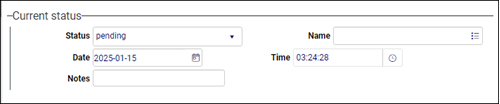
The current status is selected from the Status drop list, which will include all or some of the following values depending on the data source:
- pending
- pending approval
- approved
- accepted
- open
- suspended
- completed
- rejected
- cancelled
Whenever you change any of the Current status details and save the record, the Status history panel is updated, maintaining a complete log of status changes, including who made the change and when:
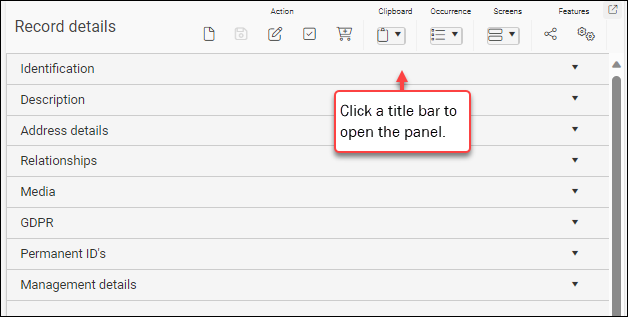

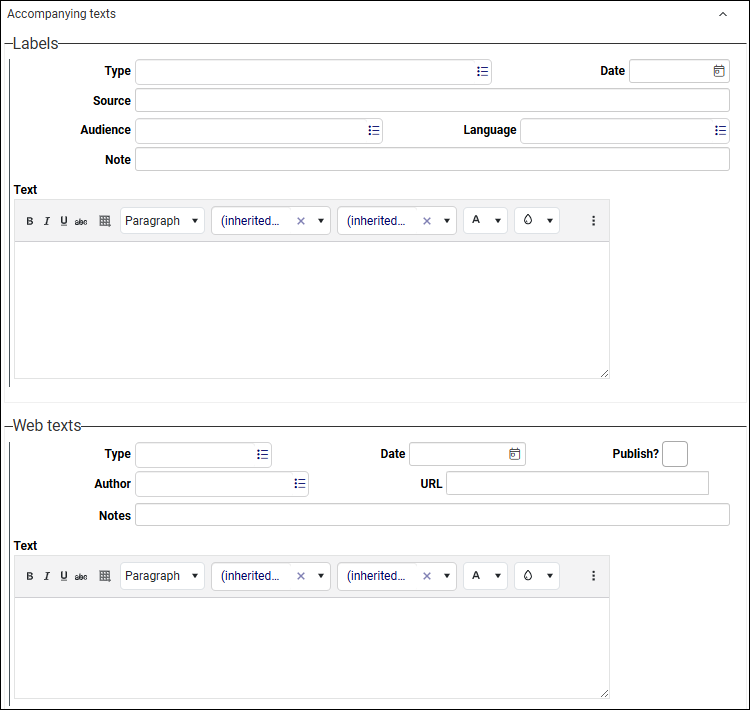

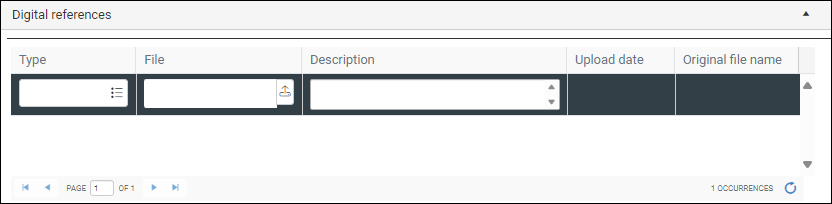
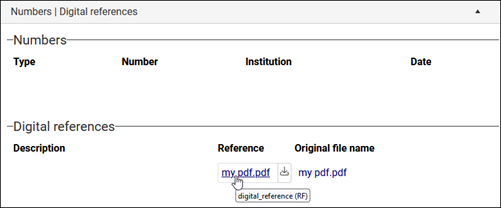
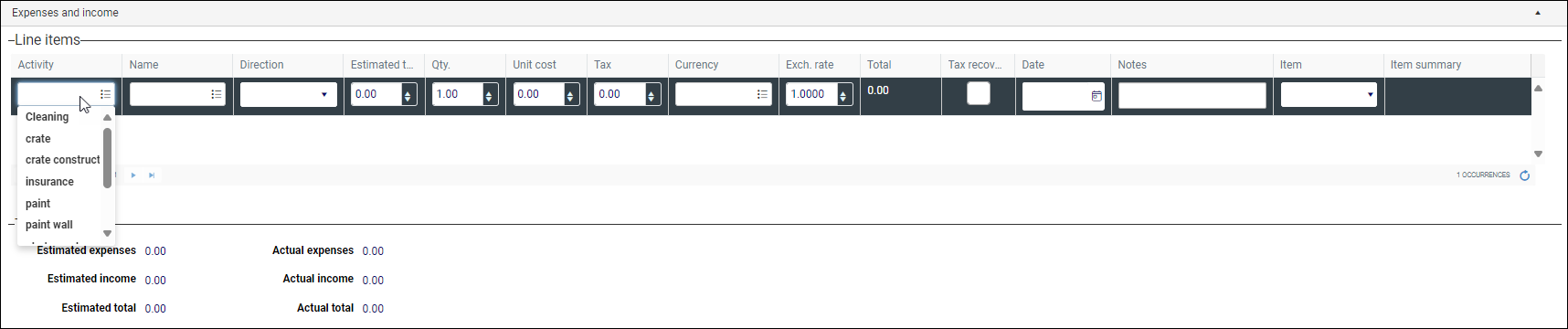
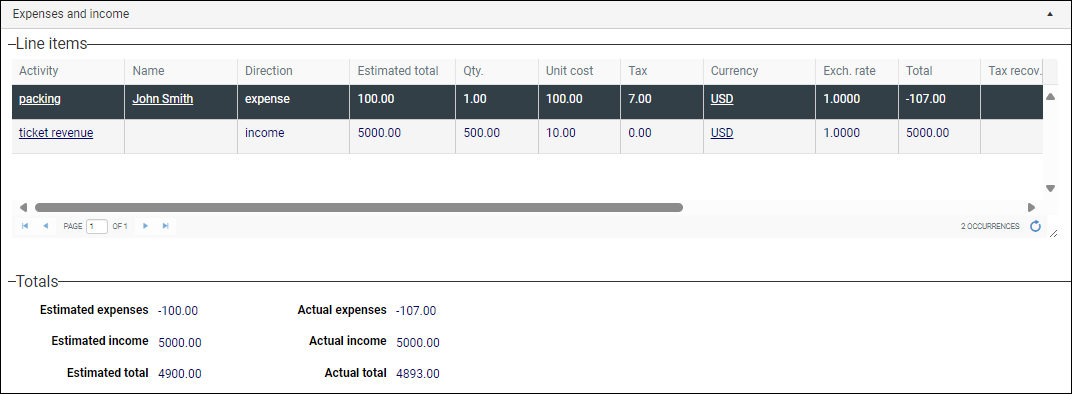
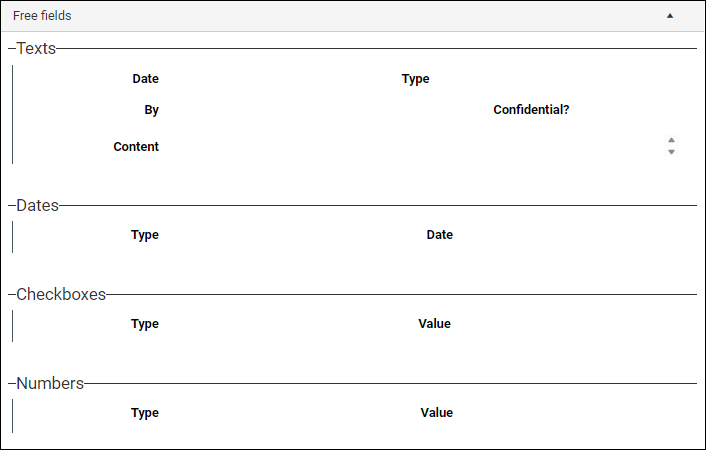
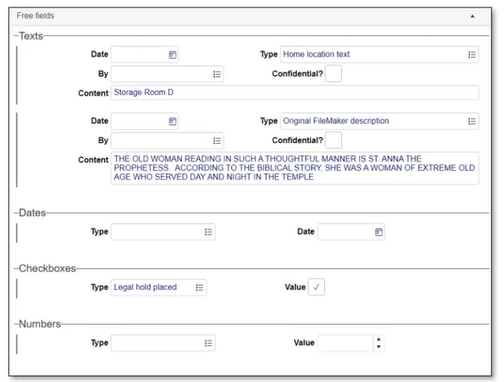
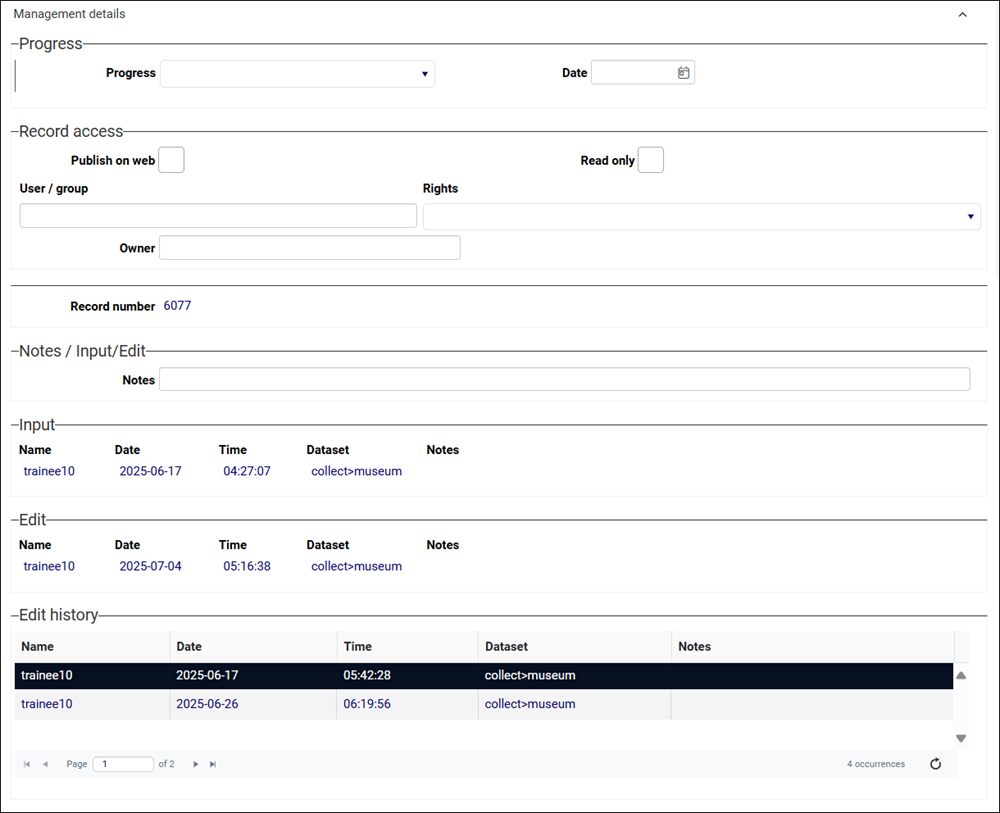
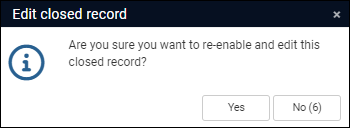
 button in the Result set View toolbar. Details about Record history (and the option for authorized users to restore a field to an earlier value) can be found
button in the Result set View toolbar. Details about Record history (and the option for authorized users to restore a field to an earlier value) can be found