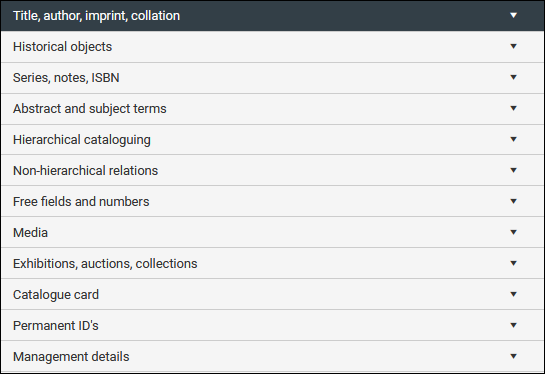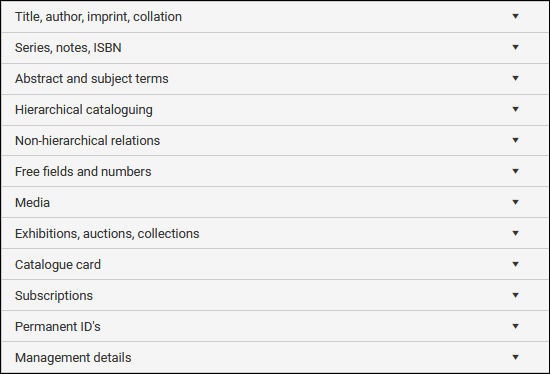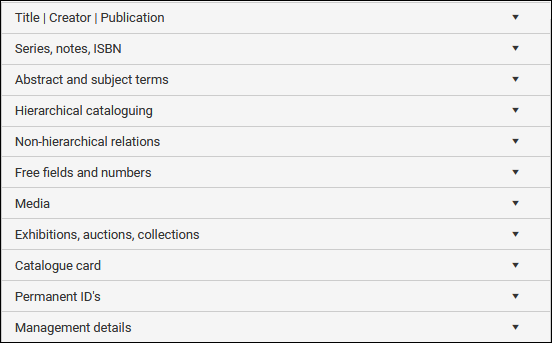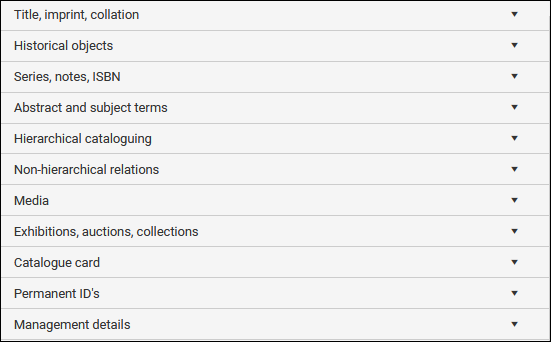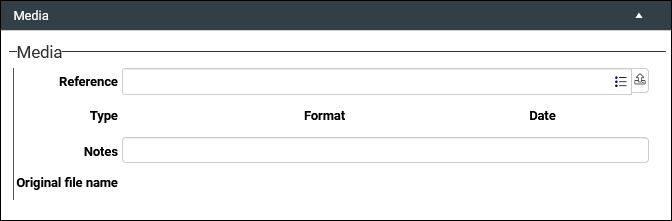Library catalogue: how to create a Library record
The Library catalogue contains records of library collections, including books, serials, maps, articles, and other items. This data source![]() The management of a collection can involve a vast amount of information about objects / items / books, people and organizations, events, administration and more. This information is stored as records in data sources. Each data source stores a specific type of information: details about collection items, people, events, loans, and so on. implements the ISBD cataloguing rules for bibliographic items and also references the IFLA’s Library Reference Model. The purpose of key fields is explained below and reference is made to the ISBD and IFLA guidelines where useful: if in doubt of the purpose of fields not described below, refer to the ISBD Standard (both it and the IFLA Reference model can be accessed using the two prior links).
The management of a collection can involve a vast amount of information about objects / items / books, people and organizations, events, administration and more. This information is stored as records in data sources. Each data source stores a specific type of information: details about collection items, people, events, loans, and so on. implements the ISBD cataloguing rules for bibliographic items and also references the IFLA’s Library Reference Model. The purpose of key fields is explained below and reference is made to the ISBD and IFLA guidelines where useful: if in doubt of the purpose of fields not described below, refer to the ISBD Standard (both it and the IFLA Reference model can be accessed using the two prior links).
Axiell Collections does not catalogue data natively in MARC; however, the same information documented in MARC can be documented using the ISBD Standard.
Data can be imported into Collections from MARC using Axiell Designer (not the Axiell Collections Import tool) and exported to MARC by building a custom output format. Data can also be imported into Collections / exported to MARC using the Collections API.
The Derive function, which is found in the Result set View toolbar, is a quick and efficient way to create a record and auto-fill it with data from a trusted source such as Library of Congress, British Library, or the National Library of the Netherlands:

Records created this way will most likely need to be edited however, and a good understanding of the Library record creation process described below will be useful.
To record details about items in your library collection:
- Select New in the Main menu.
The Select data source box displays with a list of all data sources
 The management of a collection can involve a vast amount of information about objects / items / books, people and organizations, events, administration and more. This information is stored as records in data sources. Each data source stores a specific type of information: details about collection items, people, events, loans, and so on. you are authorized to work with:
The management of a collection can involve a vast amount of information about objects / items / books, people and organizations, events, administration and more. This information is stored as records in data sources. Each data source stores a specific type of information: details about collection items, people, events, loans, and so on. you are authorized to work with: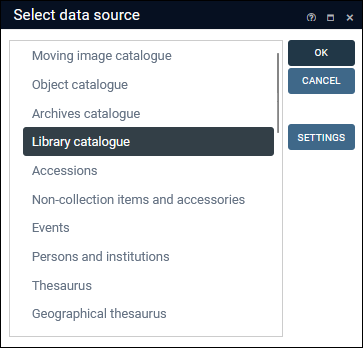
- Double-click Library catalogue.
 If Library catalogue is not listed
If Library catalogue is not listedYour version of Collections uses an older Model Application than version 5. Here we see the Select database box1 from a Model Application 4.5.2 system:
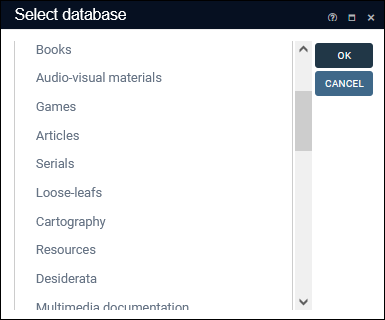
In Model Application 4.5.2 and earlier a range of data sources are provided for recording details about each different type of library material (Books, Serials, Articles, etc.); select the appropriate data source for the library material between recorded.
From Model Application 5 onwards each type of library material is documented as a record in the Library catalogue data source by specifying a Record type of Work and selecting the type of material being documented from the Document type drop list:
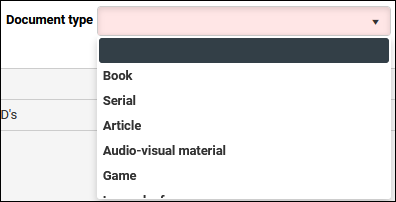
In Model Application 4.5.2 and earlier copies of library items (an actual copy of a book for example) are recorded in a data source called, appropriately, Copies:
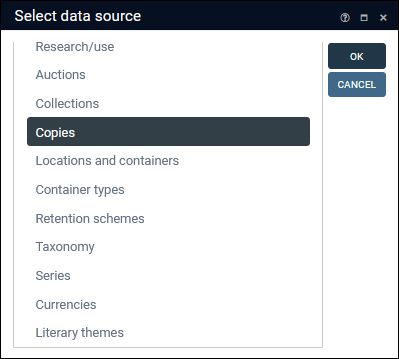
From Model Application 5 onwards copies of library items are documented in the Library catalogue data source by selecting Item from the Record type drop list and linking the record to the original Work record via the Catalogue number field (part_of_reference (bt)) on the Copy details panel (details below).
A new record opens in Record details View ready for editing. If the New Catalogue record panel is closed, click the downward pointing triangle in the panel's title bar to open the panel and view the available fields:
You will see that:
- the Record type field already holds a value; this is a default value. Your Application Administrator can specify that a value displays in a field by default whenever a record is created. A default value is the most commonly used value in a field and is intended to save time and effort during data entry. It can be overwritten at any time.
- the Document type field has a red background; this is a mandatory field and must be completed in order to save the record.
Note:
- In this example we describe critical information you would save when creating a Library record, but keep in mind that you may have more or less information to add to the record than we describe here.
Tip: Only mandatory fields must be completed in order to save a record; if you do not have information to add to other fields, or your institution does not require you to add information to any of these fields, you can safely ignore these fields.
- You may have more than one value to add to a field. In this case you can add another occurrence
 If a field in the current record can have more than one value, we add an occurrence of the field for each value (e.g. a book can have multiple authors so we add an occurrence of the author.name (au) field for each author). An occurrence can be a member of a group of fields, and adding an occurrence of the field adds all members of the group at once. of the field (details here).
If a field in the current record can have more than one value, we add an occurrence of the field for each value (e.g. a book can have multiple authors so we add an occurrence of the author.name (au) field for each author). An occurrence can be a member of a group of fields, and adding an occurrence of the field adds all members of the group at once. of the field (details here).
Fields are grouped in a series of panels in Record details View and in this example we work through the panels in the order in which they typically appear in Collections. Following this sequence of panels when adding data to a new record provides a useful workflow.
We start by identifying the type of library material to be documented.
 New Catalogue record panel
New Catalogue record panelThe New Catalogue panel only contains two fields, Record type and Document type, and both are mandatory (as Record type contains a default value its background is not highlighted):
Field / System name
Field type
Details
Drop list
Read-only drop list:
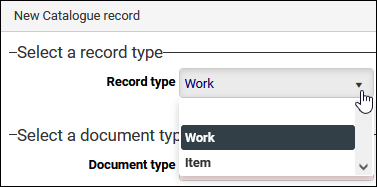
Work Broadly covers the IFLA Library Reference Model (LRM) categories of Work (LRM-E2), Expression (LRM-E3) and Manifestation (LRM-E4); that is, documenting the library material (a book for example) as an abstract entity, an idea, along with information common to all copies of this book owned by the organisation. Actual copies of the Work held by your institution are recorded as Item records.
In a Work record, we build a hierarchy of Work (parent) and Item (child) records on the Hierarchical cataloguing panel (details below).
 From IFLA
From IFLAA work is an abstract entity that permits the grouping of expressions that are considered functional equivalents or near equivalents. A work is a conceptual object, no single material object can be identified as the work.
The essence of the work is the constellation of concepts and ideas that form the shared content of what we define to be expressions of the same work. A work is perceived through the identification of the commonality of content between and among various expressions. However, similarity of factual or thematic content alone is not enough to group several expressions as realizing the same instance of work. For example, two textbooks both presenting an introduction to calculus, or two oil paintings of the same view (even if painted by the same artist), would be considered distinct works if independent intellectual or artistic effort was involved in their creation.
Item Covers the IFLA category of Item (LRM-E5) and is used when documenting an instance of a Work in your institution's holdings (i.e. the actual copy of a book, etc.), along with the information unique to that copy (storage location, acquisition date, condition, etc.).
 From IFLA
From IFLAAn item is in many instances a single physical object, but in other cases, an item may consist of multiple physical pieces or objects. An item may be a part of a larger physical object, for example, when a file is stored on a disc which also contains other files, the portion of the disc holding the file is the physical carrier or item.
In an Item record, we build a hierarchy of Work (parent) and Item (child) records on the Copy details panel (details below). An Item record (documenting an actual copy of a book in your collection) is linked to a Work record that documents the material as a concept using the Catalogue number / (part_of_reference (bt)) field.
Document type / document_type (df)
Drop list
Read-only drop list; select the type of material to be documented:
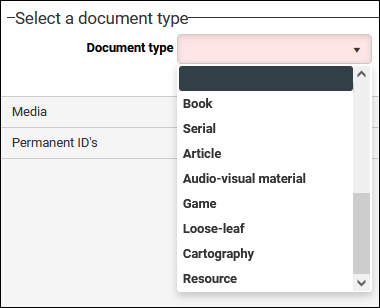
While there are many different document types, the core information for each is broadly the same and understanding how to document one type is sufficient for understanding how to document all types. When documenting Library material the critical relationship is between Work and Item, which we step through below.
When a type of material is selected from the Document type drop list, a tailored set of panels and fields displays for recording details about the material. Below we list panels specific to the type of material:
Book Key panels:
- Title, author, imprint, collation
- Historical objects
- Series, notes, ISBN
- Abstract and subject terms
Serial Key panels:
- Title, author, imprint, collation
- Series, notes, ISBN
- Abstract and subject terms
Article
Key panels:
- Title, author, source
- Abstract and subject terms
Audio-visual material
Key panels:
- Title | Creator | Publication
- Series, notes, ISBN
- Abstract and subject terms
Game
Key panels:
- Title, author, imprint, collation
- Series, notes, ISBN
Loose-leaf
Key panels:
- Title, author, imprint, collation
- Series, notes, ISBN
- Abstract and subject terms
Cartography
Key panels:
- Title, imprint, collation
- Historical objects
- Series, notes, ISBN
- Abstract and subject terms
Resource Key panel:
Resource (Dublin Core)
Documenting a Work
In a Work record we document the library material (a book for example) as an abstract entity, an idea, along with information common to all copies of this book owned by the organisation. Actual copies of the Work held by your institution are recorded as Item records.
 Title, author, imprint, collation panel
Title, author, imprint, collation panelField / System name
Field type
Details
Document number / object_number (IN)
Text A unique identifying number defined by your institution for the work.
This number is used to identify the Work, notably when linking to Item records. For instance, when linking an Item record to its parent Work record, we enter (or select) the Work's Document number in the Catalogue number / (part_of_reference (bt)) field on the Copy details panel (details below).
Collections will auto-generate a number if the field is left empty.
Title / title (TI) & title.article (Ta)
Text
Relates to ISBD elements 1.1 to 1.3: Title and statement of responsibility.
Technically two fields:
- title.article - holds a definite or indefinite article at the start of a title: the, a, an (extracting the article facilitates sorting of titles).
-AND-
- title - the title of the work, excluding a preceding article.
Multiple titles can be entered as separate occurrences
 If a field in the current record can have more than one value, we add an occurrence of the field for each value (e.g. a book can have multiple authors so we add an occurrence of the author.name (au) field for each author). An occurrence can be a member of a group of fields, and adding an occurrence of the field adds all members of the group at once.. ISBD defines several types of title for a work, e.g. Title proper (1.1), Subsequent title (1.1.5), Parallel title (1.2), etc. Enter the title for each occurrence and specify the type of title in the Type field.
If a field in the current record can have more than one value, we add an occurrence of the field for each value (e.g. a book can have multiple authors so we add an occurrence of the author.name (au) field for each author). An occurrence can be a member of a group of fields, and adding an occurrence of the field adds all members of the group at once.. ISBD defines several types of title for a work, e.g. Title proper (1.1), Subsequent title (1.1.5), Parallel title (1.2), etc. Enter the title for each occurrence and specify the type of title in the Type field.Type / title.type (OY)
ISBD defines several types of title for a work, e.g. Title proper (1.1), Subsequent title (1.1.5), Parallel title (1.2), etc. Enter the title for each occurrence in the Title fields and specify the type of a title here.
Statement of responsib. / statement of responsibility (yg)
Text
Relates to ISBD element 1.4: Statement of responsibility.
For each title, provide a statement identifying the people and/or organizations responsible for the work, including authors, illustrators, editors, translators, and others.
This is a free-text field, but these names can also (or alternatively) be entered in the Author / author.name (ya) and Role / author.role (yb) fields; these are linked to Authority data sources, ensuring consistency.
 From ISBD
From ISBDA statement of responsibility consists of one or more names, phrases, or groups of characters relating to the identification and/or function of any persons or corporate bodies responsible for or contributing to the creation or realisation of the intellectual or artistic content of a work contained in the resource described.
Edition / edition_document (yw)
Text
Relates to ISBD element 2.1: Edition area.
The edition of the work. This is a free-text field and can support an edition statement in whatever form is needed (e.g. Second edition; Large print edition, etc.).
Place / place_of_publication (yF)
Relates to ISBD element 4.1: Place of publication, production and/or distribution.
Document the place of publication. This is a Linked field to help keep common publication places (such as New York and London) consistent.
Use Additional places / place_of_publication.additional (zi) for any other place information that is not accommodated by Place.
Publisher / publisher (yg)
Relates to ISBD element 4.2: Name of publisher, producer and/or distributor.
Document the name of the publisher. This is a Linked field that draws data from Persons and institutions.
Year / year_of_publication (yz)
Text
Relates to ISBD element 4.3: Date of publication, production and/or distribution.
Document the year of publication. This is a free-text field, which allows the year to be entered as printed (if, for example, it is from a different calendar).
Collections will attempt to translate this year into the Search year / search_year (Ya), which is a more restricted field.
All search years in your Collections system should be from the same calendar and in the same format to ensure all works in the Library catalogue can be sorted and searched consistently by date, regardless of what is printed in the book.
ISBN / isbn (yk)
ISBN
Enter a 10 or 13 digit International Standard Book Number for the work. The field will accept hyphens, spaces, no spaces, as long as the number itself is valid.
Details are copied to the ISBN field on the Series, notes, ISBN panel.
 Media panel
Media panelAssociate media such as images (a book cover for example), video and audio with the current record by linking to or uploading media:
If the media you want to associate with the current record is already available in the Multimedia documentation data source, select the Link
 icon in the Reference field to open the Find data for the field box. Search for and select a media record to link to the current record
icon in the Reference field to open the Find data for the field box. Search for and select a media record to link to the current record The record currently displayed in Record details View or highlighted (with a solid background) in Result set View or Gallery View for instance. (full details about using the Find data for the field box can be found here).
The record currently displayed in Record details View or highlighted (with a solid background) in Result set View or Gallery View for instance. (full details about using the Find data for the field box can be found here).If you want to upload new media and associate it with the current record, select the Upload
 option to locate a file accessible to your device. When a media file is uploaded and the current record is saved, a basic record is automatically created for the media in the Multimedia documentation data source, and it is linked to the current record's Reference field.
option to locate a file accessible to your device. When a media file is uploaded and the current record is saved, a basic record is automatically created for the media in the Multimedia documentation data source, and it is linked to the current record's Reference field.Once you save the current record, the media will be visible in Media viewer.
There is a lot more to working with media and full details can be found here.
 Hierarchical cataloguing panel
Hierarchical cataloguing panelHere we build a hierarchy of Work and Item records by linking the current record to any Item records that document an instance of the Work in your institution's holdings (e.g. Item records that document actual copies of a book).
Tip: Open Hierarchy browser to view the hierarchy of Work and Item records.
Field / System name
Field type
Details
Consists of / parts_reference (nt) Linked field  A type of field used to link one record to another. A Linked field is a drop list of values (records that the field can link to). When a link is made, the field stores a reference to the linked record (a linkref).
A type of field used to link one record to another. A Linked field is a drop list of values (records that the field can link to). When a link is made, the field stores a reference to the linked record (a linkref).A Linked field that allows you to connect to individual copies (Items) of this Work.
Place the cursor in the field to list the Copy Number / object_number (IN) all available Item records; start keying a Copy Number to filter the list to matching items and select a number (each Item record has a unique Copy Number):
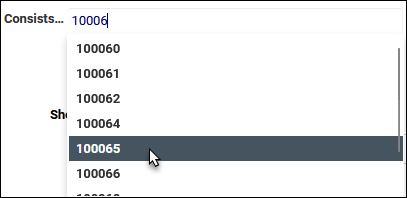
Full details about how to link to records can be found here.
Documenting an Item
We select Item from the Record type / record_type (Df) drop list when documenting an instance of a Work in your institution's holdings (e.g. an actual copy of a book), along with the information unique to that copy (storage location, acquisition date, condition, etc.).
Note: Any copy of Axiell Collections has the ability to create Work records in the Library catalogue. However, only Library and XPlus applications have the ability to create and manage Item records.
 Copy details panel
Copy details panelField / System name
Field type
Details
Copy number / object_number (IN) Text A unique identifying number defined within your institution for this copy of the work: there can be many copies of a book in your collection and each one is uniquely identifiable by its Copy number.
This number is used to identify the Item, notably when linking to a Work record. For instance, when linking a Work record to a child Item record, we enter (or select) the Item's Copy number in the Consists of / (parts_reference (nt)) field on the Hierarchical cataloguing panel.
Collections will auto-generate a number if the field is left empty.
Title / title (TI) & title.article (Ta)
These fields are inheritable and if left blank will auto-populate with values from the current record's immediate parent when linked to it via the Catalogue number / part_of_reference (bt) field.
For example, if this Item record is linked to a Work record, these fields will be populated with the title from the parent Work record.
If relevant Title information has been supplied on the Work-level record, Title can be left empty on the Item unless the Work has a different title to this copy.
Catalogue number / part_of_reference (bt)
A Linked field that allows you to connect to the parent Work record for this copy.
Place the cursor in the field to list theDocument number / object_number (IN) of all available Work records; start keying a Document Number to filter the list to matching items and select a number (each Work record has a unique Document Number):
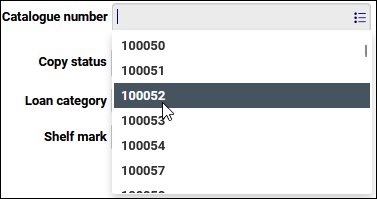
Full details about how to link to records can be found here.
Note: In earlier versions of Collections, copies were recorded in their own data source called Copies.
Copy status / loan_status (e4)
Drop list
Drop list used to indicate the current status of this copy (e.g. On loan, Missing, etc.).
Shelf mark / shelfmark (ey)
Used to indicate the current storage location of this copy. Links to the Locations and containers data source.
Full details about how to link to records can be found here.
- Save the record.
To create another record:
- in the current data source, select New record
 in the Record details View toolbar.
in the Record details View toolbar. - in a different data source, select New in the Main menu.