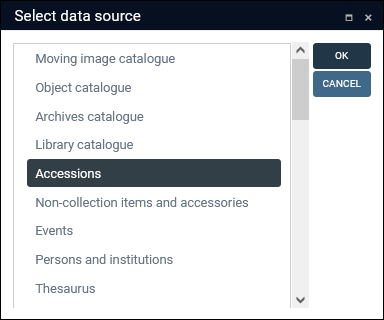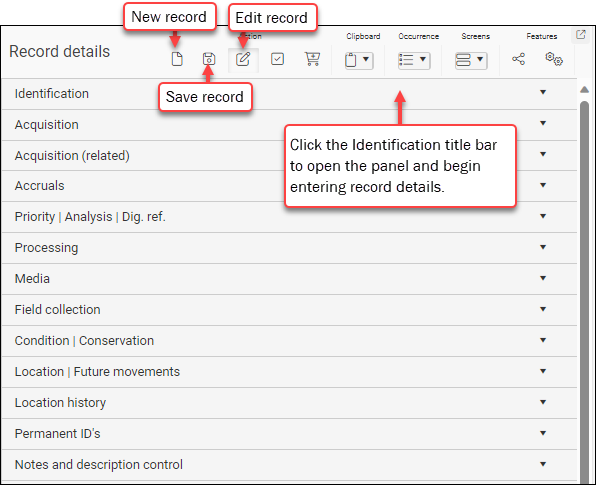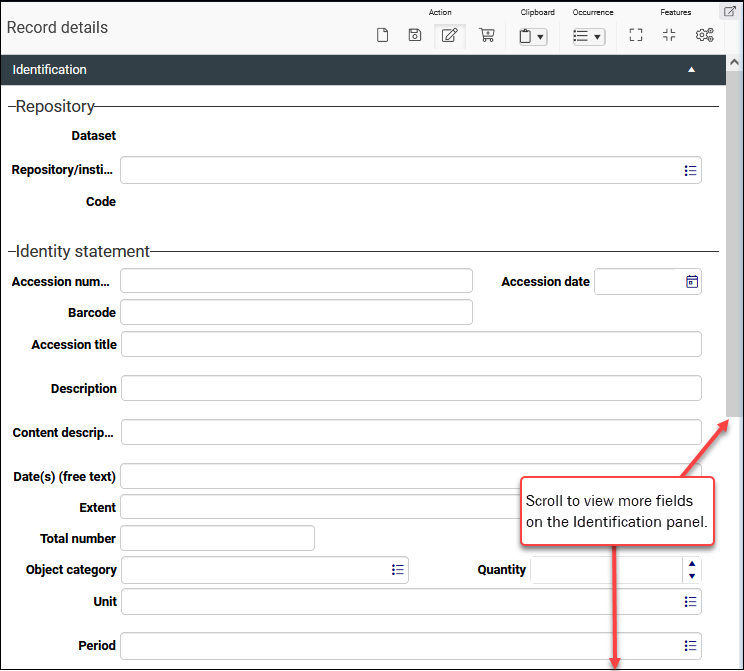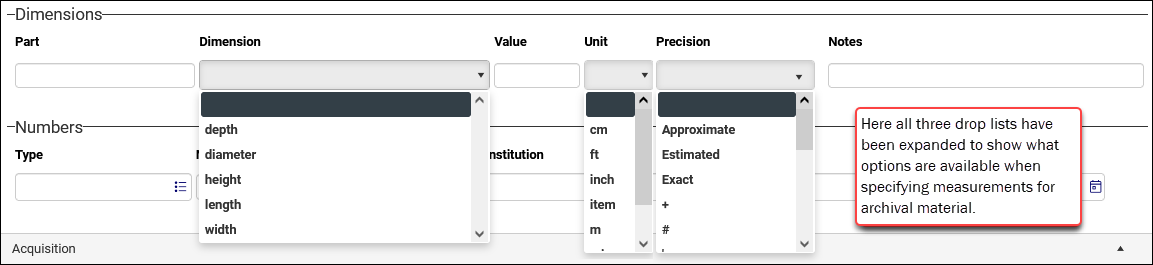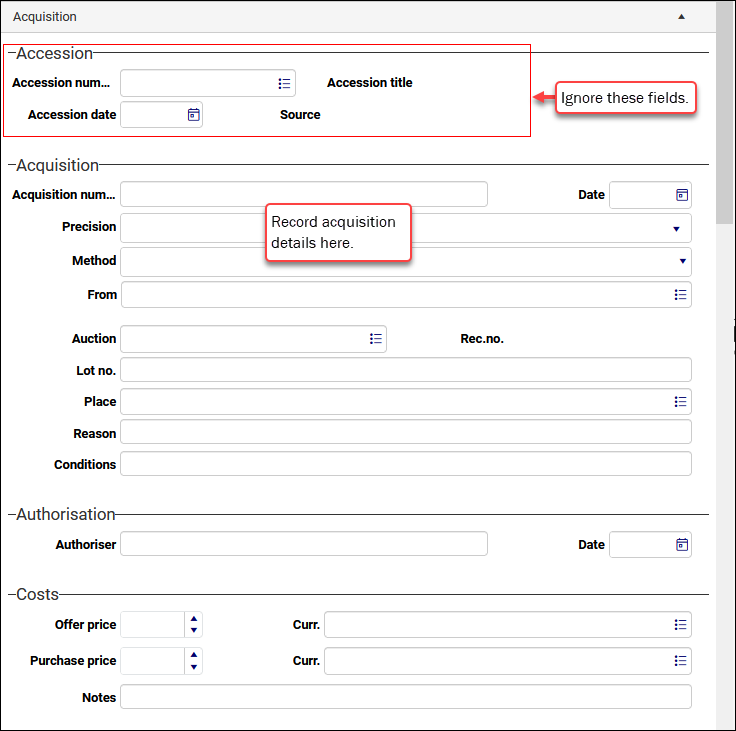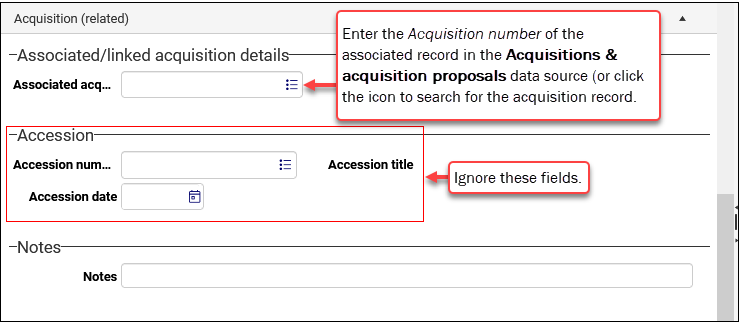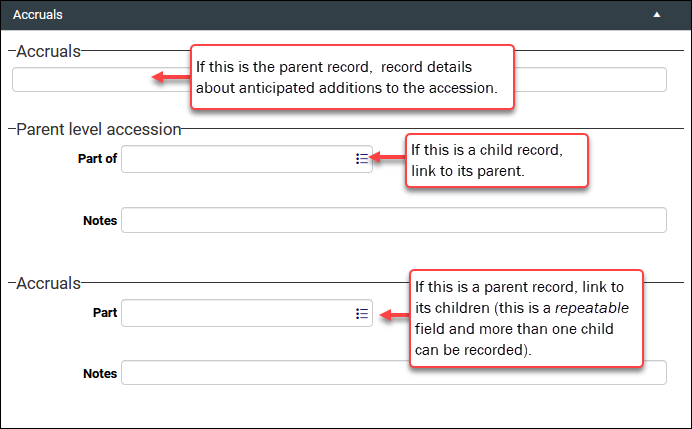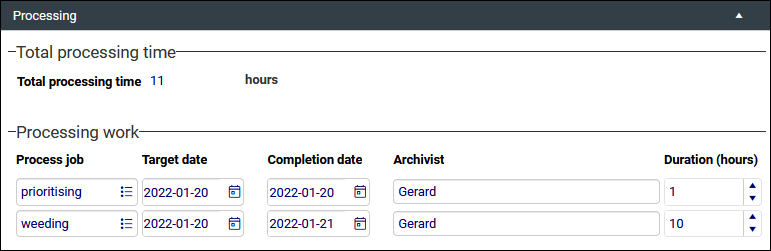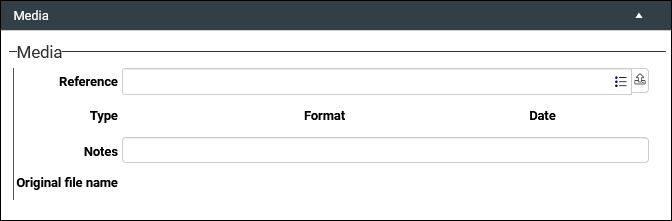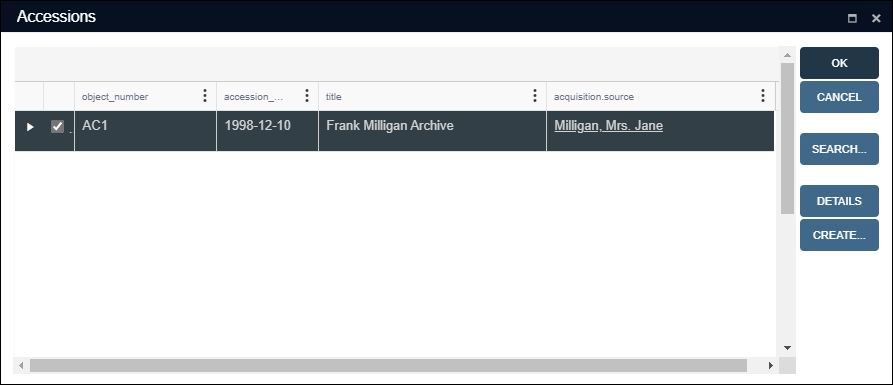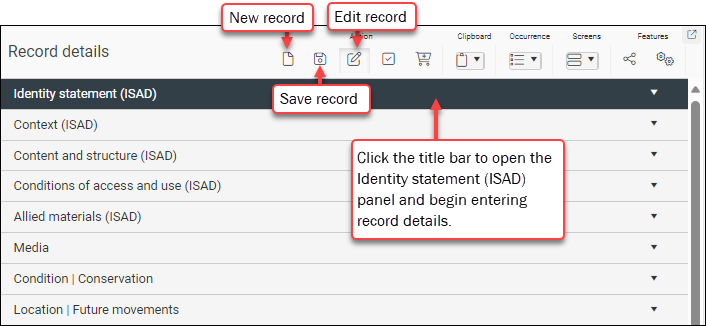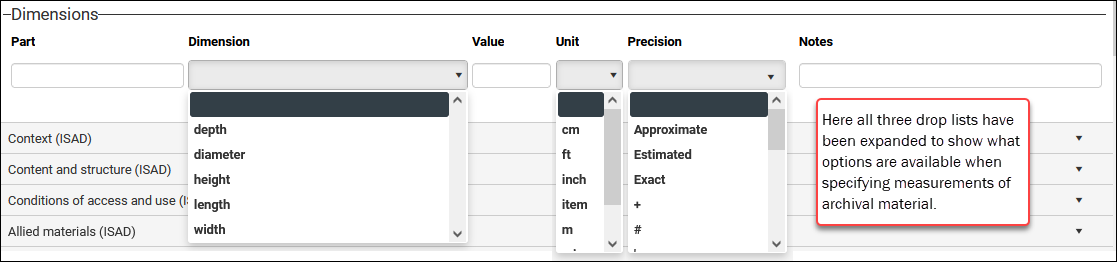Archives: how to accession and catalogue archival material
Recording details about archival material can involve the creation of records in two or even three data sources![]() The management of a collection can involve a vast amount of information about objects / items / books, people and organizations, events, administration and more. This information is stored as records in data sources. Each data source stores a specific type of information: details about collection items, people, events, loans, and so on. depending on your institution's policies. The Accessions data source is designed for recording the acquisition of archival materials and is suitable for most archival collections; however the Acquisitions & acquisition proposals data source (which was designed for museum collections) includes fields that allow for a more extensive documentation of acquisitions, including planning for future acquisitions. Your institution may choose to use either or both of these data sources to record the acquisition of archival material.
The management of a collection can involve a vast amount of information about objects / items / books, people and organizations, events, administration and more. This information is stored as records in data sources. Each data source stores a specific type of information: details about collection items, people, events, loans, and so on. depending on your institution's policies. The Accessions data source is designed for recording the acquisition of archival materials and is suitable for most archival collections; however the Acquisitions & acquisition proposals data source (which was designed for museum collections) includes fields that allow for a more extensive documentation of acquisitions, including planning for future acquisitions. Your institution may choose to use either or both of these data sources to record the acquisition of archival material.
For the most part however, the Accessions data source is sufficient for recording the acquisition and accession of archival material (material that has been acquired but not yet catalogued), and the Archives catalogue is used to catalogue the archival material. This is the approach taken in the walk-through below.
When a donation of archival material is accepted by your institution, or a deposit of material arrives, the acquisition, conditions affecting the use, and a brief description of the material are documented in the Accessions data source1.
As noted above, the Acquisitions & acquisition proposals data source could play a role here in parallel, or as an alternative, to Accessions. It is less effective than Accessions as a pre-cataloguing data source, but it is designed for documenting acquisitions extensively, as well as planning for future acquisitions.
The Accessions data source sits between the Archives catalogue and Acquisitions & acquisition proposals as it records the acquisition of material (although with less detail than is possible with Acquisitions & acquisition proposals), and it provides a basic catalogue of the material. Pre-cataloguing is important because some time can pass between the donation of material and its arrival in your institution (many years in some cases), or between its arrival and comprehensive cataloguing in the Archives catalogue2: in the meantime, the Accessions record holds details about the materials as they were at the time of donation / receipt; location details for delivered but uncatalogued material; and any conservation work that may be required.
When the time comes to catalogue the material, details are recorded in the Archives catalogue. In practical terms this might involve an archivist:
- looking through everything that was accessioned and identifying what is in the collection; and
- weeding out duplicate or unnecessary material if necessary;
- creating a (fonds level) record for the collection in the Archives catalogue and writing a detailed description for it;
- typically creating records for groups of items and/or individual items in the collection;
- linking these records to form a hierarchy from the fonds level record down to Item records.
While it may be appropriate to create no more than the top-level fonds record with a brief description of what is contained in the deposit, you would typically create a hierarchy of records to capture the structure of the collection. The thoroughness of the hierarchy will depend on the importance of the material and your institution's policies.
To record the accession of archival material:
- Select New in the Main menu.
The Select data source box displays with a list of all data sources
 The management of a collection can involve a vast amount of information about objects / items / books, people and organizations, events, administration and more. This information is stored as records in data sources. Each data source stores a specific type of information: details about collection items, people, events, loans, and so on. you are authorized to work with:
The management of a collection can involve a vast amount of information about objects / items / books, people and organizations, events, administration and more. This information is stored as records in data sources. Each data source stores a specific type of information: details about collection items, people, events, loans, and so on. you are authorized to work with:The donation / arrival of archival material is documented in Accessions.
An Accessions record is created when a donation of archival material is accepted by your institution, or a deposit of material arrives; its purpose is to document the acquisition, conditions affecting the use, and to provide a brief description of the material as a whole. Many of the fields in an Accessions record are similar to those in an Archives catalogue record, but it's important to keep in mind that the Accessions record is only intended to be a brief initial assessment of the accession; if / when it is decided to catalogue the material, it is documented in greater detail in one or (typically) more Archives catalogue records.
-
Double-click Accessions.
 If Archives catalogue and Accessions are not listed
If Archives catalogue and Accessions are not listed
Your version of Collections uses an older Model Application than version 5. Here we see the Select database box3 from a Model Application 4.5.2 system (with archive, library and museum collections):
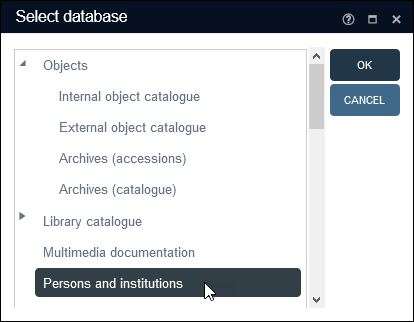
When deposits of archival material arrive at your organization, the acquisition and any conditions affecting the use of the material are documented in the Archives (accessions) data source. Archival material accepted in the collection is subsequently documented in the Archives (catalogue).
A new record opens in Record details View ready for editing:
If the Identification panel is closed (as above), click anywhere in its title bar to open the panel and view all available fields:
- Commence adding details to the record.
Fields are grouped in a series of panels in Record details View and in this example we work through the panels in the order in which they typically appear in Collections. Following this sequence of panels when adding data to a new record provides a useful workflow.
Note: If you have useful data that does not fit in the sub-set of fields described below, be sure to add it to your record; enable Help View for details of the purpose of other fields.
 Identification
IdentificationField group
Field / System name
Field type
Details
Identity statement
Accession number / object_number (IN)
Text
A unique identifying number for this accession. This field is mandatory, but if left empty it will auto-populate with a number (configured by your Application Administrator) when the record is saved. The ID can consist of numbers and/or characters.
Note: This number specifically relates to the accession; if / when the material is documented in the Archives catalogue, a different ID is assigned to the material using the Reference code / object_number (IN) field in the Archives catalogue record(s).
Accession date / accession_date (HC)
Date
The date the material was acquired (donated to / deposited at your institution). This is an ISO date field (
DateIso) and is formatted as YYYY-MM-DD but can be truncated to either:YYYY-MM
-OR-
YYYY
Click the Calendar
 icon in the field to select a formatted date from the pop-up calendar.
icon in the field to select a formatted date from the pop-up calendar.Barcode / bar_code (ba)
Text
Used by institutions that label things (items / boxes, etc.) with a barcode. If your institution does not use barcodes, ignore this field.
This field stores a barcode that can be used to identify a physical object. If you use Axiell Move to track the movement of your objects, this is the default field to store barcodes.
How data is entered in this field will vary from one institution to another:
Auto-numbering can be configured to auto-populate this field with a barcode, in which case a report can be printed in order to label the item with its unique barcode.
If barcodes are generated in an application / device outside of Collections on the other hand, you would key the barcode into this field (or use the Import tool to import barcodes).
Accession title / title (TI)
Text
Optional: although accessions are not usually titled some institutions do record the title that they will give to the material when it is catalogued.
Tip: When the time comes to catalogue the material (details below), you can use the Derive method to create a top level / fonds record in the Archives catalogue, automatically copying over some details from the Accessions record, including this title.
 More details
More detailsIf you add a title that will then be used when cataloguing the material in the Archives catalogue, it is worth being aware of the purpose of the Title / title (TI) field in the Archives catalogue. Title (which corresponds to ISAD element 3.1.2) is the name for the collection of items / item described in this record. The following description is extracted from Help View:
Provide either a formal title or a concise supplied title in accordance with the rules of multilevel description and national conventions. If appropriate, abridge a long formal title, but only if this can be done without loss of essential information. For supplied titles, at the higher level, include the name of the creator of the records. At lower levels one may include, for example, the name of the author of the document and a term indicating the form of the material comprising the unit of description and, where appropriate, a phrase reflecting function, activity, subject, location, or theme. Distinguish between formal and supplied titles according to national or language conventions.
Content Description / content.description (CB)
Text
Description of the material in the accession. Here you provide a description of the material as a whole.
Extent / dimension.free (DA)
Text
Free- text field for describing the size and medium of the material (e.g. the number of items; linear shelf space or cubic storage space, etc.). As a free text field, your institution can dictate what information should be recorded here.
The (repeatable) Dimensions group of fields also available on the Identification panel can be used in conjunction with Extent to provide precise measurements of the material:
Transfer
Here we record details about who (a person / institution, etc.) donated or otherwise provided your institution with the material. These two fields are repeatable and multiple occurrences
 If a field in the current record can have more than one value, we add an occurrence of the field for each value (e.g. a book can have multiple authors so we add an occurrence of the author.name (au) field for each author). An occurrence can be a member of a group of fields, and adding an occurrence of the field adds all members of the group at once. can be added as required.
If a field in the current record can have more than one value, we add an occurrence of the field for each value (e.g. a book can have multiple authors so we add an occurrence of the author.name (au) field for each author). An occurrence can be a member of a group of fields, and adding an occurrence of the field adds all members of the group at once. can be added as required. Source links to Persons and institutions, allowing you to select (or add) a record for the donor(s); Source type is a drop list describing different types of source.
Source / acquisition.source (VN)
Link to a record for the person or organization responsible in some way for the provision of the material to your institution.
Source type / acquisition.source.type (vn)
Drop list
Select from a drop list of values that best describes the source. Your institution may choose to add values to this list and/or define them differently:
Donor
A person or organization donating the material to your institution.
Source
A person or organization providing the material to your institution in some way other than donation (a non-gift transfer).
Agent
Someone / organization acting on behalf of a Source / Donor; for example, a solicitor.
 Acquisition and Acquisition (related) panels
Acquisition and Acquisition (related) panelsIf you want to manage and record acquisitions in the Accessions data source, you can use the Acquisition panel:
Six groups of fields are provided (the purpose of each field can be found in Help View):
- Acquisition
- Authorisation
- Costs
- Funding
- Documentation
- Notes
Tip: Ignore the Accession group of fields on this panel.
As noted above, the Acquisitions & acquisition proposals data source includes fields that allow for a more extensive documentation of acquisitions, including planning for future acquisitions. If your institution chooses to use it in parallel to the Accessions data source, you would link the relevant Acquisitions & acquisition proposals record to the Associated acquisition / associated.acquisition (AQ) field on the Acquisition (related) panel:
To link to a record in Acquisitions & acquisition proposals:
Enter the Acquisition number of the associated record in Acquisitions & acquisition proposals if known
-OR-
Select the Link
 icon in the Associated acquisition field to open the Find data for the field box and search for the acquisitions record (full details about using the Find data for the field box can be found here).
icon in the Associated acquisition field to open the Find data for the field box and search for the acquisitions record (full details about using the Find data for the field box can be found here).
 Accruals panel
Accruals panelAfter an initial accession of archival material, there may be subsequent accessions of material that form part of the same collection; for instance:
- an author might donate papers and continue writing and accumulating material that is subsequently donated and accessioned;
- archiving government documents is ongoing and at regular intervals new deposits will be transferred to the archive; etc.
The Accruals panel is used to record such related deposits of material, building a parent-child hierarchy in which the initial accession is the parent and subsequent accessions are linked as its children:
Field / System name
Field type
Details
Accruals / accruals (Ac) Text If this is the parent record, record details about anticipated additions to the accession.
Part of / part_of_reference (bt)
If this is a child record, link to its parent. Enter the Accession number of the accession if known or click the Link
 icon to search for the Accessions record. Details about linking records here.
icon to search for the Accessions record. Details about linking records here.Part / parts_reference (nt)
If this is a parent record, link to its children (this is a repeatable field). Enter the Accession number of the accession if known or click the Link
 icon to search for the Accessions record. Details about linking records here.
icon to search for the Accessions record. Details about linking records here. Priority|Analysis|Dig.ref. panel
Priority|Analysis|Dig.ref. panelThe Cataloguing priority and Accession analysis groups of fields are not critical but can be useful for prioritizing the cataloguing of accessioned material:
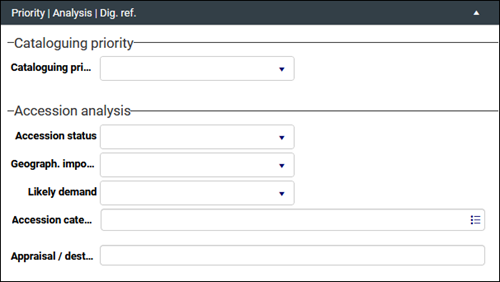
Digital documents (e.g. Word or PDF) relevant to the accession can be associated with the current record using the Digital references fields:

Field group
Field / System name
Field type
Details
Cataloguing priority Cataloguing priority / cataloguing.priority (pY) Drop list Select a value from low to immediate that captures the relative priority for cataloguing the material.
One approach to setting a priority might be to gauge the relative importance of the material by selecting values from the Geograph. importance and Likely demand fields (described below) and, based on these, to select a value from the Cataloguing priority field.
Tip: When you use these fields, you can identify material for priority cataloguing with a simple search, e.g. cataloguing.priority = immediate.
Accession analysis
Geograph. importance / geographical_importance (KD)
Drop list
Identify the relative importance of the material from a geographical perspective. Is the material important to a global or local audience? Options include:
- international
- national
- regional
- local
Tip: Each institution might place a different weight on each of these options, but typically international has a higher priority than local.
Likely demand / likely_demand (KE)
Drop list
Identify the anticipated use of this accession. Options range from low to high.
Digital references
Description / digital_reference.description (RT)
Text
If you have digital documents (e.g. Word or PDF) relevant to the accession, enter a brief description of the digital reference here and link to the document in the Reference field.
Reference / digital_reference (RF)
Application
If you know the path to the digital reference, type it into this field; alternatively, for digital documents, select the Upload
 button to locate and upload a document accessible to your device.
button to locate and upload a document accessible to your device.See Media panel for details about what happens when you upload media.
 Processing panel
Processing panelKeep track of work done to this accession. Select a task from the Process job Linked field
 A type of field used to link one record to another. A Linked field is a drop list of values (records that the field can link to). When a link is made, the field stores a reference to the linked record (a linkref). , complete the other fields as required, notably Duration. Add another occurrence
A type of field used to link one record to another. A Linked field is a drop list of values (records that the field can link to). When a link is made, the field stores a reference to the linked record (a linkref). , complete the other fields as required, notably Duration. Add another occurrence If a field in the current record can have more than one value, we add an occurrence of the field for each value (e.g. a book can have multiple authors so we add an occurrence of the author.name (au) field for each author). An occurrence can be a member of a group of fields, and adding an occurrence of the field adds all members of the group at once. of the fields for subsequent tasks. Total time spent on the accession is calculated dynamically:
If a field in the current record can have more than one value, we add an occurrence of the field for each value (e.g. a book can have multiple authors so we add an occurrence of the author.name (au) field for each author). An occurrence can be a member of a group of fields, and adding an occurrence of the field adds all members of the group at once. of the fields for subsequent tasks. Total time spent on the accession is calculated dynamically:Details about using Linked fields here.
 Media panel
Media panelAssociate media such as images, video and audio with the current record by linking to or uploading media:
Tip: Use the Digital references field on the Priority | Analysis | Dig. ref. panel to associate digital documents (e.g. Word or PDF) with the current record.
If the media you want to associate with the current record is already available in the Multimedia documentation data source, select the Link
 option in the Reference field to open the Find data for the field box. Search for and select a media record to link to the current record
option in the Reference field to open the Find data for the field box. Search for and select a media record to link to the current record The record currently displayed in Record details View or highlighted (with a solid background) in Result set View or Gallery View for instance. (full details about using the Find data for the field box can be found here).
The record currently displayed in Record details View or highlighted (with a solid background) in Result set View or Gallery View for instance. (full details about using the Find data for the field box can be found here).If you want to upload new media and associate it with the current record, select the Upload
 option to locate a file accessible to your device. When a media file is uploaded and the current record is saved, a basic record is automatically created for the media in the Multimedia documentation data source, and it is linked to the current record's Reference field.
option to locate a file accessible to your device. When a media file is uploaded and the current record is saved, a basic record is automatically created for the media in the Multimedia documentation data source, and it is linked to the current record's Reference field.Once you save the current record, the media will be visible in Media viewer.
There is a lot more to working with media and full details can be found here.
 Location | Future movements panel
Location | Future movements panelField / System name
Field type
Details
Current location name / current_location.name (2A)
Here we record the location in which the material is currently found.
Note: It is only possible to edit the current location manually when creating a new record: as soon as the current record has been saved, it is necessary to use the Change locations Task to update the location in this record.
Physical locations and containers are managed in the Locations and containers data source and we use the Current location name field to link to the record for an existing location.
If you know the location name, begin keying it into the field and select it when it appears in the drop list.
Alternatively, select the Link
 option to search for the location.
option to search for the location.Details about how to select a value from a Linked field can be found here.
Full details about managing locations in the Locations and containers data source, as well as how to manage a change of location can be found here.
To create another record:
- in the current data source, select New record
 in the Record details View toolbar.
in the Record details View toolbar. - in a different data source, select New in the Main menu.
Tip: See Priority|Analysis|Dig.ref. panel above for details about one way to prioritize the cataloguing of material.
When the time comes to catalogue the material, details are recorded in the Archives catalogue. In practical terms this might involve an archivist:
- creating a (fonds level) record for the collection and writing a detailed description for it;
- typically creating records for groups of items and/or individual items in the collection;
- linking these records to form a hierarchy from the fonds level record down to Item records.
While it may be appropriate to create no more than the top-level fonds record with a brief description of what is contained in the deposit, you would typically create a hierarchy of records to capture the structure of the collection. The thoroughness of the hierarchy will depend on the importance of the material and your institution's policies.
There are two methods for creating the top level / fonds record:
When working in the Archives catalogue you will find the Derive function in the Result set View toolbar:

or

With the Derive function it is possible to search for a record in the Accessions data source and copy its data to a new record in the Archives catalogue.
Note: Although this can be an efficient way to create a fonds record for the material, you must already be in the Archives catalogue in order to access the Derive function as it is available in the Result set View toolbar.
To copy data from an Accessions record to a new record in the Archives catalogue:
- Select Derive in the Result set View toolbar in Archives catalogue.
The Search box displays enabling you to search Accessions.
- Search for the record you want to copy to the Archives catalogue.
Records returned by your search are listed in a cut-down Result set View, and can be sorted and filtered as required:
- Mark
 Marking a record means selecting it by adding a tick to the record's checkbox in Result set View or Gallery View, and in Record Details View from Collections 1.15 onwards. One or more records can be marked and then actioned in some way (e.g. printed). the record you want to copy (as shown above) and click OK.
Marking a record means selecting it by adding a tick to the record's checkbox in Result set View or Gallery View, and in Record Details View from Collections 1.15 onwards. One or more records can be marked and then actioned in some way (e.g. printed). the record you want to copy (as shown above) and click OK.A new record is created in the Archives catalogue with data copied from the Accessions record.
-
Click Edit
 in the Record details View toolbar to start editing the record.
in the Record details View toolbar to start editing the record.
Note: In the steps below we describe key fields in the Archives catalogue record; if you used the Derive function to create a fonds level record, some of these fields will already be populated with data.
To catalogue archival material:
- Select New in the Main menu.
The Select data source box displays with a list of all data sources
 The management of a collection can involve a vast amount of information about objects / items / books, people and organizations, events, administration and more. This information is stored as records in data sources. Each data source stores a specific type of information: details about collection items, people, events, loans, and so on. you are authorized to work with:
The management of a collection can involve a vast amount of information about objects / items / books, people and organizations, events, administration and more. This information is stored as records in data sources. Each data source stores a specific type of information: details about collection items, people, events, loans, and so on. you are authorized to work with: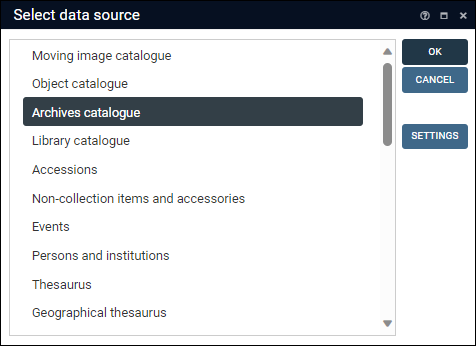
Archival material accepted in the collection is documented in the Archives catalogue.
 If the Select database box displays
If the Select database box displaysYour version of Collections uses an older Model Application than version 5. Here we see the Select database box from a Model Application 4.5.2 system (with archive, library and museum collections):
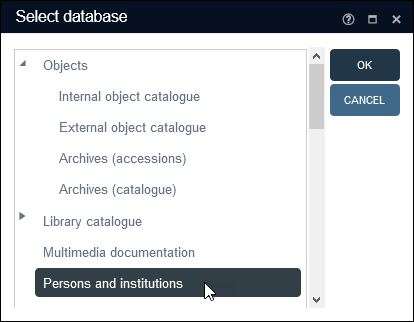
When deposits of archival material arrive at your organization, the acquisition and any conditions affecting the use of the material are documented in the Archives (accessions) data source. Archival material accepted in the collection is subsequently documented in the Archives catalogue.
- Double-click Archives catalogue.
A new record opens in Record details View ready for editing:
Archives catalogue contains records of archival collections, including items in your permanent collection, on loan, and disposed of. This data source implements the ISAD(G): General International Standard Archival Description.
Tip: It is highly recommended that you enable Help View as it cross-references the ISAD(G) standard. Keep in mind that ISAD(G) does not mandate fields however but rather specifies areas of information to be collected; as a result the correspondence between an ISAD(G) content area and a particular Collections field can be approximate.
In this walk-through we create a top-level fonds record that describes the new collection and describe how to link it to a lower level record to form a hierarchy:
- If the Identity statement (ISAD) panel is closed (as above), click the downward pointing triangle in the panel's title bar to open the panel and view all available fields:
You will see that the Management status field already holds a value4; this is a default value. Your Application Administrator can specify that a value displays in a field by default whenever a record is created. A default value is the most commonly used value in a field and is intended to save time and effort during data entry. It can be overwritten at any time.
The Title field has a red background, indicating that it is mandatory: it is not possible to save the record until valid data has been entered in the field.
Tip: When a value has been added to this field, the background will change to white.
-
Commence adding details to the record.
Note:
- In this example we describe critical information you would save when creating archives records, but keep in mind that you may have more or less information to add to the record than we describe here.
Tip: Only mandatory fields must be completed in order to save a record; if you do not have information to add to other fields, or your institution does not require you to add information to any of these fields, you can safely ignore these fields.
- You may have more than one value to add to a field (more than one Creator for instance). In this case you can add another occurrence
 If a field in the current record can have more than one value, we add an occurrence of the field for each value (e.g. a book can have multiple authors so we add an occurrence of the author.name (au) field for each author). An occurrence can be a member of a group of fields, and adding an occurrence of the field adds all members of the group at once. of the field (details here).
If a field in the current record can have more than one value, we add an occurrence of the field for each value (e.g. a book can have multiple authors so we add an occurrence of the author.name (au) field for each author). An occurrence can be a member of a group of fields, and adding an occurrence of the field adds all members of the group at once. of the field (details here).
Fields are grouped in a series of panels in Record details View and in this example we work through the panels in the order in which they typically appear in Collections. Following this sequence of panels when adding data to a new record provides a useful workflow:
 Identity statement (ISAD) panel
Identity statement (ISAD) panel
Field group
Field / System name
Field type
Details
Repository
Management status / management_status (ms)
Drop list
Read-only drop list. Select an option that describes the status of the material. This is a mandatory field (a value must be selected):
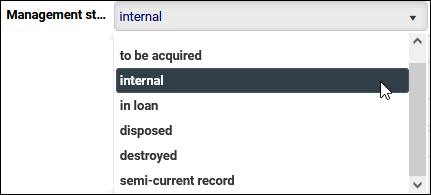
Most often you will accept the default status internal.
to be acquired
Not typically relevant for Archives.
internal
The default status when creating a new record for something being added to your collection.
in loan
Not typically relevant for Archives.
disposed
Use this status to identify a collection item that your institution has chosen to dispose of for some reason. Disposal may be through sale or donation for instance.
Be sure to document the deaccession of the item on the Disposal panel.
destroyed
Use this status to identify a collection item that has been intentionally destroyed.
Note that unintentional damage would be recorded on the Damage / loss panel. If the damage is so serious that the object has been destroyed (or your institution has no choice but to destroy it as a consequence of the damage), you would select this status and document the effective deaccession of the item on the Disposal panel.
semi-current record
Intended for institutions that use Axiell Collections for records management as well as archiving.
 Details
Details
The Retention scheme data source holds records of retention schemes: generic categories of types of item (meeting minutes, financial statements, publicity materials, legal documents, etc.) with information about how long this category should be retained and what should happen with it at the end of the retention period (archived, destroyed, reviewed and possibly kept as semi-current for longer).
How it works:
- Create a record in Archives catalogue, e.g.: Minutes for the 8 Jan 2022 party planning committee meeting.
- Set Management status to semi-current record
- On the Retention schedule panel, link to the retention scheme for Meeting minutes (for example), which adds a retention period to the record based on this standardized scheme.
- When the retention period ends, review the record and take the action indicated, which may include changing the Management status to internal, or destroyed if the item is destroyed, etc.
SDI
 Selective Dissemination of Information Scheduling can be set up to send notification when a retention period ends. This functionality requires an SDI server to be set up for your system. Contact Axiell Support for details.
Selective Dissemination of Information Scheduling can be set up to send notification when a retention period ends. This functionality requires an SDI server to be set up for your system. Contact Axiell Support for details.Identity statement
Reference code / object_number (IN)
Text
Corresponds to ISAD element 3.1.1.
A reference code uniquely identifies the collection of items (fonds / series, etc.) / item described in this record. This field is mandatory, but if left empty the field will auto-populate with a number (pre-configured by your Application Administrator) when the record is saved.
Tip: If you have multiple ID numbers for this collection of items / item, this field should hold the primary ID and others can be recorded in the Numbers group of fields.
Title / title (TI)
Text
Corresponds to ISAD element 3.1.2.
The name for the collection of items / item described in this record. The Title field has a red background, indicating that it is mandatory: it is not possible to save the record until valid data has been entered in the field.
When a value has been added to this field, the background will change to white.
If you used the Derive function to create this record (details above), this field will contain the title stored in the originating Accessions record.
 More details from Help View
More details from Help View
Provide either a formal title or a concise supplied title in accordance with the rules of multilevel description and national conventions. If appropriate, abridge a long formal title, but only if this can be done without loss of essential information. For supplied titles, at the higher level, include the name of the creator of the records. At lower levels one may include, for example, the name of the author of the document and a term indicating the form of the material comprising the unit of description and, where appropriate, a phrase reflecting function, activity, subject, location, or theme. Distinguish between formal and supplied titles according to national or language conventions.
Dates (free text) / dating.notes (DO)
Text
Corresponds to ISAD element 3.1.3.
A free-text field for specifying a date / date range in any format; typically used for exports / online display, or to follow a specific house style.
This contrasts with the ISO date fields Date (early) / Date (late), which are formatted as YYYY-MM-DD and useful for performing date queries.
Date (early) / dating.date.start (DS)
and
Date (late) / dating.date.end (DE)
Date Specify the creation date / period for the thing being recorded:
Two fields are provided to allow a date range to be specified: Date (early) and Date (late). These are ISO date fields (
DateIso) and must be formatted as YYYY-MM-DD but can be truncated to either:-
YYYY-MM
-OR-
-
YYYY
To specify a date range, enter the earliest date in Date (early); this is automatically copied to Date (late). Modify Date (late) to capture the end date of the object's creation.
Note that Date (early) and Date (late) can both be complete (YYYY-MM-DD) or independently complete or truncated. The following date range is possible for instance:
Date (early):
1922-05and Date (late):1924If an item's creation occurred in the same day (YYYY-MM-DD), month (YYYY-MM) or year (YYYY), ensure that Date (early) and Date (late) are the same (don't change Date (late)).
To add other information about the exactness of the date, such as the word circa, use the corresponding Precision fields.
Level / record_type (Df)
Drop list
Corresponds to ISAD element 3.1.4.
The Level drop list provides six options for specifying the level of archival description for material described by this record:
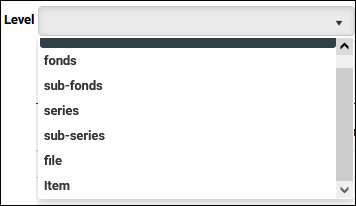
In our walk-through, this first record is a top-level fonds record that captures details about the whole deposit of material.
Archives catalogue records are intended to be linked together in a hierarchy from fonds down to Item; your choice of a level affects where a record can logically sit in a hierarchy (a fonds level record cannot be a child of a series level record for instance).
Extent / dimensions.free (DA)
Text
Corresponds to ISAD element 3.1.5.
Free- text field for describing the size and medium of the material (e.g. the number of items; linear shelf space or cubic storage space, etc.). As a free text field, your institution can dictate what information to record.
Use in conjunction with the (repeatable) Dimensions group of fields (described below) to provide precise measurements of the material.
Numbers
If you have multiple ID numbers for this collection of items / item, the primary ID should be recorded in Reference code / object_number (IN) and any other numbers can be recorded in the repeatable Numbers group of fields.
Dimensions
Corresponds to ISAD element 3.1.5.
Use in conjunction with Extent to provide precise measurements of the material. The Dimensions group of field is repeatable, allowing multiple measurements to be recorded:
 Context (ISAD)
Context (ISAD)
Field group
Field / System name
Field type
Details
Context
Creator / creator (VV)
Corresponds to ISAD element 3.2.1.
Identify the creator (or creators) of the material described by this record. This field links to Persons and institutions, an Authority data source (one used for vocabulary control). Details about how to select a value or add a new value can be found here.
This is a repeatable field and more than one occurrence
 If a field in the current record can have more than one value, we add an occurrence of the field for each value (e.g. a book can have multiple authors so we add an occurrence of the author.name (au) field for each author). An occurrence can be a member of a group of fields, and adding an occurrence of the field adds all members of the group at once. of a creator can be added to the record.
If a field in the current record can have more than one value, we add an occurrence of the field for each value (e.g. a book can have multiple authors so we add an occurrence of the author.name (au) field for each author). An occurrence can be a member of a group of fields, and adding an occurrence of the field adds all members of the group at once. of a creator can be added to the record.When a creator's Persons and institutions record is linked to the Creator field, any details recorded in the creator's History/Biography / biography (PA) field in their Persons and institutions record will automatically display in the Admin. history / creator.history (pa) merged-in field:
Parent / child level of description
Part of / part_of_reference (bt)
and
Parts / parts_reference (nt)
These fields are used for constructing a hierarchy of records that captures the structure of the collection from a fonds level record down to Item records. Details below:
When working with hierarchies, it is useful to enable the Hierarchy browser by selecting its button in the top Toolbar:

Hierarchy browser shows the parent / child / sibling relationships for the current record
 The record currently displayed in Record details View or highlighted (with a solid background) in Result set View or Gallery View for instance. :
The record currently displayed in Record details View or highlighted (with a solid background) in Result set View or Gallery View for instance. :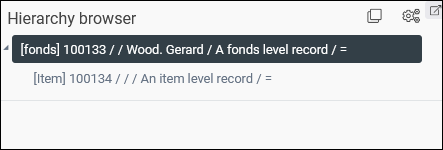
- As records for the related (parent / child) items must already exist, it may be more efficient to create all the related records and then process the relationships from the parent record; or you could create the parent record and link to it as you create each child record.
- When we update the current record
 The record currently displayed in Record details View or highlighted (with a solid background) in Result set View or Gallery View for instance. to list its parent or children, the records for the parent / children are automatically updated to show the relationship.
The record currently displayed in Record details View or highlighted (with a solid background) in Result set View or Gallery View for instance. to list its parent or children, the records for the parent / children are automatically updated to show the relationship.
The process for locating and linking to a parent or child record is the same:
Field group
Field / System name
Field type
Details
Parent level unit of description
Part of / part_of_reference (bt)
If this is a child record, link to its parent.
To locate the parent record, start keying the Accession number of the parent record in the Part of field and select it from the filtered drop list:
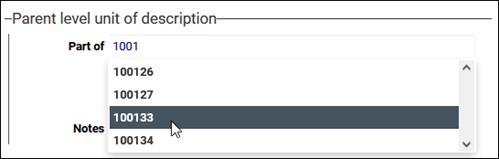
Alternatively, double-click the field or select the Link
 button in the Part of field to open the Find data for the field box and search for and select the parent record.
button in the Part of field to open the Find data for the field box and search for and select the parent record.Details about how to use the Find data for the field box can be found here.
In this example the current record is a child record, and its parent record will be listed:
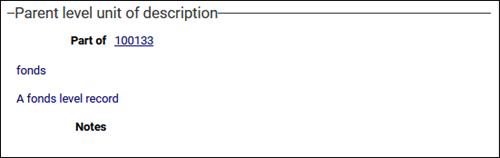
If we view the record for the parent, we see that the child record is automatically identified and listed:
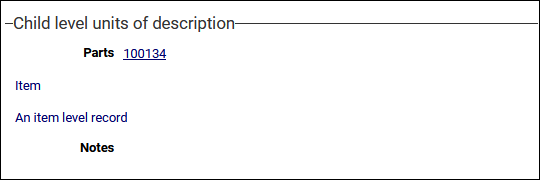
If we view these records in Hierarchy browser, we see the hierarchy forming:
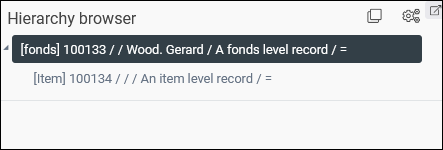
Child level unit of description
Parts / parts_reference (nt)
If this is a parent record, link to its children (this is a repeatable field). As described above, enter the Accession number of a child record if known or click the Link
 icon to search for the Accessions record.
icon to search for the Accessions record.  Conditions of access and use (ISAD)
Conditions of access and use (ISAD)
Field group
Field / System name
Field type
Details
Conditions governing access Untitled notes field / access_category.notes (F2) Text Corresponds to ISAD element 3.4.1.
Enter any information on the legal status or other regulations that restrict or affect access to the unit of description.
Period closed in years / closure_period (cp)
and
Closed until / closed_until (Cu)
Integer In the Period closed in years field, enter the number of years that this unit of description is closed to the public. Only integer numbers can be entered in the field.
When you exit this field the adjacent Closed until field will automatically display a date calculated by adding the number of years entered in Period closed in years to the Date (late) year.
Note: These dates do not do anything to affect online (or other) access to the records: use them to view (and search for) when a record will be opened.
 Allied materials (ISAD)
Allied materials (ISAD)
Digital documents (e.g. Word or PDF) relevant to the accession can be associated with the current record using the Digital references fields:
Field group
Field / System name
Field type
Details
Digital references
Description / digital_reference.description (RT)
Text
If you have digital documents (e.g. Word or PDF) relevant to the accession, enter a brief description of the digital reference here and link to the document in the Reference field.
Reference / digital_reference (RF)
Application
If you know the path to the digital reference, type it into this field; alternatively, for digital documents, select the Upload
 button to locate and upload a document accessible to your device.
button to locate and upload a document accessible to your device.See Media panel for details about what happens when you upload media.
 Media
Media
Associate media such as images, video and audio with the current record by linking to or uploading media:
Tip: Use the Digital references fields on the Allied materials (ISAD) panel to associate digital documents (e.g. Word or PDF) with the current record.
If the media you want to associate with the current record is already available in the Multimedia documentation data source, select the Link
 option beside the Reference field to open the Find data for the field box. Search for and select a media record to link to the current record
option beside the Reference field to open the Find data for the field box. Search for and select a media record to link to the current record The record currently displayed in Record details View or highlighted (with a solid background) in Result set View or Gallery View for instance. (full details about using the Find data for the field box can be found here).
The record currently displayed in Record details View or highlighted (with a solid background) in Result set View or Gallery View for instance. (full details about using the Find data for the field box can be found here).If you want to upload new media and associate it with the current record, select the Upload
 option to locate a file accessible to your device. When a media file is uploaded and the current record is saved, a basic record is automatically created for the media in the Multimedia documentation data source, and it is linked to the current record's Reference field.
option to locate a file accessible to your device. When a media file is uploaded and the current record is saved, a basic record is automatically created for the media in the Multimedia documentation data source, and it is linked to the current record's Reference field.Once you save the current record, the media will be visible in Media viewer.
There is a lot more to working with media and full details can be found here.
 Location | Future movements
Location | Future movements
Field / System name
Field type
Details
Current location name / current_location.name (2A)
Here we record the location that the collection of items / item described in this record is currently found.
Note: It is only possible to edit the current location manually when creating a new record: as soon as the current record has been saved, it is necessary to use the Change locations Task to update the location in this record.
Physical locations and containers are managed in the Locations and containers data source and we use the Current location name field to link to the record for an existing location.
If you know the location name, begin keying it into the field and select it when it appears in the drop list.
Alternatively, select the Link
 option to search for the location.
option to search for the location.Details about how to select a value from a Linked field can be found here.
Full details about managing locations in the Locations and containers data source, as well as how to manage a change of location can be found here.
 Acquisition panel
Acquisition panel
Field group
Field / System name
Field type
Details
Accession
Accession number / related_accession_number (ac)
Link to the accessions record in the Accessions data source for the material being catalogued.
Note: It is usually only necessary to link to the highest-level record included in this accession, not every record in the hierarchy.
 Acquisition (related) panel
Acquisition (related) panel
Field group
Field / System name
Field type
Details
Associated / linked acquisition details
Associated acquisition / associated.acquisition (AQ)
As noted above, the Acquisitions & acquisition proposals data source includes fields that allow for a more extensive documentation of acquisitions, including planning for future acquisitions. If your institution chooses to use it to record acquisition details, you would link to the relevant Acquisitions & acquisition proposals record here.
Details about how to link to records can be found here.
- In this example we describe critical information you would save when creating archives records, but keep in mind that you may have more or less information to add to the record than we describe here.
- Save the record.
To create another record:
- in the current data source, select New record
 in the Record details View toolbar.
in the Record details View toolbar. - in a different data source, select New in the Main menu.